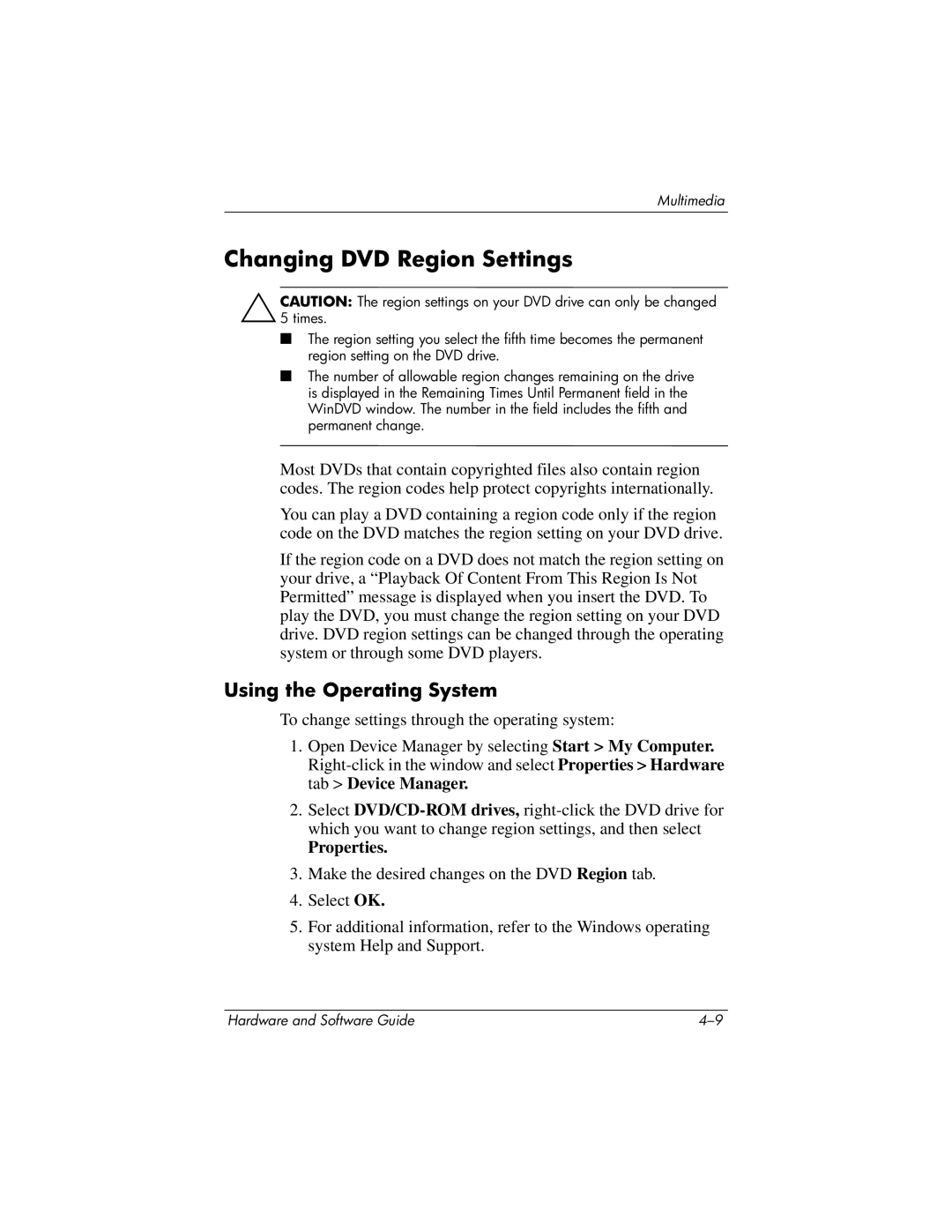Multimedia
Changing DVD Region Settings
ÄCAUTION: The region settings on your DVD drive can only be changed 5 times.
■The region setting you select the fifth time becomes the permanent region setting on the DVD drive.
■The number of allowable region changes remaining on the drive is displayed in the Remaining Times Until Permanent field in the WinDVD window. The number in the field includes the fifth and permanent change.
Most DVDs that contain copyrighted files also contain region codes. The region codes help protect copyrights internationally.
You can play a DVD containing a region code only if the region code on the DVD matches the region setting on your DVD drive.
If the region code on a DVD does not match the region setting on your drive, a “Playback Of Content From This Region Is Not Permitted” message is displayed when you insert the DVD. To play the DVD, you must change the region setting on your DVD drive. DVD region settings can be changed through the operating system or through some DVD players.
Using the Operating System
To change settings through the operating system:
1.Open Device Manager by selecting Start > My Computer.
2.Select
Properties.
3.Make the desired changes on the DVD Region tab.
4.Select OK.
5.For additional information, refer to the Windows operating system Help and Support.
Hardware and Software Guide |