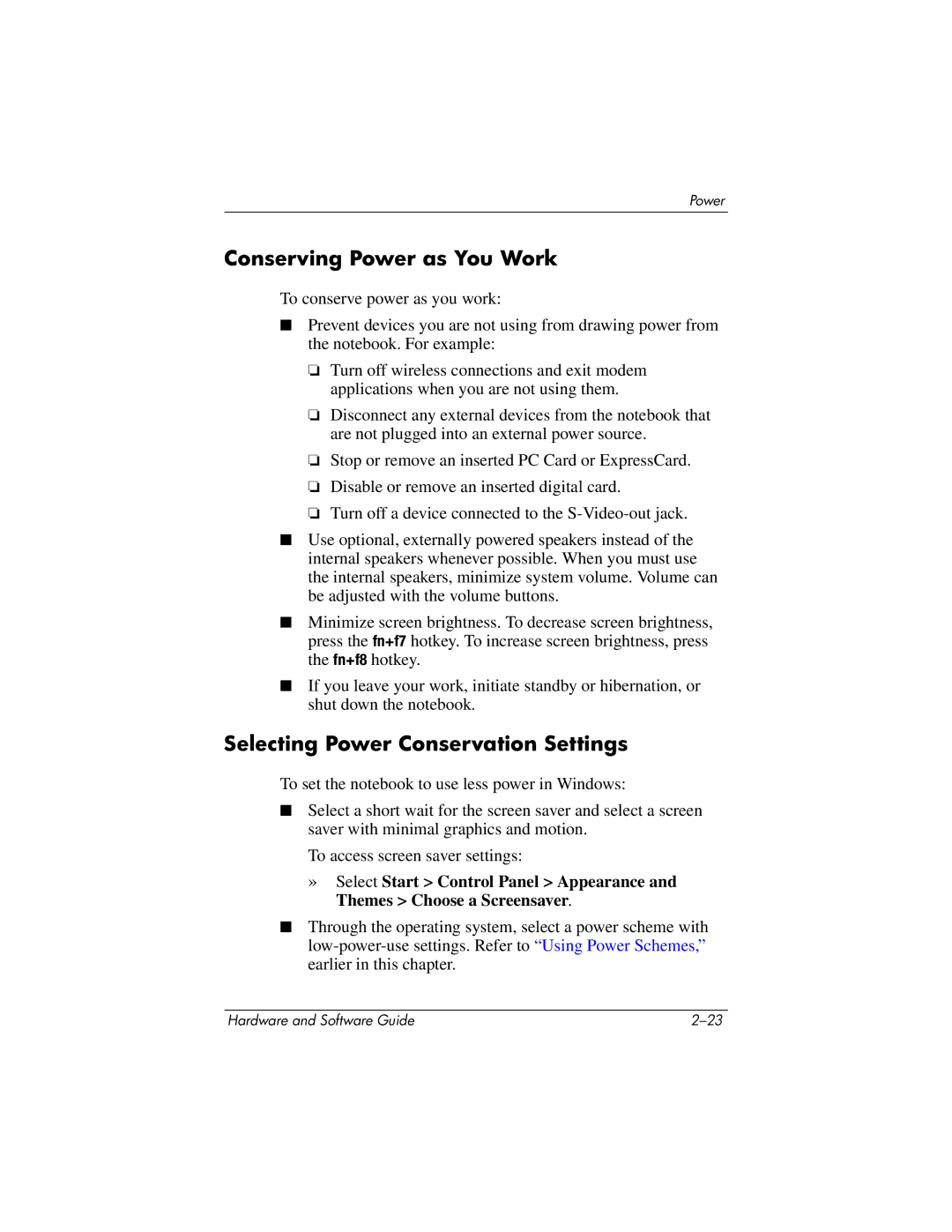Power
Conserving Power as You Work
To conserve power as you work:
■Prevent devices you are not using from drawing power from the notebook. For example:
❏Turn off wireless connections and exit modem applications when you are not using them.
❏Disconnect any external devices from the notebook that are not plugged into an external power source.
❏Stop or remove an inserted PC Card or ExpressCard.
❏Disable or remove an inserted digital card.
❏Turn off a device connected to the
■Use optional, externally powered speakers instead of the internal speakers whenever possible. When you must use the internal speakers, minimize system volume. Volume can be adjusted with the volume buttons.
■Minimize screen brightness. To decrease screen brightness, press the fn+f7 hotkey. To increase screen brightness, press the fn+f8 hotkey.
■If you leave your work, initiate standby or hibernation, or shut down the notebook.
Selecting Power Conservation Settings
To set the notebook to use less power in Windows:
■Select a short wait for the screen saver and select a screen saver with minimal graphics and motion.
To access screen saver settings:
»Select Start > Control Panel > Appearance and Themes > Choose a Screensaver.
■Through the operating system, select a power scheme with
Hardware and Software Guide |