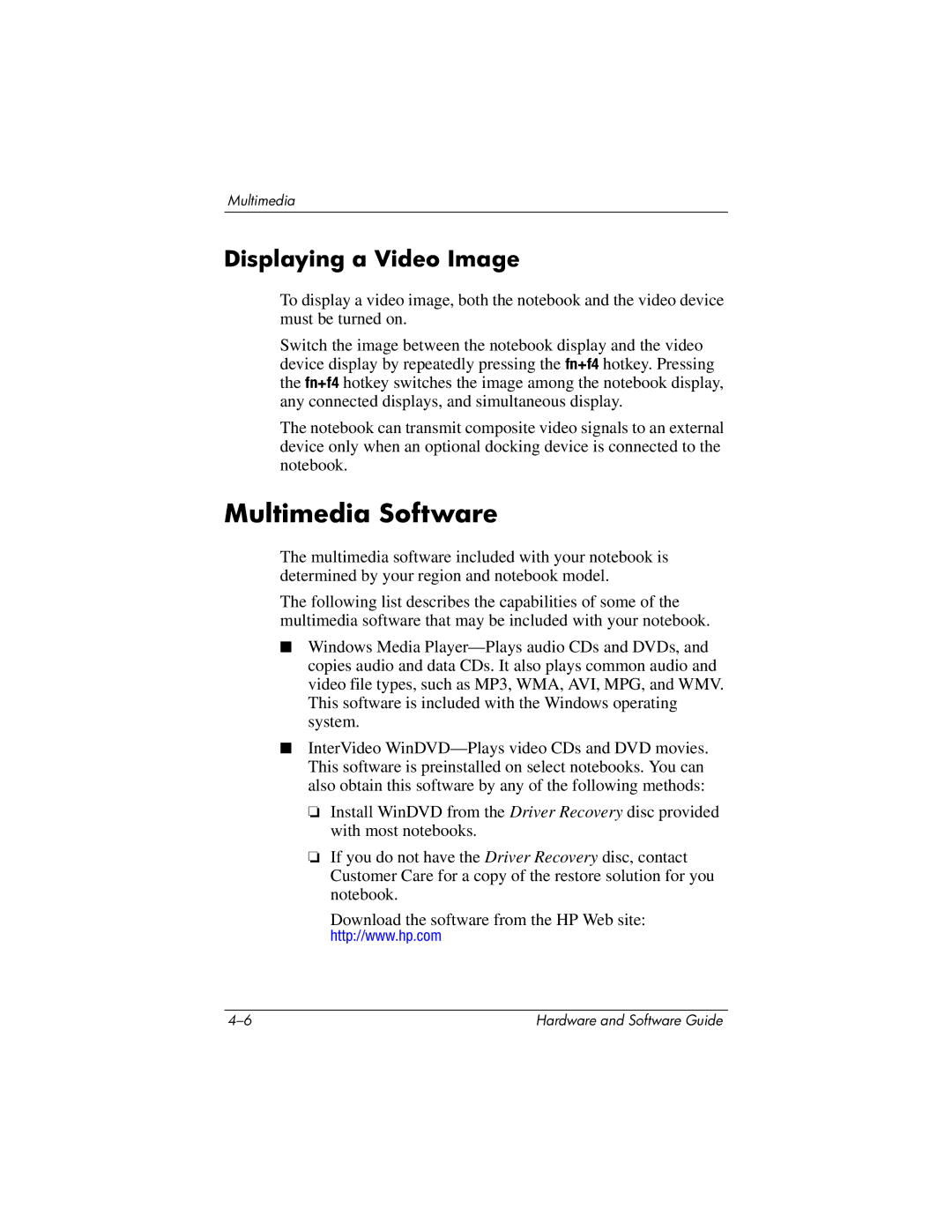Multimedia
Displaying a Video Image
To display a video image, both the notebook and the video device must be turned on.
Switch the image between the notebook display and the video device display by repeatedly pressing the fn+f4 hotkey. Pressing the fn+f4 hotkey switches the image among the notebook display, any connected displays, and simultaneous display.
The notebook can transmit composite video signals to an external device only when an optional docking device is connected to the notebook.
Multimedia Software
The multimedia software included with your notebook is determined by your region and notebook model.
The following list describes the capabilities of some of the multimedia software that may be included with your notebook.
■Windows Media
■InterVideo
❏Install WinDVD from the Driver Recovery disc provided with most notebooks.
❏If you do not have the Driver Recovery disc, contact Customer Care for a copy of the restore solution for you notebook.
Download the software from the HP Web site: http://www.hp.com
Hardware and Software Guide |