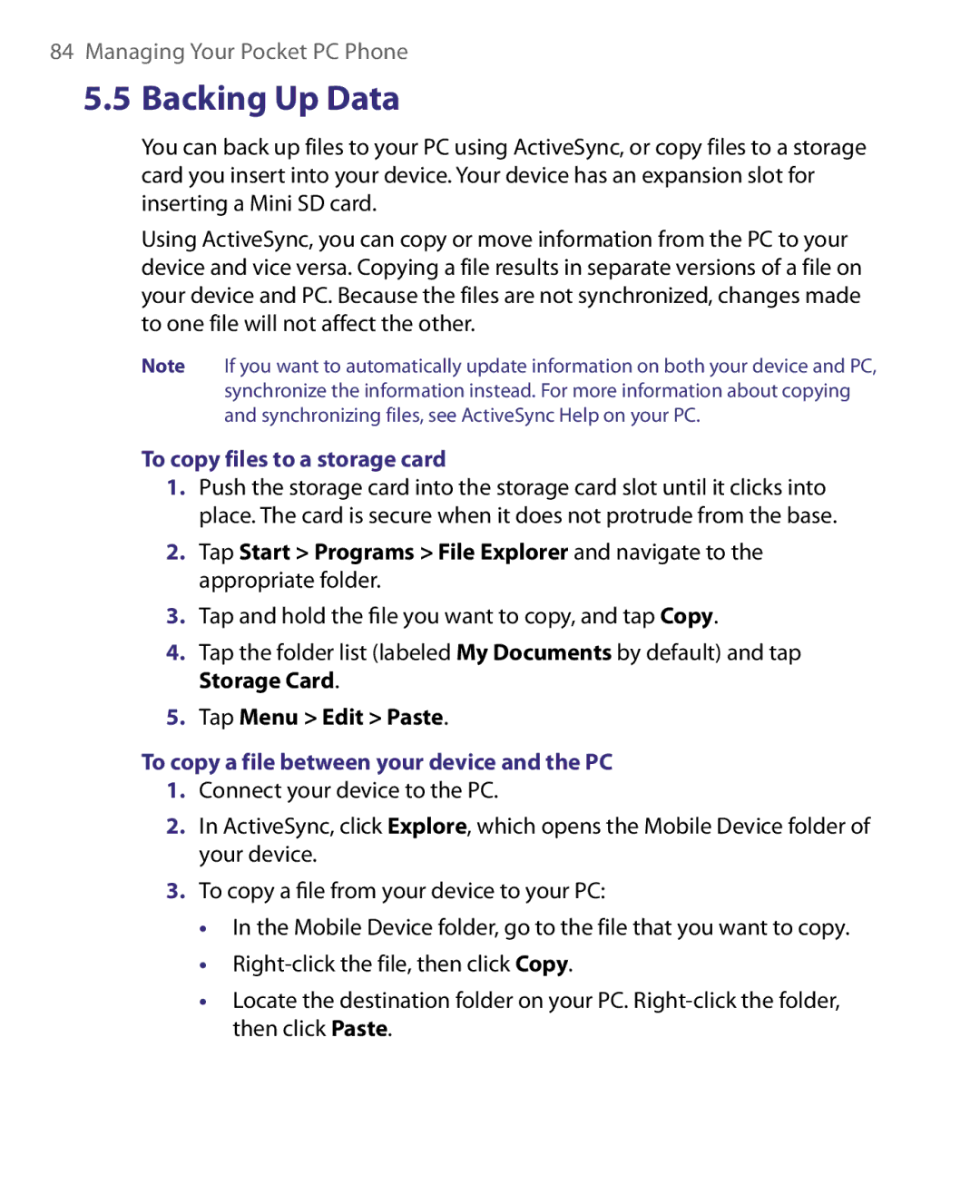Pocket PC Phone
Please Read Before Proceeding
Copyright Information
Page
Important Health Information and Safety Precautions
Use the correct external power source
Handle battery packs carefully
AC Adapter
Car Adapter
Safety Precautions of Hearing Loss
Road Safety
Heed service markings
Damage requiring service
Avoid hot areas
Avoid wet areas
Mounting Accessories
Adjust the volume
Cleaning
Avoid pushing objects into product
Contents
Up E-mail Security
Managing Your Pocket PC Phone
Exchanging Messages and Using Outlook 115
Getting Connected
Experiencing Multimedia 145
Using Other Applications
Appendix
Index
Page
Today Screen Using the Programs Device Settings
Chapter
Getting to Know Your Device and Its Accessories
Enter
Up or down to adjust the sound volume
Getting Started
Accessories
Accessory Function
About the USIM/SIM Card and Battery
Charge the battery
Low battery
To check the battery power
Alternatively, tap Start Settings Systems tab Power
Switching your device to Sleep mode
Starting Up
Turn your device on and off
Manage screen settings
Tap Start Settings System tab Screen
Today Screen
Calibrate the device
1516
Indicators
Icon Description
Getting Started
Start menu
Solitaire
Windows Media Player Lets you play back media files
Word Mobile Lets you create, view, and edit Word documents
Personal tab
System tab
Getting Started
Connections tab
Entering and Searching Information
Searching Information
Entering Information
To enter text using the on-screen Keyboard
To enlarge the on-screen Keyboard
Tap Large keys
To use Letter Recognizer
To use Block Recognizer
To start Transcriber
To write using Transcriber
To enter punctuation and symbols
To edit text
Using Notes to Draw, Write, and Record Voice Notes
To search for a file or an item
Tap Start Programs Search
Using Phone Features
Using the Phone
Phone screen
Enter your PIN
Turn the phone function on and off
Adjust the device volume
To turn off the phone function, do one of the following
Make a call from Phone
Make a call from Contacts
Make a call from Call History
Make a call from Speed Dial
To choose one of the numbers of a contact to dial
Make a call from SIM Manager
To call a SIM contact
To answer or reject an incoming call
Change Video Call settings
To end a call
To make a video call
Brightness Control. Tap to adjust the camera’s brightness
Swap Image options
Set up video call options
General tab
Services tab
Camera options
Display info
To answer or reject an incoming video call
Tips on using Smart Dialing
Start Smart Dialing
To find a phone number
Make a call or send a text message using Smart Dialing
To find a contact name
Set up Smart Dialing
On the Phone screen, tap Menu Smart Dialing Options
To switch between two calls
To set up a conference call
To put a call on hold
Tap Conference
Make an emergency call
Make an international call
To mute a call
Setting Up Bluetooth SIM Access for Car Kit Phones
Tap Start Programs SAPSettings
Synchronizing Information and Setting Up E-mail Security
Setting Up ActiveSync
To install and set up ActiveSync on the computer
Synchronizing Information and Setting Up E-mail Security
Synchronizing Information and Setting Up E-mail Security
Information types on the PC and Exchange Server
Synchronize Outlook information with the computer
To manually start and stop synchronization
To change which information is synchronized
PC1 PC2
Synchronize Outlook information with Exchange Server
To synchronize directly with Exchange Server
Tap Finish
Using Comm Manager
Using ActiveSync
Schedule synchronization with Exchange Server
To schedule synchronization at regular time intervals
To synchronize with a computer via Bluetooth
Change Media synchronization settings
To set up a sync relationship with a storage card
Click Set up Sync
Digitally sign and encrypt all messages
Tap Start Programs ActiveSync Tap Menu Options
Managing Your Pocket PC Phone
Tap Start Settings Personal tab Today
Personalizing Your Pocket PC Phone
Customize the Today screen
To customize the Today screen
Tap Start Settings Personal tab Menus
Customize the Start menu
To set options for displaying tasks on the Today screen
Why is the device name important?
To set an alarm
Set Date / Time / Regional Options
To change the device name
Personal and system settings
To change regional settings
To set the time and date for a different location
To reassign programs or shortcuts to program buttons
To choose how to be notified about events or actions
To adjust the speed for scrolling
To increase or decrease the size of text on the screen
To find the operating system version number
Phone settings
Phone services
To customize audio settings for headset
To choose the services
To change the ring type
To change phone network settings
Tap Start Settings Personal tab Phone Network tab
Networks
To set preferred networks
To add programs
To remove programs
Tap Start Settings System tab Memory
To see how much memory is available
To see available storage card memory
To free up program memory
Tap Start Settings System tab Memory Running Programs tab
To close a program
To copy files to a storage card
Tap Menu Edit Paste
To copy a file between your device and the PC
To automatically save files on a storage card
Backing Up Data
To automatically save files on a storage card
Select the Require PIN when phone is used check box
To protect your device with a password
Tap Start Settings Personal tab Lock
To protect your SIM card with a PIN
To change your password
To display owner information on the ‘my info’ screen
To perform a soft reset
To perform a hard reset
Soft KEY
Managing Your Pocket PC Phone
Getting Connected
Connecting to the Internet
To set up a Gprs connection to the Internet
Tap Finish
To set up a dial-up connection to your ISP
To set up a connection to a private network
Tap Start Settings Connections tab Connections
To start a connection
To disconnect a Gprs connection
To start Internet Explorer
To set a Home
To transfer favorites from your PC
To add a favorite
To delete a favorite or folder
To change the size of text on Web pages
To change how Web pages fill the screen
To set up Internet security settings
To delete temporary Internet files
To open Comm Manager
Tap to toggle between enabling or disabling the phone
Bluetooth modes
Bluetooth partnerships
To turn Bluetooth on and make your device visible
To create a Bluetooth partnership
Connect a Bluetooth hands-free or stereo headset
To accept a Bluetooth partnership
To rename a Bluetooth partnership
To delete a Bluetooth partnership
To connect a Bluetooth hands-free or stereo headset
Beam information using Bluetooth
To beam information from your device to a computer
Bluetooth Explorer and Bluetooth file sharing
To receive a Bluetooth beam
Tap Start Settings Connections tab Bluetooth FTP tab
To beam a contact, tap Menu Send Contact Beam
To use Bluetooth Explorer
Use the device as a Bluetooth modem
Select Bluetooth PAN as the PC Connection
Use another Bluetooth phone as a modem
To use a Bluetooth phone as a modem for your device
Tap Connect
Tap Add a new modem connection
Select a modem list, tap Bluetooth
To connect to a wireless network
Open the Comm Manager
Getting Connected
To save battery power while connected to a wireless network
To check the wireless LAN status
Wireless LAN Main tab
To set up your device as a USB modem
To end the Internet connection
On your device, tap Start Programs Terminal Services Client
To navigate within Terminal Services Client
To connect to a Terminal Server
To disconnect without ending a session
To disconnect after ending a session
Tap Log Off
Exchanging Messages and Using Outlook
Mail Setup Wizard
Set up Outlook e-mail
To set up e-mail accounts using E-mail Setup Wizard
Mail and Text Messages
Set up a POP3/IMAP4 e-mail account
Tap Start Programs ActiveSync
Tap Start Messaging Tap Menu Tools New Account
Setting Description
Send and receive messages
To compose and send a message
To exclude your e-mail address when replying to all
To reply to or forward a message
Tap Advanced
To add an attachment to a message
Download messages
Tap Start Messaging Tap Menu Tools Options
Copy text messages from and to the SIM card
Individually sign and encrypt a message
To download messages from the server
Tap Start Messaging Tap Menu Go To Text Messages
To digitally sign and encrypt a new message
Message list, tap Menu Go To Outlook E-mail
Tap Menu Check Certificate
Manage folders
To access MMS
Tap Start Messaging Tap Menu Go To MMS
Change MMS settings
To configure MMS settings
Exchanging Messages and Using Outlook
Create and send MMS messages
To compose an MMS message
To create an MMS message from a template
To add text to an MMS message
To add an audio clip to an MMS message
Tap Insert audio
View, reply, and block MMS messages
To view an MMS message
To reply to an MMS message
To block a sender from sending you MMS messages
To start MSN Messenger
Tap Start Programs Pocket MSN Tap MSN Messenger
To sign in or out
To add or delete contacts
To send an instant message
To schedule an appointment
Tap Start Calendar Tap Menu New Appointment
To set a default reminder for all new appointments
To send a meeting request
Tap Start Calendar
Tap Attendees
To create a contact on your device
To create a contact on your SIM card
To change contact information
To work with the contact list
To copy SIM contacts to your device
To copy contacts to the SIM card
Tap Start Programs SIM Manager, then tap Menu Tools Options
Tap Menu Contacts to SIM
To find a contact on your device
To find a contact online
Tap Start Contacts Menu View By Name
To send contact information via text messaging
Tap Menu Send Contact Text Message
To set a default reminder for all new tasks
To create a task
Tap Start Programs Tasks
To change the priority of a task
To show start and due dates in the task list
To locate a task
To set the default input mode for Notes
Enter information in Notes
Tap Start Programs Notes
To create a note
Record a voice note
To draw in a note
To create a voice note
Tap Start Settings Personal tab Input
To change recording formats
Experiencing Multimedia
Using Camera
Capture modes
To open the Camera screen
To exit the Camera
Current capture mode
Camera controls
File formats supported
Jog Wheel, Camera button, and Enter button
Navigation Control
Experiencing Multimedia
10 11
Picture Theme mode
Video capture mode
MMS Video capture mode
Still image capture modes
Review screen
Review screen icons
Zooming
To change the display duration of the Review screen
Zoom range
Capture Capture size setting Mode
Following is a summary for the 2nd camera
Camera Settings screen
To navigate the Camera Settings screen
Self-timer menu
Panorama Settings menu
Storage menu
Template menu
Sports Settings menu
Capture Settings menu
Capture Mode menu
Ambience menu
Advanced menu
Capture Format. Select the desired file format
Experiencing Multimedia
Experiencing Multimedia
To copy pictures, GIF files, and video clips to your device
To view pictures
To play GIF animation files
Tap Start Programs Pictures & Videos
To play videos with audio
To view slide shows
To sort pictures and video clips
To delete a picture or video clip
To edit a picture
To set a picture as the Today screen background
Tap Menu Set as Today Background
To send pictures and video clips via e-mail
To beam a picture or video clip
To customize more image settings
Tap Menu Beam
To assign pictures to contacts
Tap Menu Save to Contact
3GPP2
About the controls
About the screens and menus
About licenses and protected files
Copy media files to your device
To synchronize content to your device automatically
To synchronize and copy content manually to your device
Play media
To play items on your device
Use playlists
To play an item on a network
Tap Menu Open URL
Troubleshooting
To save a new playlist
Experiencing Multimedia
Using Other Applications
Word Mobile
To create a Word file
To create an Excel file
Tap Start Programs PowerPoint Mobile
To start a slide show presentation
To stop a slide show
Tap Start Programs Adobe Reader LE
To enlarge or reduce the display size
Tap Tools Zoom
To customize page view and orientation
Tap Tools View
To install MIDlets from the Internet
To use the toolbar
To install MIDlets from a PC
To install a MIDlet/MIDlet suite
To run MIDlets on your device
To view the MIDlets currently running
Manage MIDlets/MIDlet suites
To configure MIDlet security
To select a type of connection
Start ZIP and Open .zip files
To start ZIP on your device
To open a ZIP file and extract files
To create a zip archive
Create a voice tag for a phone number
Tap Menu Action Add
Tap Menu File Close Archive
Tap the Record button to start recording
Make a call or launch programs using voice tags
Tap Start Settings Personal tab Voice Speed Dial
Create voice tag for a program
Tap Start Programs Voice Speed Dial
Using Other Applications
Appendix
Regulatory Notices
Regulatory Agency Identifications
European Union Notice
Etsi EN 301 908-1
Safety Precautions for RF Exposure
Exposure to Radio Frequency RF Signals
SAR Information
Hearing Aids
Other Medical Devices
Weee Notice
RoHS Compliance
PC Requirement to Run ActiveSync
System Information
Physical
Expansion Slots
Index
Index
On device 137 Flight mode 98 Forward message
Gprs
Index
About Backlight Certificates Clear Storage
Set picture as Today screen background
ZIP