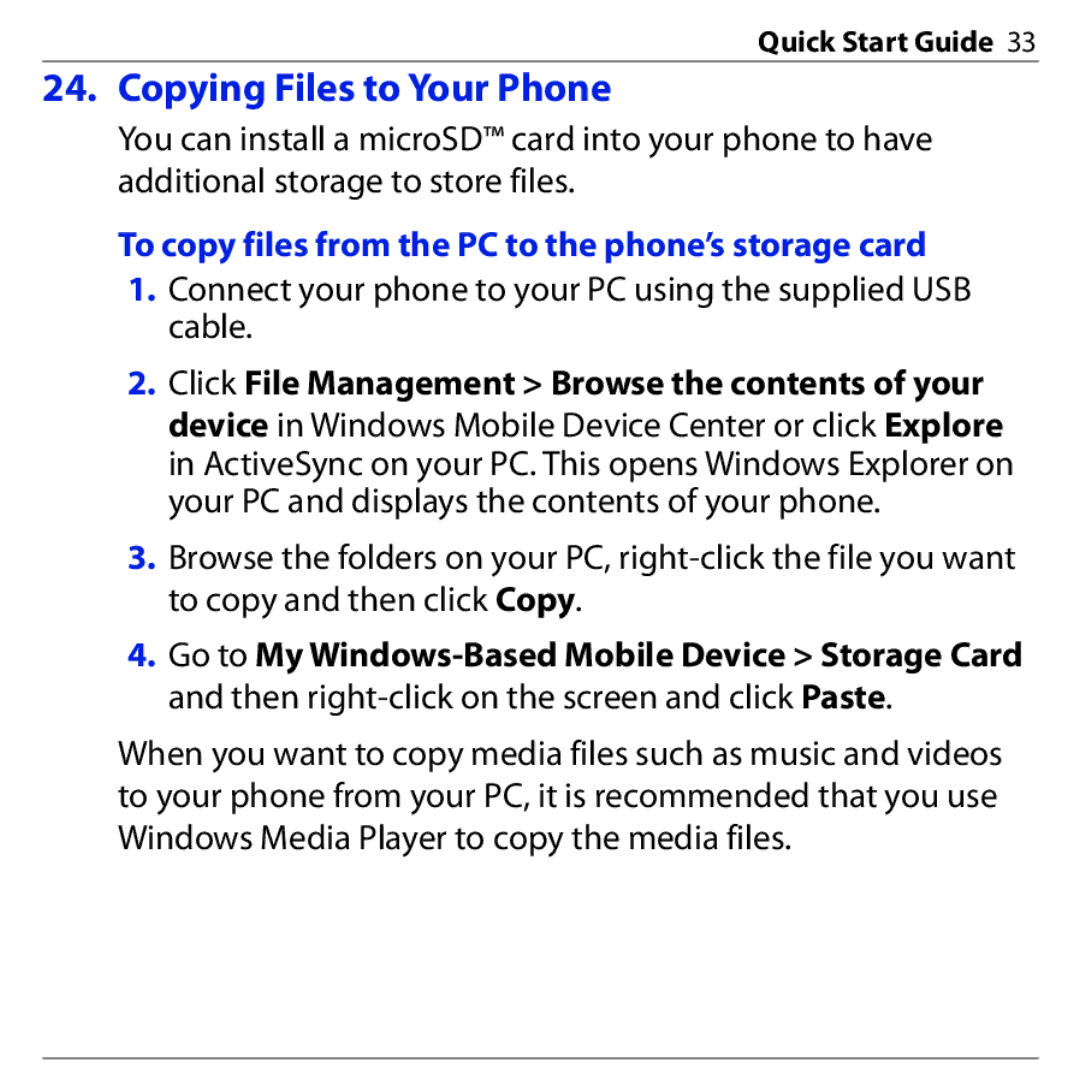Quick Start Guide 33
24. Copying Files to Your Phone
You can install a microSD™ card into your phone to have additional storage to store files.
To copy files from the PC to the phone’s storage card
1.Connect your phone to your PC using the supplied USB cable.
2.Click File Management > Browse the contents of your device in Windows Mobile Device Center or click Explore in ActiveSync on your PC. This opens Windows Explorer on your PC and displays the contents of your phone.
3.Browse the folders on your PC,
4.Go to My
When you want to copy media files such as music and videos to your phone from your PC, it is recommended that you use Windows Media Player to copy the media files.