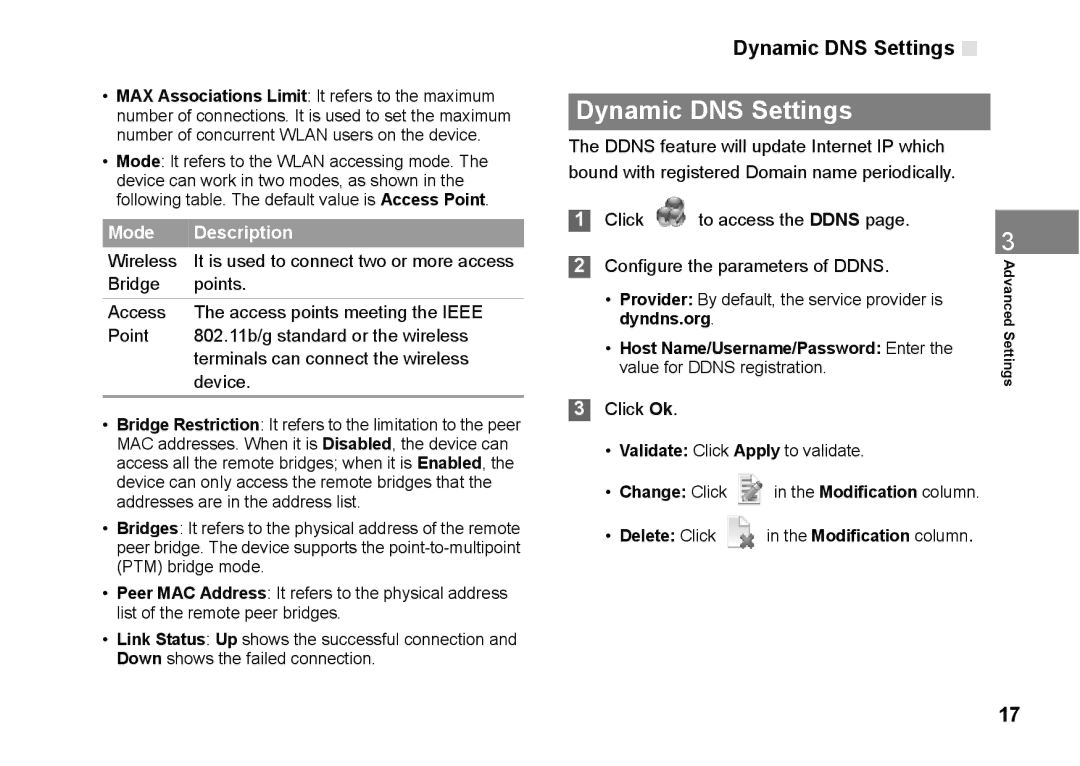•MAX Associations Limit: It refers to the maximum number of connections. It is used to set the maximum number of concurrent WLAN users on the device.
•Mode: It refers to the WLAN accessing mode. The device can work in two modes, as shown in the following table. The default value is Access Point.
Mode | Description |
Wireless | It is used to connect two or more access |
Bridge | points. |
Access | The access points meeting the IEEE |
Point | 802.11b/g standard or the wireless |
| terminals can connect the wireless |
| device. |
•Bridge Restriction: It refers to the limitation to the peer MAC addresses. When it is Disabled, the device can access all the remote bridges; when it is Enabled, the device can only access the remote bridges that the addresses are in the address list.
•Bridges: It refers to the physical address of the remote peer bridge. The device supports the
•Peer MAC Address: It refers to the physical address list of the remote peer bridges.
•Link Status: Up shows the successful connection and Down shows the failed connection.
Dynamic DNS Settings 
Dynamic DNS Settings
The DDNS feature will update Internet IP which bound with registered Domain name periodically.
1Click ![]() to access the DDNS page.
to access the DDNS page.
2Configure the parameters of DDNS.
•Provider: By default, the service provider is dyndns.org.
•Host Name/Username/Password: Enter the value for DDNS registration.
3Click Ok.
•Validate: Click Apply to validate.
•Change: Click ![]() in the Modification column.
in the Modification column.
•Delete: Click  in the Modification column.
in the Modification column.
3
Advanced Settings
17