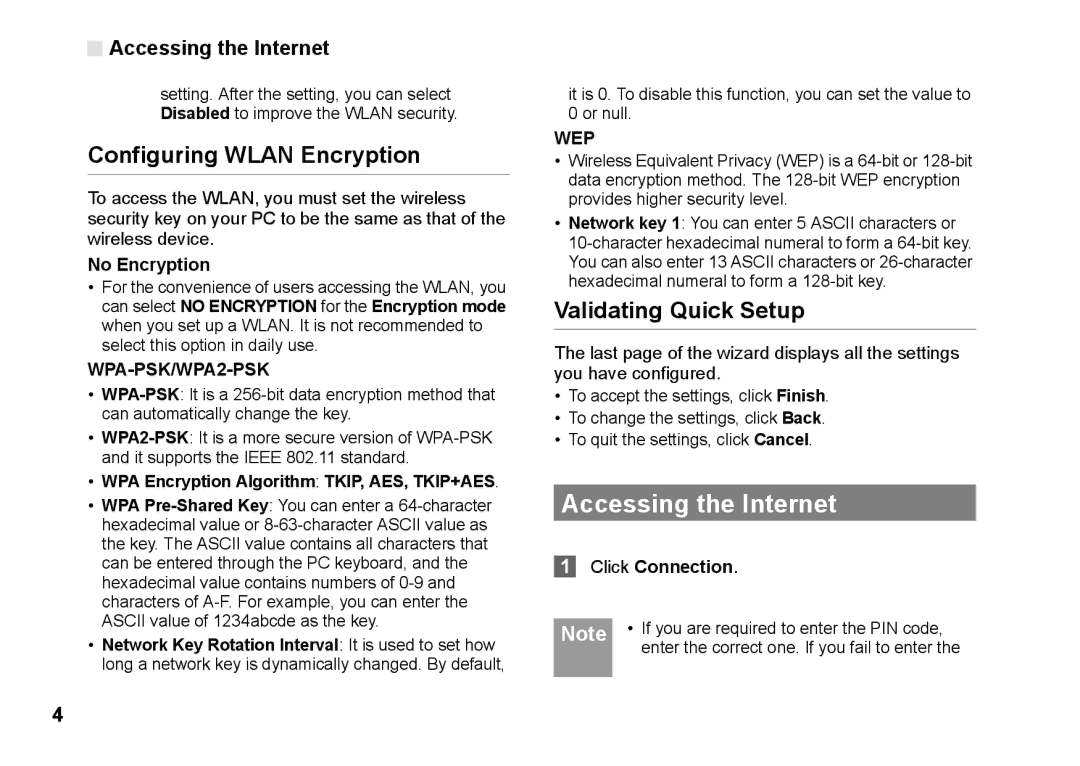Accessing the Internet
Accessing the Internet
setting. After the setting, you can select Disabled to improve the WLAN security.
Configuring WLAN Encryption
To access the WLAN, you must set the wireless security key on your PC to be the same as that of the wireless device.
No Encryption
•For the convenience of users accessing the WLAN, you can select NO ENCRYPTION for the Encryption mode when you set up a WLAN. It is not recommended to select this option in daily use.
WPA-PSK/WPA2-PSK
•
•
•WPA Encryption Algorithm: TKIP, AES, TKIP+AES.
•WPA
•Network Key Rotation Interval: It is used to set how long a network key is dynamically changed. By default,
it is 0. To disable this function, you can set the value to 0 or null.
WEP
•Wireless Equivalent Privacy (WEP) is a
•Network key 1: You can enter 5 ASCII characters or
Validating Quick Setup
The last page of the wizard displays all the settings you have configured.
•To accept the settings, click Finish.
•To change the settings, click Back.
•To quit the settings, click Cancel.
Accessing the Internet
1Click Connection.
Note | • If you are required to enter the PIN code, |
| enter the correct one. If you fail to enter the |
|
|
4