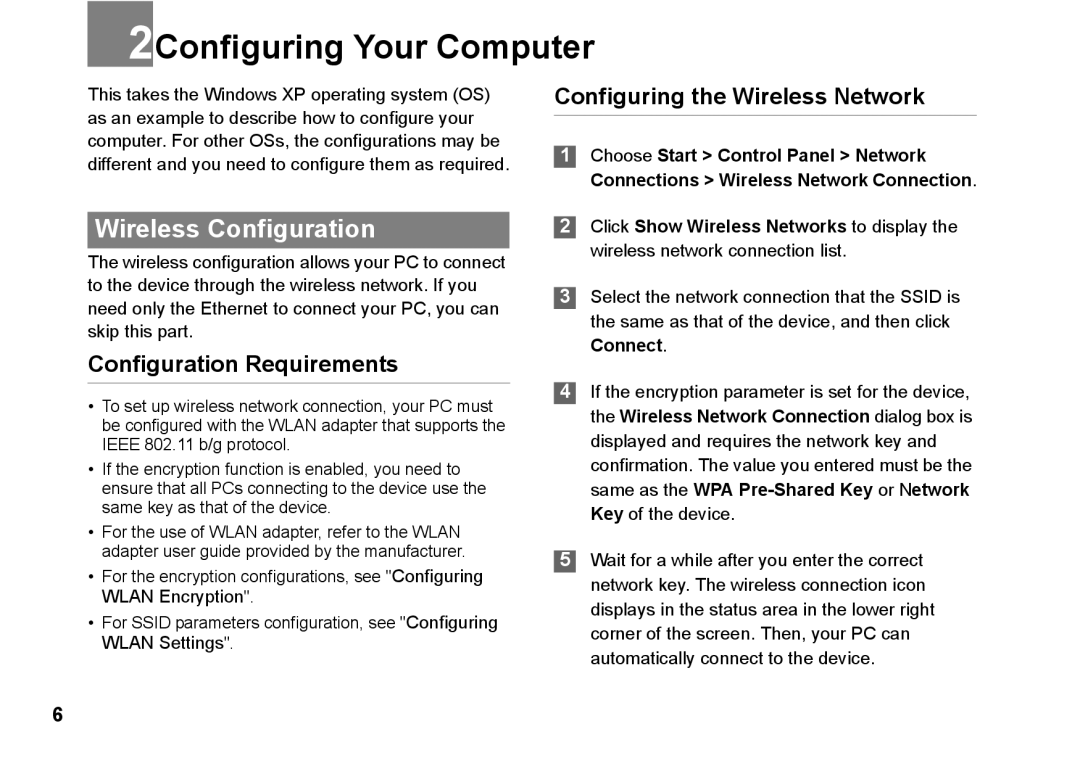2Configuring Your Computer
This takes the Windows XP operating system (OS) as an example to describe how to configure your computer. For other OSs, the configurations may be different and you need to configure them as required.
Wireless Configuration
The wireless configuration allows your PC to connect to the device through the wireless network. If you need only the Ethernet to connect your PC, you can skip this part.
Configuration Requirements
•To set up wireless network connection, your PC must be configured with the WLAN adapter that supports the IEEE 802.11 b/g protocol.
•If the encryption function is enabled, you need to ensure that all PCs connecting to the device use the same key as that of the device.
•For the use of WLAN adapter, refer to the WLAN adapter user guide provided by the manufacturer.
•For the encryption configurations, see "Configuring WLAN Encryption".
•For SSID parameters configuration, see "Configuring WLAN Settings".
Configuring the Wireless Network
1Choose Start > Control Panel > Network Connections > Wireless Network Connection.
2Click Show Wireless Networks to display the wireless network connection list.
3Select the network connection that the SSID is the same as that of the device, and then click Connect.
4If the encryption parameter is set for the device, the Wireless Network Connection dialog box is displayed and requires the network key and confirmation. The value you entered must be the same as the WPA
5Wait for a while after you enter the correct network key. The wireless connection icon displays in the status area in the lower right corner of the screen. Then, your PC can automatically connect to the device.
6