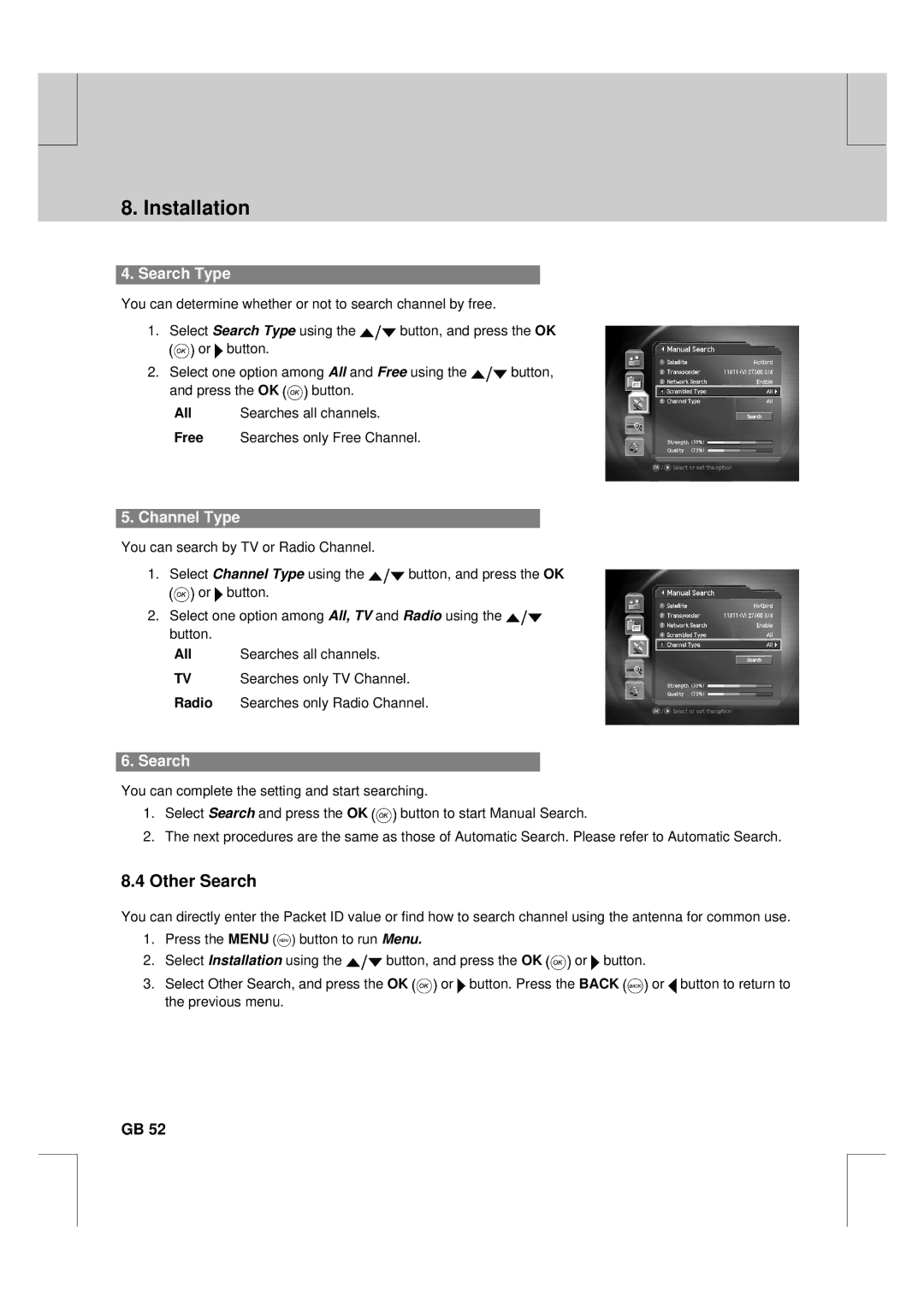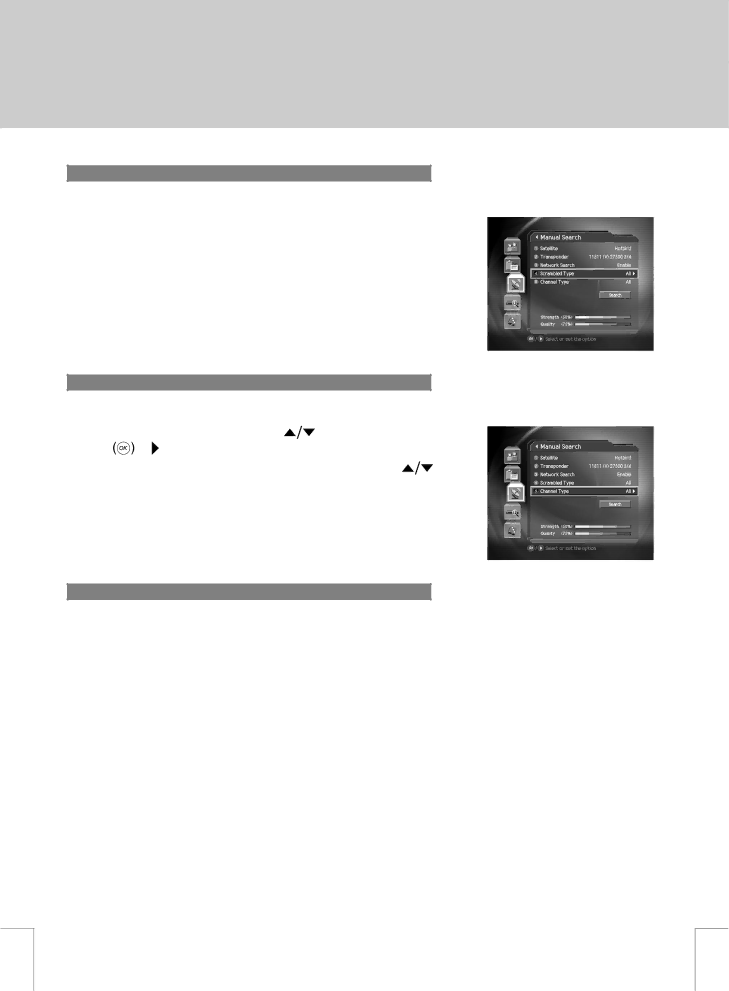
** | ** |
** |
|
| 8. Installation |
4. Search Type
You can determine whether or not to search channel by free.
1.Select Search Type using the ![]() button, and press the OK
button, and press the OK
![]() or
or ![]() button.
button.
2.Select one option among All and Free using the ![]() button,
button,
and press the OK ![]() button.
button.
All Searches all channels.
Free Searches only Free Channel.
** |
** |
5. Channel Type
You can search by TV or Radio Channel.
1. | Select Channel Type using the | button, and press the OK | |
| or | button. |
|
2. | Select one option among All, TV and Radio using the | ||
| button. |
|
|
| All | Searches all channels. |
|
| TV | Searches only TV Channel. | |
| Radio | Searches only Radio Channel. | |
6. Search
You can complete the setting and start searching.
1.Select Search and press the OK ![]() button to start Manual Search.
button to start Manual Search.
2.The next procedures are the same as those of Automatic Search. Please refer to Automatic Search.
8.4Other Search
You can directly enter the Packet ID value or find how to search channel using the antenna for common use.
1.Press the MENU ![]() button to run Menu.
button to run Menu.
2.Select Installation using the ![]() button, and press the OK
button, and press the OK ![]() or
or ![]() button.
button.
3.Select Other Search, and press the OK ![]() or
or ![]() button. Press the BACK
button. Press the BACK ![]() or
or ![]() button to return to the previous menu.
button to return to the previous menu.
**
**
**
GB 52
**
**
**
**
**