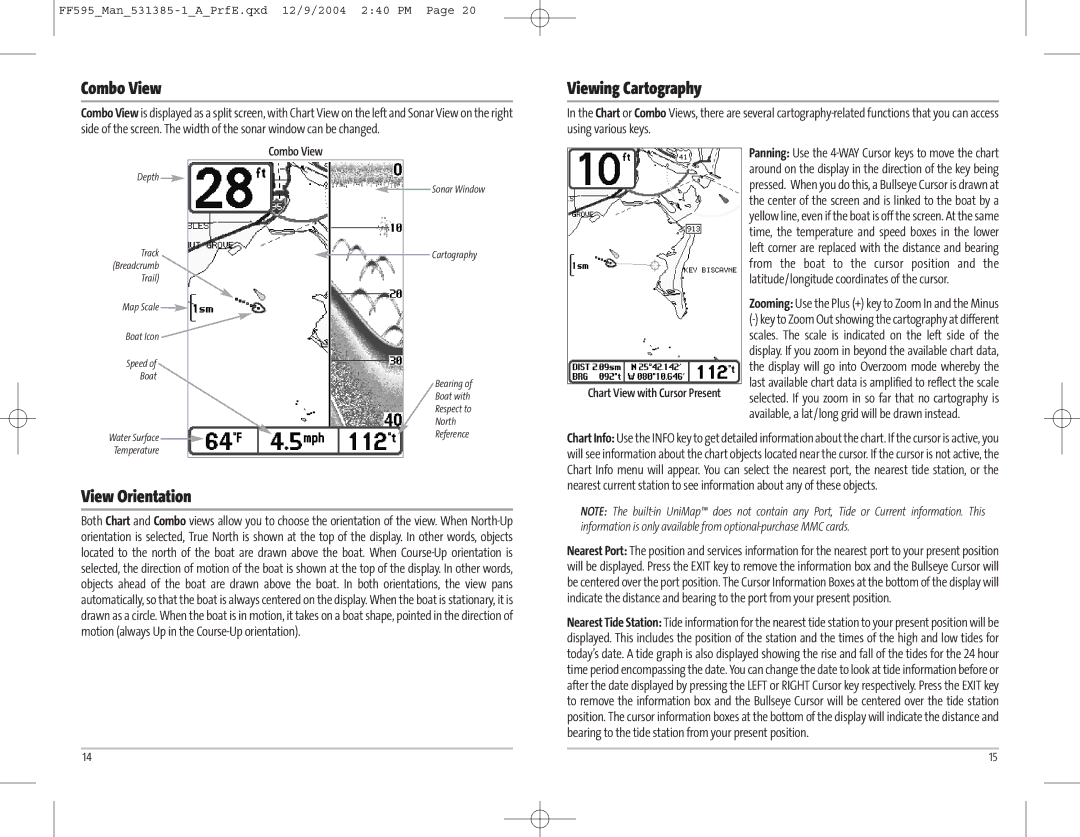Combo View
Combo View is displayed as a split screen, with Chart View on the left and Sonar View on the right side of the screen. The width of the sonar window can be changed.
|
|
|
| Combo View |
| |||||
|
|
|
|
|
|
|
|
|
|
|
| Depth |
|
|
|
|
|
|
|
|
|
|
|
|
|
|
|
|
| |||
|
|
|
|
|
|
|
|
| Sonar Window |
|
|
|
|
|
|
|
|
|
|
| |
| Track |
|
|
|
|
|
|
| ||
|
|
|
|
|
|
|
| |||
|
|
|
|
|
| Cartography |
| |||
|
|
|
|
| ||||||
(Breadcrumb |
|
|
|
|
|
|
| |||
| Trail) |
|
|
|
|
|
|
| ||
|
|
|
|
|
|
|
| |||
Map Scale![]()
Boat Icon![]()
Speed of
Boat
Bearing of Boat with Respect to
North
Reference
Water Surface ![]()
Temperature
View Orientation
Both Chart and Combo views allow you to choose the orientation of the view. When
Viewing Cartography
In the Chart or Combo Views, there are several
Panning: Use the
Zooming: Use the Plus (+) key to Zoom In and the Minus
last available chart data is amplified to reflect the scale
Chart View with Cursor Present selected. If you zoom in so far that no cartography is available, a lat/long grid will be drawn instead.
Chart Info: Use the INFO key to get detailed information about the chart. If the cursor is active, you will see information about the chart objects located near the cursor. If the cursor is not active, the Chart Info menu will appear. You can select the nearest port, the nearest tide station, or the nearest current station to see information about any of these objects.
NOTE: The
Nearest Port: The position and services information for the nearest port to your present position will be displayed. Press the EXIT key to remove the information box and the Bullseye Cursor will be centered over the port position. The Cursor Information Boxes at the bottom of the display will indicate the distance and bearing to the port from your present position.
Nearest Tide Station: Tide information for the nearest tide station to your present position will be displayed. This includes the position of the station and the times of the high and low tides for today’s date. A tide graph is also displayed showing the rise and fall of the tides for the 24 hour time period encompassing the date. You can change the date to look at tide information before or after the date displayed by pressing the LEFT or RIGHT Cursor key respectively. Press the EXIT key to remove the information box and the Bullseye Cursor will be centered over the tide station position. The cursor information boxes at the bottom of the display will indicate the distance and bearing to the tide station from your present position.
14 | 15 |