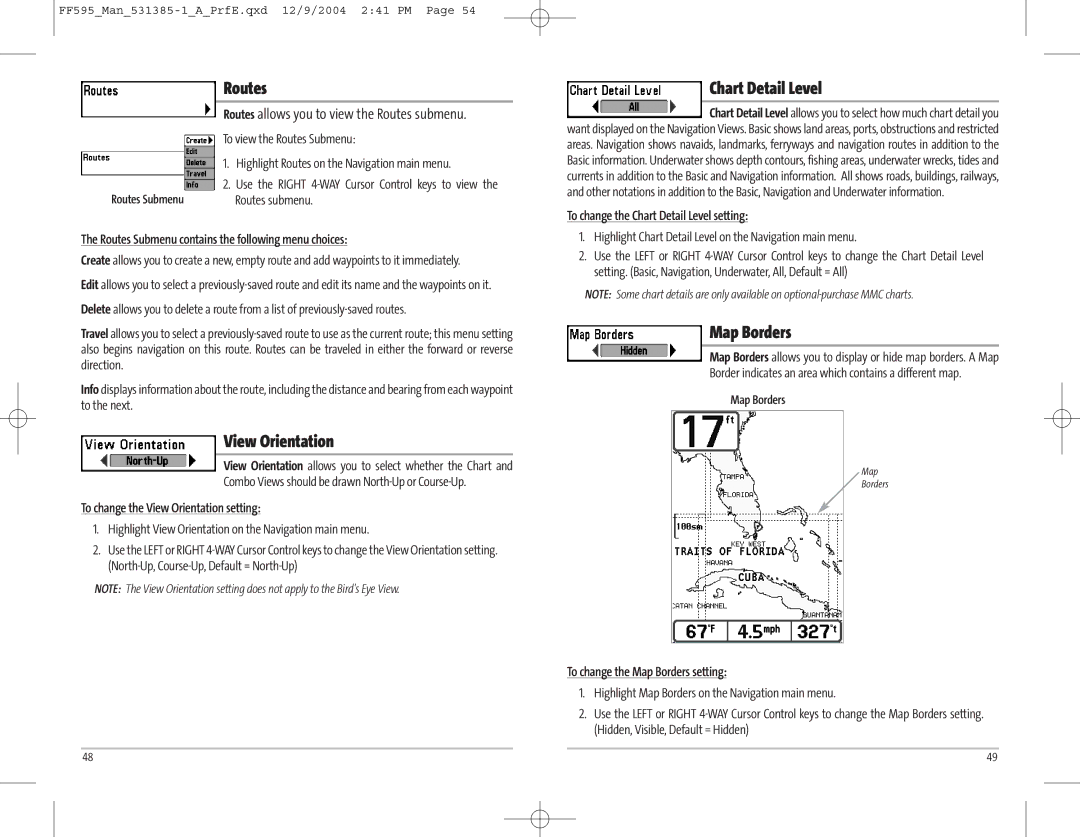| Routes |
| Routes allows you to view the Routes submenu. |
| |
| To view the Routes Submenu: |
| 1. Highlight Routes on the Navigation main menu. |
| 2. Use the RIGHT |
Routes Submenu | Routes submenu. |
The Routes Submenu contains the following menu choices:
Create allows you to create a new, empty route and add waypoints to it immediately.
Edit allows you to select a
Delete allows you to delete a route from a list of
Travel allows you to select a
Info displays information about the route, including the distance and bearing from each waypoint to the next.
View Orientation
View Orientation allows you to select whether the Chart and
Combo Views should be drawn
To change the View Orientation setting:
1.Highlight View Orientation on the Navigation main menu.
2.Use the LEFT or RIGHT
NOTE: The View Orientation setting does not apply to the Bird's Eye View.
Chart Detail Level
Chart Detail Level allows you to select how much chart detail you want displayed on the Navigation Views. Basic shows land areas, ports, obstructions and restricted areas. Navigation shows navaids, landmarks, ferryways and navigation routes in addition to the Basic information. Underwater shows depth contours, fishing areas, underwater wrecks, tides and currents in addition to the Basic and Navigation information. All shows roads, buildings, railways, and other notations in addition to the Basic, Navigation and Underwater information.
To change the Chart Detail Level setting:
1.Highlight Chart Detail Level on the Navigation main menu.
2.Use the LEFT or RIGHT
NOTE: Some chart details are only available on
Map Borders
Map Borders allows you to display or hide map borders. A Map
Border indicates an area which contains a different map.
Map Borders
Map
Borders
To change the Map Borders setting:
1.Highlight Map Borders on the Navigation main menu.
2.Use the LEFT or RIGHT
48 | 49 |