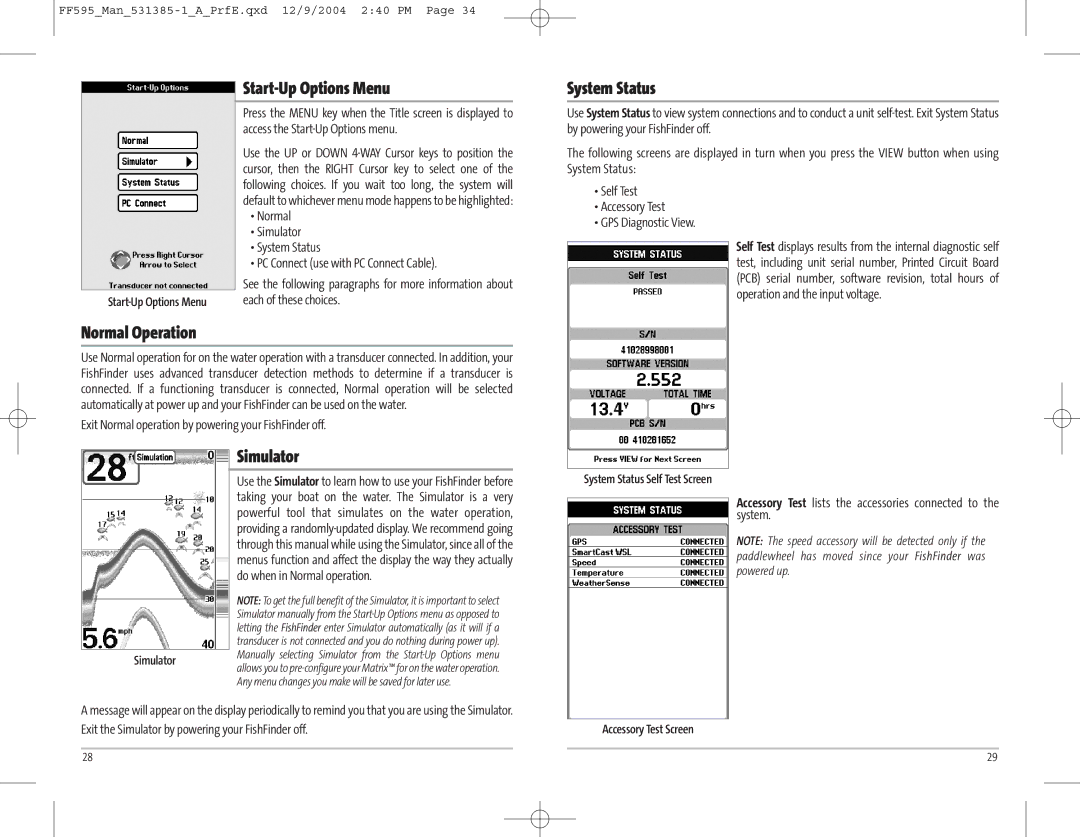|
|
| Press the MENU key when the Title screen is displayed to |
| access the |
| Use the UP or DOWN |
| cursor, then the RIGHT Cursor key to select one of the |
| following choices. If you wait too long, the system will |
| default to whichever menu mode happens to be highlighted: |
| • Normal |
| • Simulator |
| • System Status |
| • PC Connect (use with PC Connect Cable). |
| See the following paragraphs for more information about |
each of these choices. |
Normal Operation
Use Normal operation for on the water operation with a transducer connected. In addition, your FishFinder uses advanced transducer detection methods to determine if a transducer is connected. If a functioning transducer is connected, Normal operation will be selected automatically at power up and your FishFinder can be used on the water.
Exit Normal operation by powering your FishFinder off.
Simulator
Use the Simulator to learn how to use your FishFinder before taking your boat on the water. The Simulator is a very powerful tool that simulates on the water operation, providing a
NOTE: To get the full benefit of the Simulator, it is important to select Simulator manually from the
SimulatorManually selecting Simulator from the
Any menu changes you make will be saved for later use.
A message will appear on the display periodically to remind you that you are using the Simulator. Exit the Simulator by powering your FishFinder off.
System Status
Use System Status to view system connections and to conduct a unit
The following screens are displayed in turn when you press the VIEW button when using System Status:
•Self Test
•Accessory Test
•GPS Diagnostic View.
Self Test displays results from the internal diagnostic self test, including unit serial number, Printed Circuit Board (PCB) serial number, software revision, total hours of operation and the input voltage.
System Status Self Test Screen
Accessory Test lists the accessories connected to the system.
NOTE: The speed accessory will be detected only if the paddlewheel has moved since your FishFinder was powered up.
Accessory Test Screen
28 | 29 |