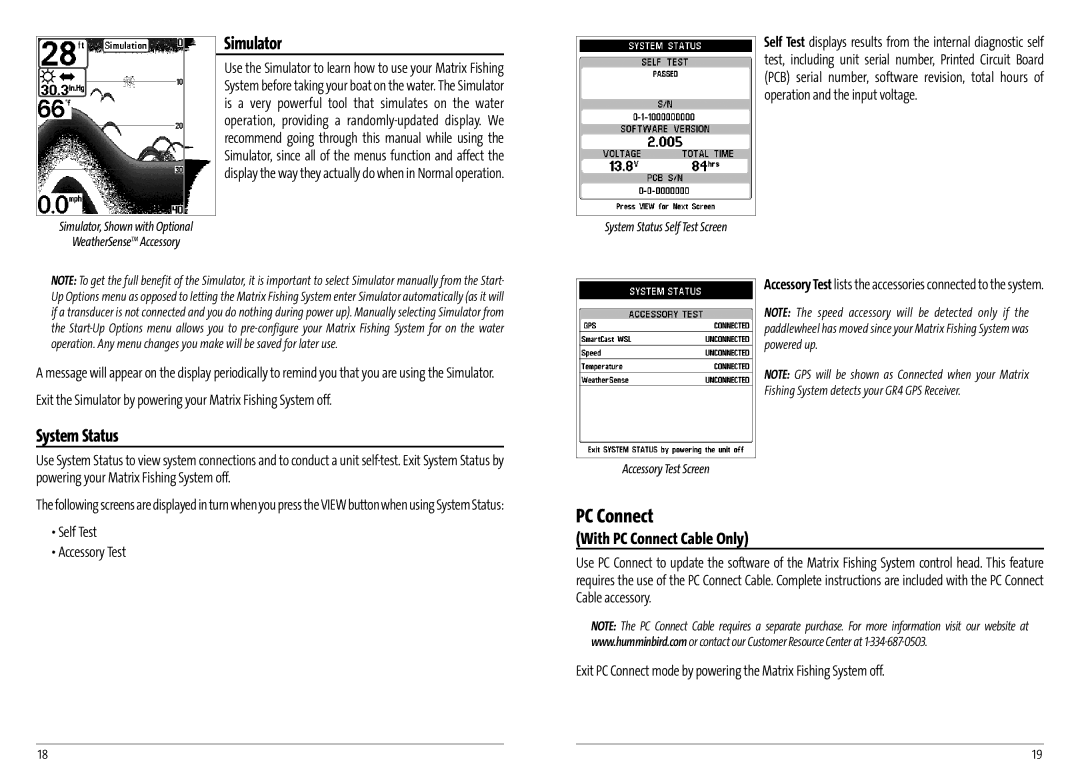Simulator
Use the Simulator to learn how to use your Matrix Fishing System before taking your boat on the water. The Simulator is a very powerful tool that simulates on the water operation, providing a
Simulator, Shown with Optional
WeatherSenseTM Accessory
NOTE: To get the full benefit of the Simulator, it is important to select Simulator manually from the Start- Up Options menu as opposed to letting the Matrix Fishing System enter Simulator automatically (as it will if a transducer is not connected and you do nothing during power up). Manually selecting Simulator from the
A message will appear on the display periodically to remind you that you are using the Simulator.
Exit the Simulator by powering your Matrix Fishing System off.
System Status
Use System Status to view system connections and to conduct a unit
The following screens are displayed in turn when you press the VIEW button when using System Status:
•Self Test
•Accessory Test
Self Test displays results from the internal diagnostic self test, including unit serial number, Printed Circuit Board (PCB) serial number, software revision, total hours of operation and the input voltage.
System Status Self Test Screen
Accessory Test lists the accessories connected to the system.
NOTE: The speed accessory will be detected only if the paddlewheel has moved since your Matrix Fishing System was powered up.
NOTE: GPS will be shown as Connected when your Matrix
Fishing System detects your GR4 GPS Receiver.
Accessory Test Screen
PC Connect
(With PC Connect Cable Only)
Use PC Connect to update the software of the Matrix Fishing System control head. This feature requires the use of the PC Connect Cable. Complete instructions are included with the PC Connect Cable accessory.
NOTE: The PC Connect Cable requires a separate purchase. For more information visit our website at www.humminbird.com or contact our Customer Resource Center at
Exit PC Connect mode by powering the Matrix Fishing System off.
18 | 19 |