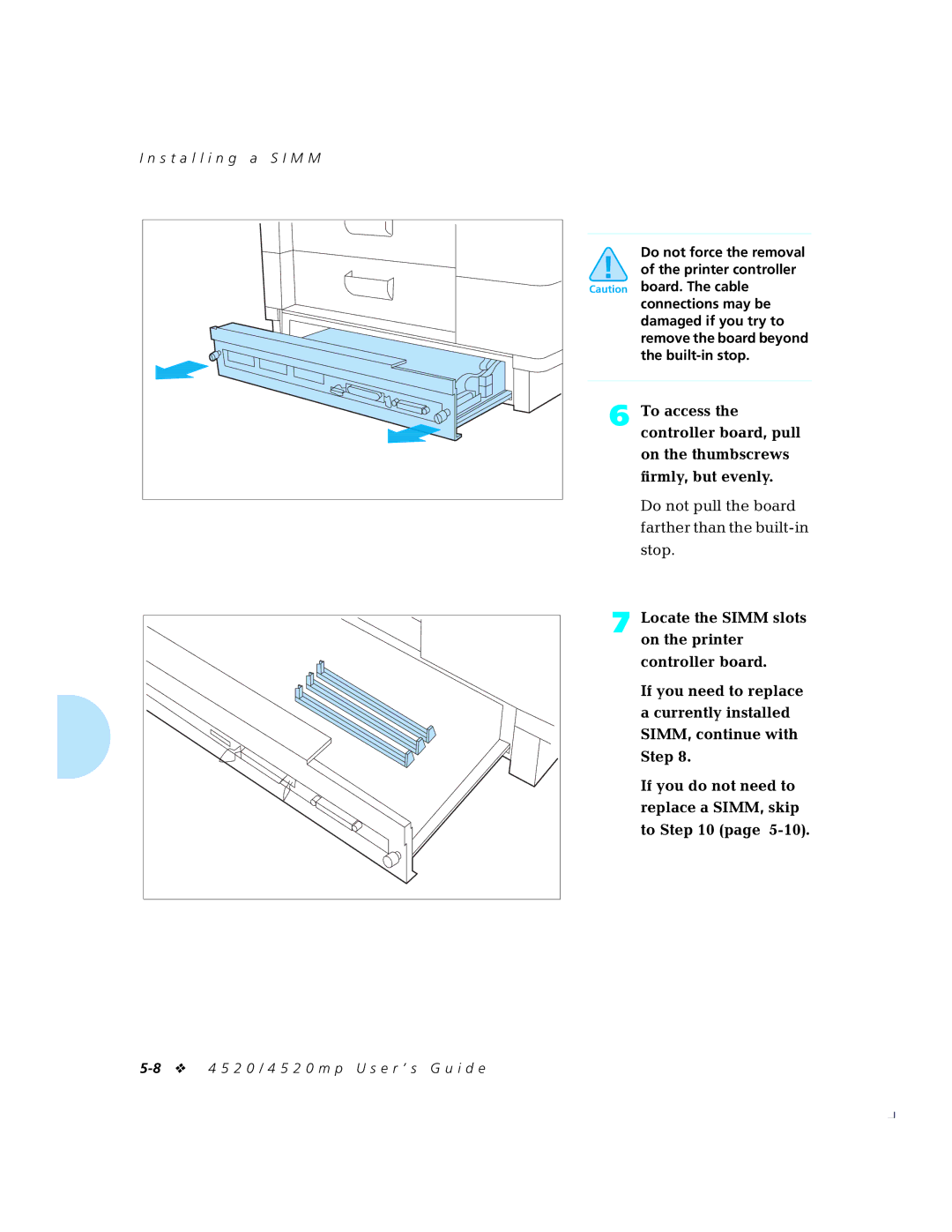Xerox 4520/4520mp Desktop Laser Printers
USA
Table of Contents
B l e o f C o n t e n t s
Appendix a Printer and Cable Specifications
Iv 4 5 2 0 / 4 5 2 0 m p U s e r ’ s G u i d e
Chapter
Overview
Printer Components
Front View
Receptacle for Optional Feeders
Serial Port Parallel Port
Factory Settings
Control Panel on the printer. See Using the Control Panel
Sharing the Printer
Memory Considerations
Maximum memory capacity is 52 MB
Handling Paper
Summary of Paper Trays and Paper Sizes Loading Paper
A p t e r 2 H a n d l i n g P a p e r
Upper Paper Source Middle Paper Source Lower Paper Source
Paper Input
Single-sheet Bypass Feeder SBF Paper Source
Paper Output
Output trays
Weight
Paper Specifications
Dimensions
Paper Size
However, if you do not install-or your application
Single-sheet
Tray
Capacity‡ Sheets
Fixed Tray Paper Size†
11 x
To use letterhead, pre-printed stationery, or drilled paper
Single-sheet Bypass Feeder
Com-10
Transparency
Label sheet
Optiona Feeders
Mu ti-sheet Bypass Feeder MBF
Labels
High-Capacity Feeder HCF
High-Capacity Envelope Feeder
Hcef
Summary Paper Trays Sizes
Paper† Upper Middle Lower
18 4 5 2 0 / 4 5 2 0 m p U s e r ’ s G u i d e
Loading the Upper Middle, or Lower Paper Tray
Loading Paper
Remove the tray from Printer
See .6 page 2-10 for universal tray information
Press the bottom Paper tray down to a Locked position
Load paper in the tray
Making sure the paper
Is tucked under
Metal corners
Insert the tray Printer
Adjust the guides to Desired paper size
Feeding the SBF
A d i n g P a p e r
12 Long or short edge paper orientation
Paper Size Long or Short Edge First
Loading Letterhead, Pre-printed, Drilled, or Label Paper
14 illustrates paper orientation in the SBF and MBF
Loading Envelopes
PCL Paper Source Alternate Names
Printing a
32 4 5 2 0 / 4 5 2 0 m p U s e r ’ s G u i d e
Source Mapping Settings
Source Mapping Description Setting
Hcef
Tray or tray sequence appearing when
PCL Paper Base Model With MBF With HCF With Hcef Source
Lower
Example
Source Mapping Examples
You have a HCF installed. You want to load as much paper
You do not have a HCF installed. You want to print mostly on
You have a HCF installed. You want to print mostly on Letter
You do not have a MBF or HCF installed. You want to print
Set MBF Paper Size to DL
You do not have a MBF or HCF installed. You want to use
Using the Control Panel
Printer Settings that Affect Memory
Control Panel
Control Panel Features
Two-line by 16-character Display Eight Control Keys
Keys
Key Description
Enter
Esc
Changes to values will be saved unless you first press Enter
Down
To display the last item
To display the first
Item in the list Press Down
Reset Printer Reset Menus Reset All
Navigating the Menu System
Language PCL Menu
Interface Menu System Menu Test Menu
Menu System Indicators
Symbol Description Example
Setting a Menu Option
Press Online to take the printer offline
If you press Online Before Enter Value will Not be saved
Main Menu System
Main Menu hierarchy
Language Options
Language
Option English Equivalent
PCL Menu Hierarchy
PCL Menu hierarchy showing factory settings
600x600
PCL Menu Options
Option Setting Description
Copies
Font Source
Internal
Pitch
Font Number
10.00
Default Source
Interaction of Default Source and Source Mapping
Point Size
12.00
Source Mapping
MBF Paper Size
Paper Size
Orientation
Form Length
Symbol Set
Roman-8
Protection
Jam Recovery
Off
Resolution
600x600
Protection or Resolution
Resolution or Page Protection. Enabling State
TrueRes
State Saving
PostScript Menu
PostScript Menu Hierarchy
Macintosh Users
PostScript Menu hierarchy showing factory settings
PostScript Menu Options
Copies Default Tray Manual Size Tray Switching
TrueRes
Option Setting Description
System Menu
System Menu Hierarchy
10 PostScript Menu options showing factory settings
TrueRes
Down in Page Protection or Resolution
Interface Menu Hierarchy
Interface Menu
Token Ring Menu See
11 Interface Menu hierarchy showing factory settings
Serial Menu
LocalTalk Menu‡
Port Enable
Port Timeout
Parallel Menu Options
System Language
Lang. Sensing
Auto Job End
Bidirectional
Serial Menu Options
Lang. Sensing
48 4 5 2 0 / 4 5 2 0 m p U s e r ’ s G u i d e
Port Type
DTR Polarity
Data Bits
Parity
Stop Bits
LocalTalk Menu Option
Secs Time interval for determining when to poll the next
Has been inactive for this amount of time
Ethernet Menu Options
DEC LAT
Port Timeout
802.3
Frame Type
Correct frame type
Token Ring Menu Options
When Lang. Sensing page 3-57 is On, System
On how port polling works
When On, if the Token Ring port receives print jobs
58 4 5 2 0 / 4 5 2 0 m p U s e r ’ s G u i d e
S t e m M e n u
System Menu Options
Hex Dump
Chime
System Messages
Auto Continue
Disk Spooling†
Power Saver
60 min
Test Menu
Test Menu Hierarchy
Test Menu Functions
Function Description
Config. Sheet
Demo
Font characteristics, and a font sample
PCL Font List
PS Font List
Complete list of the 35 PostScript language typefaces
Test Print
Memory Check
Reset Menu Hierarchy
Reset Menu Functions
Reset Printer
Reset Menus
Reset All
Cancel PS Job
Option Description
Printer Settings that Affect Memory
Protection Off
PostScript Menu
Protection or Resolution setting
Setting 300 dpi 400 dpi 600 dpi 800 dpi
Protection set
Saving Off
Saving On
Using Fonts
Bitmapped font
Scalable font
Where Fonts Reside
Fonts Resident on the Printer
TrueType Fonts
Intellifont Fonts
PCL Bitmap Font
Adding Fonts
PostScript
Font Cards
Font cards for the 4520/4520mp contain PCL fonts only.
Fonts within Software Applications
Selecting a Font
Downloading Fonts
Temporary and Permanent Fonts
14 4 5 2 0 / 4 5 2 0 m p U s e r ’ s G u i d e
Adding Printer Options
Multi-sheet Bypass Feeder MBF
High-Capacity Feeder HCF
Paper trays
LocalTalk card
Token Ring card
Font card
MB hard disk
Power OFF 0 Printer
Installing a
4520mp Users
Remove any installed high-capacity feeders
With your fingers
Loosen
Thumbscrews
Thumbscrews are not
To access
Controller board, pull
On the thumbscrews
firmly, but evenly
Carefully release
Clips of the Simm you
Are replacing
Lift the Simm out of the slot
Insert the new Simm Into one of the Simm Slots
Press the Simm up until the clips lock it Place
Controller board back
Slide the printer
Into the printer
Reinstall any font cards removed Step
Only your fingers
Install i n g a S I M M
Power on 1 Printer
Press the door to open Control Panel
Press Online
Press Menu
Press Down Or Up Until you see
Press Enter You will see
Verify the Simm has been correctly installed
Total system memory = nnnn KB
Installing a Font Card
Insert a font card into either font card slot
When installing Pcmcia font cards, printing a PCL Font List
Maintaining the Printer
Overview
Replacing the EP Cartridge
Press the center latch Down to release Open the top cover
Cleaning felt
Cleaning felt housing
Locate the EP
Cartridge, transfer
P l a c i n g t h e E P C a r t r i d g e
Close the cover Cleaning felt housing
Remove the old Transfer corotron
Remove the old EP Cartridge
P l a c i n g
Remove the insert From the EP cartridge
See page 6-12 for more details
Adjusting the Print Density
J u s t i n g t h e P r i n t D e n s i t y
Cleaning the Printer
Transporting the Printer
Helpful Hints for Moving the Printer
16 4 5 2 0 / 4 5 2 0 m p U s e r ’ s G u i d e
Troubleshooting
Before Calling for Service
E r v i e w
Locating Your Printer’s Serial Number
Locating Your Printer’s Serial Number
Displayed Control Panel Messages
Message Description/Action
Power Off & On
Comm. Error
Comm. Errornn
0102†
Message Description/Action
Feed A3
Feed A4
Feed A5
Feed B4
Hcef
Message
IOT NVM Fail
Load Letter
LocalTalk Fail
Lower
Lower Card Err
Memory Check
Open Front Cover
Clear Paper Path
Open Hcef Cover
Open HCF Cover
Paper Fed From
Press
Press a key
Press ↑ to init
Press ↓ to Abort
Replace
Turn Power Off
Toner Low
Then On
Unknown Disk
Upper Tray Out
Message clears when the next job prints
Printer has changed resolution to
Message clears when the next job starts
Message Description/Action
Protection to OFF
Message Description/Action
24 4 5 2 0 / 4 5 2 0 m p U s e r ’ s G u i d e
Message Description/Action
26 4 5 2 0 / 4 5 2 0 m p U s e r ’ s G u i d e
Paper Jams
Paper trays. See Loading Paper
Printer paper paths
Paper Fed From
Open Hcef Cover Clear Paper Path Paper Jam MBF
Upper Tray
Paper jam has occurred as paper was 4A, 4B
Paper jam has occurred between
Leaving the fuser area 5A, 5B 6A, 6B,
P e r J a m s
P e r J a m s
P e r J a m s
Handling
P e r J a m s
Open the top cover by
Pressing the top cover
Release latch
Remove any paper
P e r J a m s
P e r J a m s
P e r J a m s
Printer Operational Problems
Problem Action
Problem Action
Set Print Errors to on and resend job
Coding. Correct the coding problem and resend the job
Text printed is a
Parallel, Serial, etc. and try sending the job again
Light/faint prints
Problem Possible Causes Corrective Actions
Blank Prints
Background/black
Defective EP cartridge Replace EP cartridge
Prints
Spot deletions
Deletions
Horizontal line
Defective paper stock
Vertical dark streaks
Horizontal dark streaks
Contaminated paper path
Perpendicular To the direction of paper
Residual image
Current Wiper
Fused image
Unfused or partially
Skewed prints
Image misregistration
Damaged prints
TrueRes Smoothing problems
Excessively dark
52 4 5 2 0 / 4 5 2 0 m p U s e r ’ s G u i d e
Appendix a
Printer Specifications
Factory-provided features 4 MB printer memory
User documentation
On the 4520mp printer
Additional 4 MB Simm for a total of 8 MB
Printer Language Paper Size Printable Area Width Length
All paper sizes
PostScript
X 11 Letter
Cable Specifications
Figure A.3 Centronics connector pin assignment
Signal Signal Name Source Function Pin #
Init Host
Settings are for 8 bit data with 1 stop bit and parity none
RS-232C Serial Interface Ccitt
Signal Name Pin # RS-232C Direction Function
Figure A.4 Pin assignment for RS-232C
RS-422A Serial Interface Ccitt
Signal Name Pin # RS-422A Direction Function
Figure A.5 Pin assignment for RS-422A
Figure A.6 Null Modem wiring
Null Modem Network Interface
Appendix B
Xerox-Unique Settings
Function Parameter Command Decimal Value Hexadecimal Value
Graphics are printed on the page. Figure B.1 lists the PCL
Length and Size
Envelope Feeder EC&l6H 027 038 108 054
Margins and Text Length
Perforation Skip Mode
027 Horizontal Margins
Horizontal Column Spacing
Vertical Line Spacing
Primary Symbol ISO
027
Line
EC&k0G 027 038 107 048 26 6B 30 Termination
Symbol EC19M 027 040 049 057 28 31 ISO
Microsoft
027 040 054 28 36 4A Publishing DeskTop
027 040 053
Spacing
Pitch
Stroke Weight
Primary Typeface Family
ECs16901T 027 040 115 049 1B 28 73 31 36 39 30 057 048 049
Font Default
Underline
Soft Symbol Set Management / Creation
Select Font ID # primary font
027 040 # ... # 1B 28 # ... # With ID # ID # secondary
027 041 # ... # 1B 29 # ... # Font
Graphics
Raster Graphics
Print Model
Imaging
Rectangle Dimensions
100% Gray EC*c100G 027 042 099 049
048 Pattern Horiz. Line EC*c1G 027 042 099 049
Vert. Lines EC*c2G 027 042 099 050
Diagonal Lines EC*c3G 027 042 099 051
Status Readback
Function Parameter Command Decimal Value Hexadecimal Value
Enter PCL Mode Use previous PCL
027 Functions
027 1B 5A
027 037 048 1B 25 30 Cursor position Use current
Context Printer Commands
Command Mnemonic Parameters
Polygon Group
Character Group
Line and Fill Attributes Group
User Defined Line Type Index ,gap1 . . . gapn
Function Symbol Decimal Description
Control Codes
To the right of the left margin
Right margin, in which case no action is
26 4 5 2 0 / 4 5 2 0 m p U s e r ’ s G u i d e
Appendix C
Port Polling Without a Hard Disk Installed
Port Polling With a Hard Disk Installed
Auto Job End is On
4 5 2 0 / 4 5 2 0 m p U s e r ’ s G u i d e
Appendix D
Option/Part No Description Comments
Printer Options
Printer Memory Simm
Contact Xerox / Rank Xerox For PCL5e only
Font Cards
Hard Disk
Network Interfaces
EtherTalk and TokenTalk systems require
Paper Trays
High-Capacity Feeder HCF
High-Capacity Envelope Feeder Hcef
Option/Part No Description Comments
Additional Order Items
Type/Part No Description Comments
EP Cartridge
Cables
Software Diskettes
For more information on Xerox
Software drivers and utilities for
Printer, refer to the Document
300K39990 English Rank Xerox
User Documentation
High-Capacity Envelope Feeder Hcef
P e n d i x D O r d e r i n g I n f o r m a t i o n D-13
14 4 5 2 0 / 4 5 2 0 m p U s e r ’ s G u i d e
Appendix E
Xerox Commitment to Environmental Quality
Acoustic Noise Figures
Class B
Operational Safety
P e n d i x E E n v i r o n m e n t a l Specification s E-5
Laser Safety
Laser Safety Warning for Finland and Sweden
Glossary
GL-2 4 5 2 0 / 4 5 2 0 m p U s e r ’ s G u i d e
Downloaded fonts See Downloading
GL-4 4 5 2 0 / 4 5 2 0 m p U s e r ’ s G u i d e
O s s a r y GL-5
GL-6 4 5 2 0 / 4 5 2 0 m p U s e r ’ s G u i d e
Manual tray See MP tray
GL-8 4 5 2 0 / 4 5 2 0 m p U s e r ’ s G u i d e
O s s a r y GL-9
Printer reset See Reset
Printer description See Description
O s s a r y GL-11
GL-12 4 5 2 0 / 4 5 2 0 m p U s e r ’ s G u i d e
O s s a r y GL-13
GL-14 4 5 2 0 / 4 5 2 0 m p U s e r ’ s G u i d e
Index
Installing 5-17 to 5-18 Slot location
Loading 2-27 to
Replacing 6-3 to
Options 3-52 to
Error 7-5 to
Size 2-7 to
Labels 2-27 to Letterhead 2-27 to Lower tray 2-19 to
Upper tray 2-19 to
Options 3-42 to
PCL Menu 3-15 to Options 3-18 to
Reset Menu 3-67 to Functions 3-67 to
Options 3-32 to
System Menu 3-59 to 3-62 Options 3-60 to
Options 3-46 to
Test Menu 3-63 to Functions 3-64 to
D e x
IX-8 4 5 2 0 / 4 5 2 0 m p U s e r ’ s G u i d e