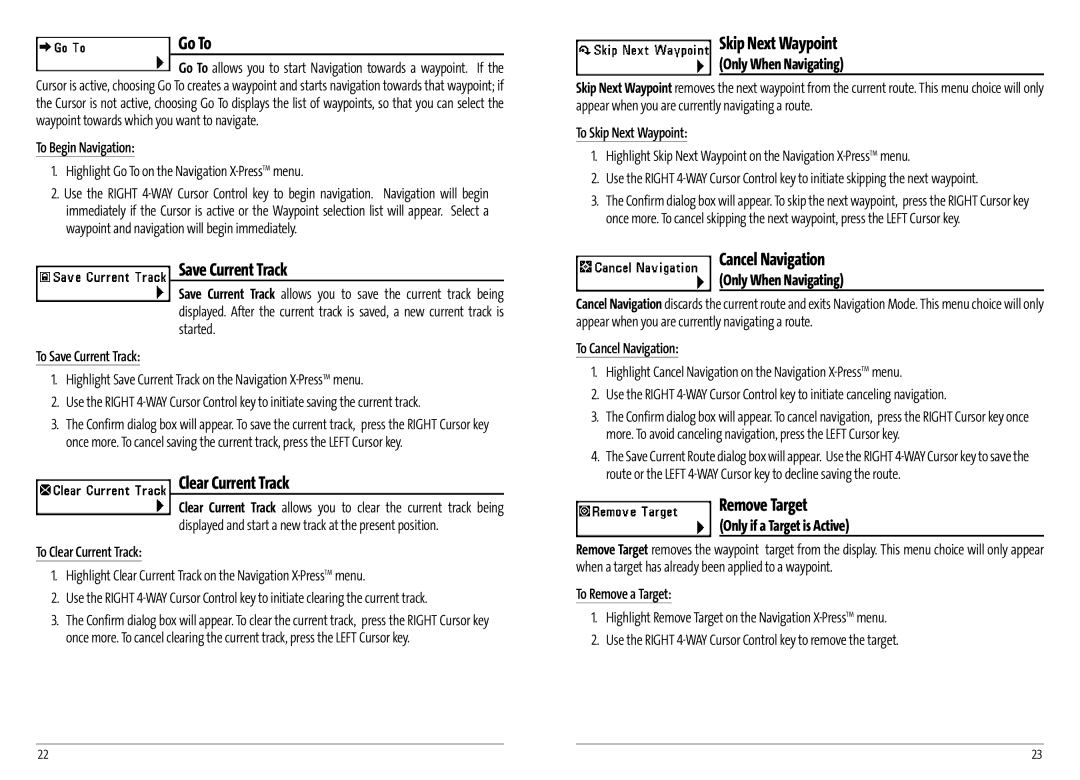Go To
Go To allows you to start Navigation towards a waypoint. If the Cursor is active, choosing Go To creates a waypoint and starts navigation towards that waypoint; if the Cursor is not active, choosing Go To displays the list of waypoints, so that you can select the waypoint towards which you want to navigate.
To Begin Navigation:
1.Highlight Go To on the Navigation X-PressTM menu.
2.Use the RIGHT
Save Current Track
Save Current Track allows you to save the current track being displayed. After the current track is saved, a new current track is started.
To Save Current Track:
1.Highlight Save Current Track on the Navigation
2.Use the RIGHT
3.The Confirm dialog box will appear. To save the current track, press the RIGHT Cursor key once more. To cancel saving the current track, press the LEFT Cursor key.
Clear Current Track
Clear Current Track allows you to clear the current track being displayed and start a new track at the present position.
To Clear Current Track:
1.Highlight Clear Current Track on the Navigation
2.Use the RIGHT
3.The Confirm dialog box will appear. To clear the current track, press the RIGHT Cursor key once more. To cancel clearing the current track, press the LEFT Cursor key.
Skip Next Waypoint
(Only When Navigating)
Skip Next Waypoint removes the next waypoint from the current route. This menu choice will only appear when you are currently navigating a route.
To Skip Next Waypoint:
1.Highlight Skip Next Waypoint on the Navigation
2.Use the RIGHT
3.The Confirm dialog box will appear. To skip the next waypoint, press the RIGHT Cursor key once more. To cancel skipping the next waypoint, press the LEFT Cursor key.
Cancel Navigation
(Only When Navigating)
Cancel Navigation discards the current route and exits Navigation Mode. This menu choice will only appear when you are currently navigating a route.
To Cancel Navigation:
1.Highlight Cancel Navigation on the Navigation X-PressTM menu.
2.Use the RIGHT
3.The Confirm dialog box will appear. To cancel navigation, press the RIGHT Cursor key once more. To avoid canceling navigation, press the LEFT Cursor key.
4.The Save Current Route dialog box will appear. Use the RIGHT
Remove Target
(Only if a Target is Active)
Remove Target removes the waypoint target from the display. This menu choice will only appear when a target has already been applied to a waypoint.
To Remove a Target:
1.Highlight Remove Target on the Navigation
2.Use the RIGHT
22 | 23 |