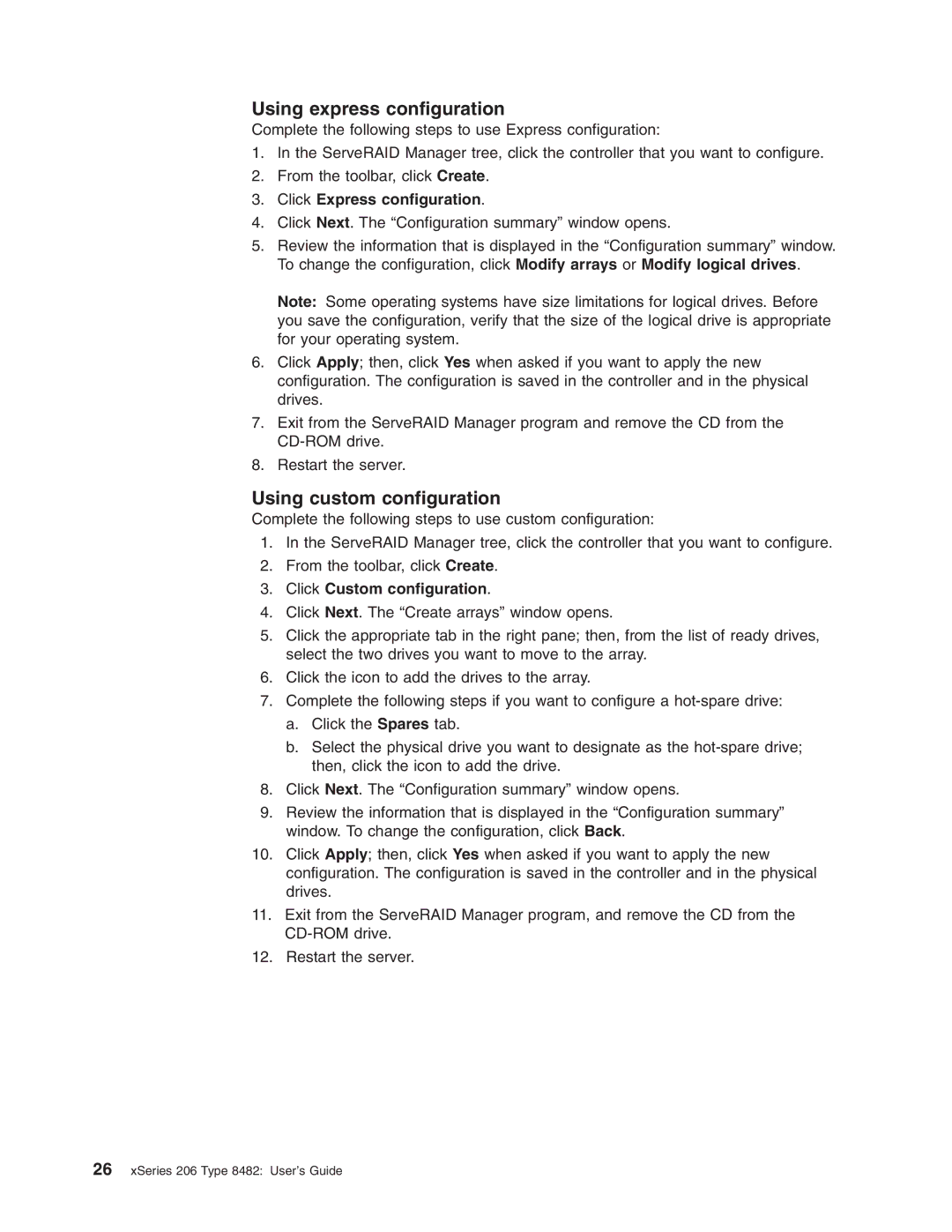Using express configuration
Complete the following steps to use Express configuration:
1.In the ServeRAID Manager tree, click the controller that you want to configure.
2.From the toolbar, click Create.
3.Click Express configuration.
4.Click Next. The “Configuration summary” window opens.
5.Review the information that is displayed in the “Configuration summary” window. To change the configuration, click Modify arrays or Modify logical drives.
Note: Some operating systems have size limitations for logical drives. Before you save the configuration, verify that the size of the logical drive is appropriate for your operating system.
6.Click Apply; then, click Yes when asked if you want to apply the new configuration. The configuration is saved in the controller and in the physical drives.
7.Exit from the ServeRAID Manager program and remove the CD from the
8.Restart the server.
Using custom configuration
Complete the following steps to use custom configuration:
1.In the ServeRAID Manager tree, click the controller that you want to configure.
2.From the toolbar, click Create.
3.Click Custom configuration.
4.Click Next. The “Create arrays” window opens.
5.Click the appropriate tab in the right pane; then, from the list of ready drives, select the two drives you want to move to the array.
6.Click the icon to add the drives to the array.
7.Complete the following steps if you want to configure a
a.Click the Spares tab.
b.Select the physical drive you want to designate as the
8.Click Next. The “Configuration summary” window opens.
9.Review the information that is displayed in the “Configuration summary” window. To change the configuration, click Back.
10.Click Apply; then, click Yes when asked if you want to apply the new configuration. The configuration is saved in the controller and in the physical drives.
11.Exit from the ServeRAID Manager program, and remove the CD from the
12.Restart the server.