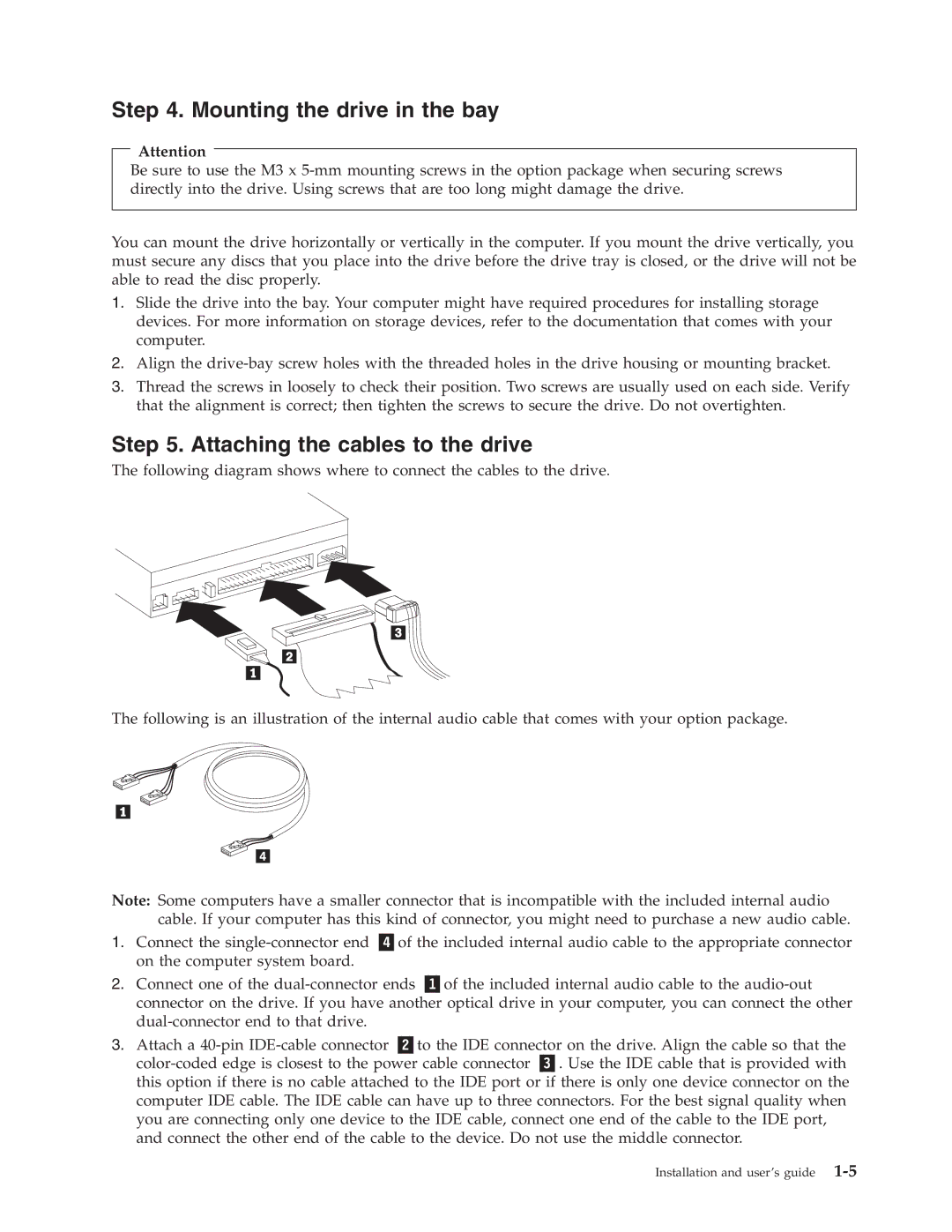Step 4. Mounting the drive in the bay
Attention
Be sure to use the M3 x
You can mount the drive horizontally or vertically in the computer. If you mount the drive vertically, you must secure any discs that you place into the drive before the drive tray is closed, or the drive will not be able to read the disc properly.
1.Slide the drive into the bay. Your computer might have required procedures for installing storage devices. For more information on storage devices, refer to the documentation that comes with your computer.
2.Align the
3.Thread the screws in loosely to check their position. Two screws are usually used on each side. Verify that the alignment is correct; then tighten the screws to secure the drive. Do not overtighten.
Step 5. Attaching the cables to the drive
The following diagram shows where to connect the cables to the drive.
The following is an illustration of the internal audio cable that comes with your option package.
Note: Some computers have a smaller connector that is incompatible with the included internal audio cable. If your computer has this kind of connector, you might need to purchase a new audio cable.
1. | Connect the | of the included internal audio cable to the appropriate connector | ||
| on the computer system board. |
|
|
|
2. | Connect one of the | of the included internal audio cable to the | ||
| connector on the drive. If you have another optical drive in your computer, you can connect the other | |||
|
|
|
| |
3. | Attach a |
| to the IDE connector on the drive. Align the cable so that the | |
| . Use the IDE cable that is provided with | |||
| this option if there is no cable attached to the IDE port or if there is only one device connector on the | |||
| computer IDE cable. The IDE cable can have up to three connectors. For the best signal quality when | |||
| you are connecting only one device to the IDE cable, connect one end of the cable to the IDE port, | |||
| and connect the other end of the cable to the device. Do not use the middle connector. | |||
Installation and user’s guide