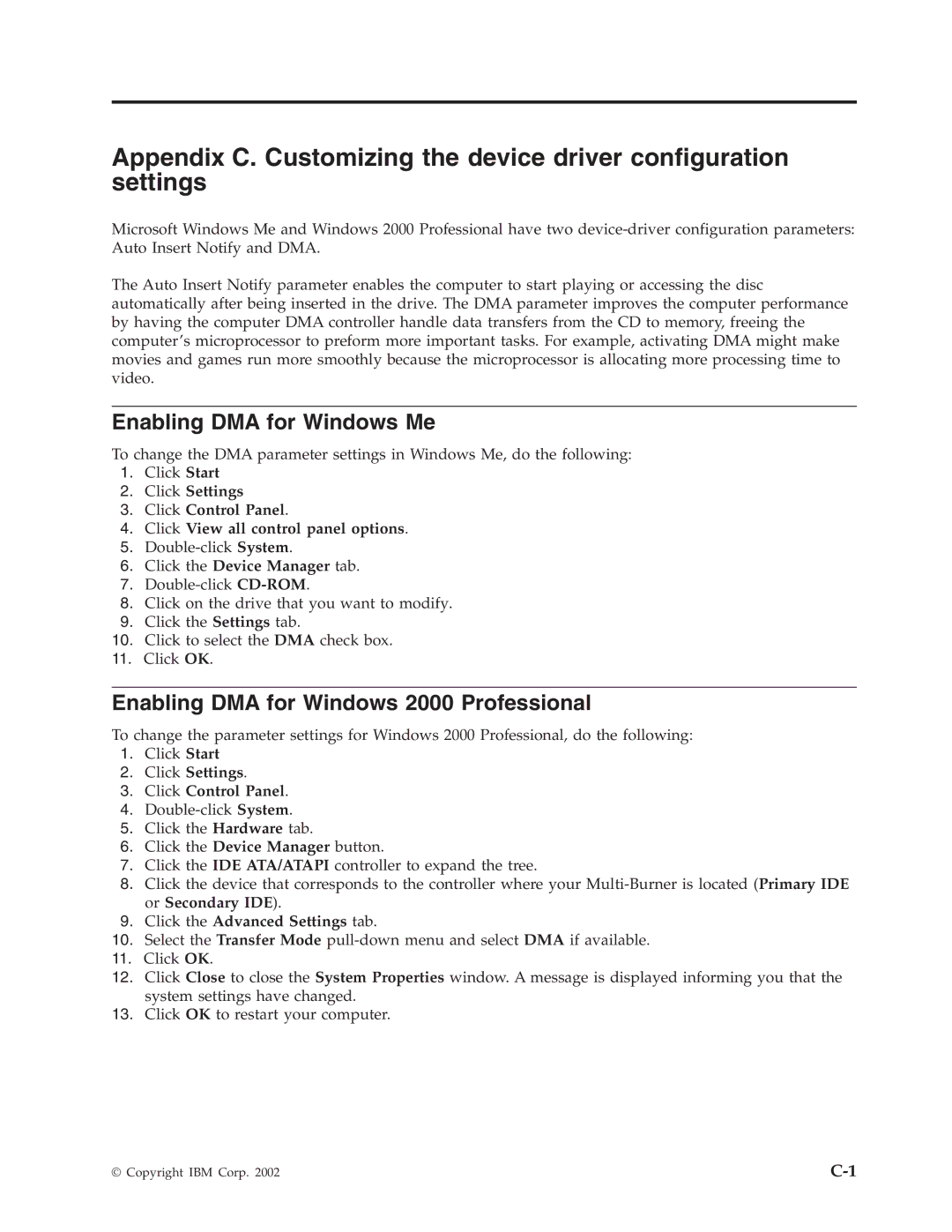Appendix C. Customizing the device driver configuration settings
Microsoft Windows Me and Windows 2000 Professional have two
The Auto Insert Notify parameter enables the computer to start playing or accessing the disc automatically after being inserted in the drive. The DMA parameter improves the computer performance by having the computer DMA controller handle data transfers from the CD to memory, freeing the computer’s microprocessor to preform more important tasks. For example, activating DMA might make movies and games run more smoothly because the microprocessor is allocating more processing time to video.
Enabling DMA for Windows Me
To change the DMA parameter settings in Windows Me, do the following:
1.Click Start
2.Click Settings
3.Click Control Panel.
4.Click View all control panel options.
5.
6.Click the Device Manager tab.
7.
8.Click on the drive that you want to modify.
9.Click the Settings tab.
10.Click to select the DMA check box.
11.Click OK.
Enabling DMA for Windows 2000 Professional
To change the parameter settings for Windows 2000 Professional, do the following:
1.Click Start
2.Click Settings.
3.Click Control Panel.
4.
5.Click the Hardware tab.
6.Click the Device Manager button.
7.Click the IDE ATA/ATAPI controller to expand the tree.
8.Click the device that corresponds to the controller where your
9.Click the Advanced Settings tab.
10.Select the Transfer Mode
11.Click OK.
12.Click Close to close the System Properties window. A message is displayed informing you that the system settings have changed.
13.Click OK to restart your computer.
© Copyright IBM Corp. 2002 |