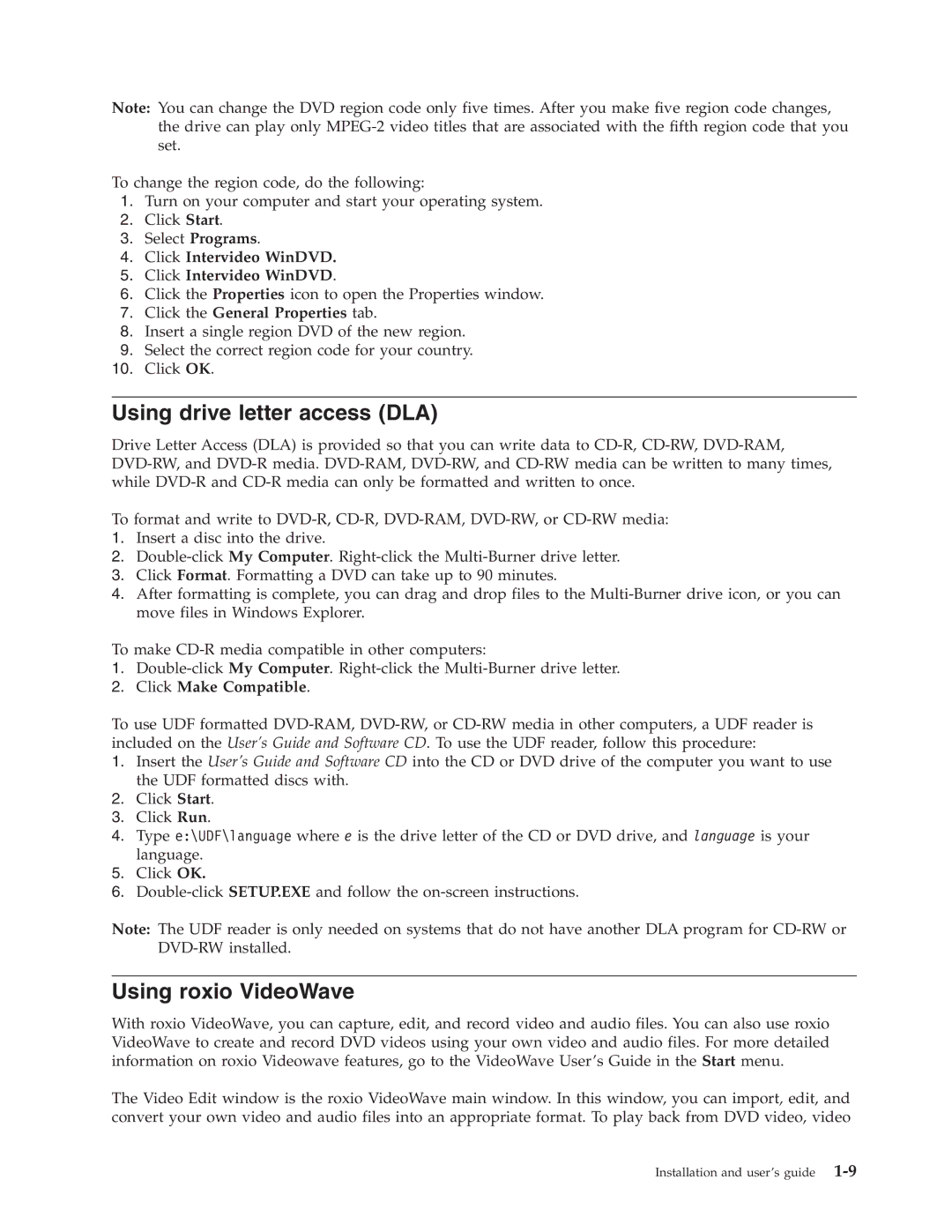Note: You can change the DVD region code only five times. After you make five region code changes, the drive can play only
To change the region code, do the following:
1.Turn on your computer and start your operating system.
2.Click Start.
3.Select Programs.
4.Click Intervideo WinDVD.
5.Click Intervideo WinDVD.
6.Click the Properties icon to open the Properties window.
7.Click the General Properties tab.
8.Insert a single region DVD of the new region.
9.Select the correct region code for your country.
10.Click OK.
Using drive letter access (DLA)
Drive Letter Access (DLA) is provided so that you can write data to
To format and write to
1.Insert a disc into the drive.
2.
3.Click Format. Formatting a DVD can take up to 90 minutes.
4.After formatting is complete, you can drag and drop files to the
To make
1.
2.Click Make Compatible.
To use UDF formatted
1.Insert the User’s Guide and Software CD into the CD or DVD drive of the computer you want to use the UDF formatted discs with.
2.Click Start.
3.Click Run.
4.Type e:\UDF\language where e is the drive letter of the CD or DVD drive, and language is your language.
5.Click OK.
6.
Note: The UDF reader is only needed on systems that do not have another DLA program for
Using roxio VideoWave
With roxio VideoWave, you can capture, edit, and record video and audio files. You can also use roxio VideoWave to create and record DVD videos using your own video and audio files. For more detailed information on roxio Videowave features, go to the VideoWave User’s Guide in the Start menu.
The Video Edit window is the roxio VideoWave main window. In this window, you can import, edit, and convert your own video and audio files into an appropriate format. To play back from DVD video, video
Installation and user’s guide