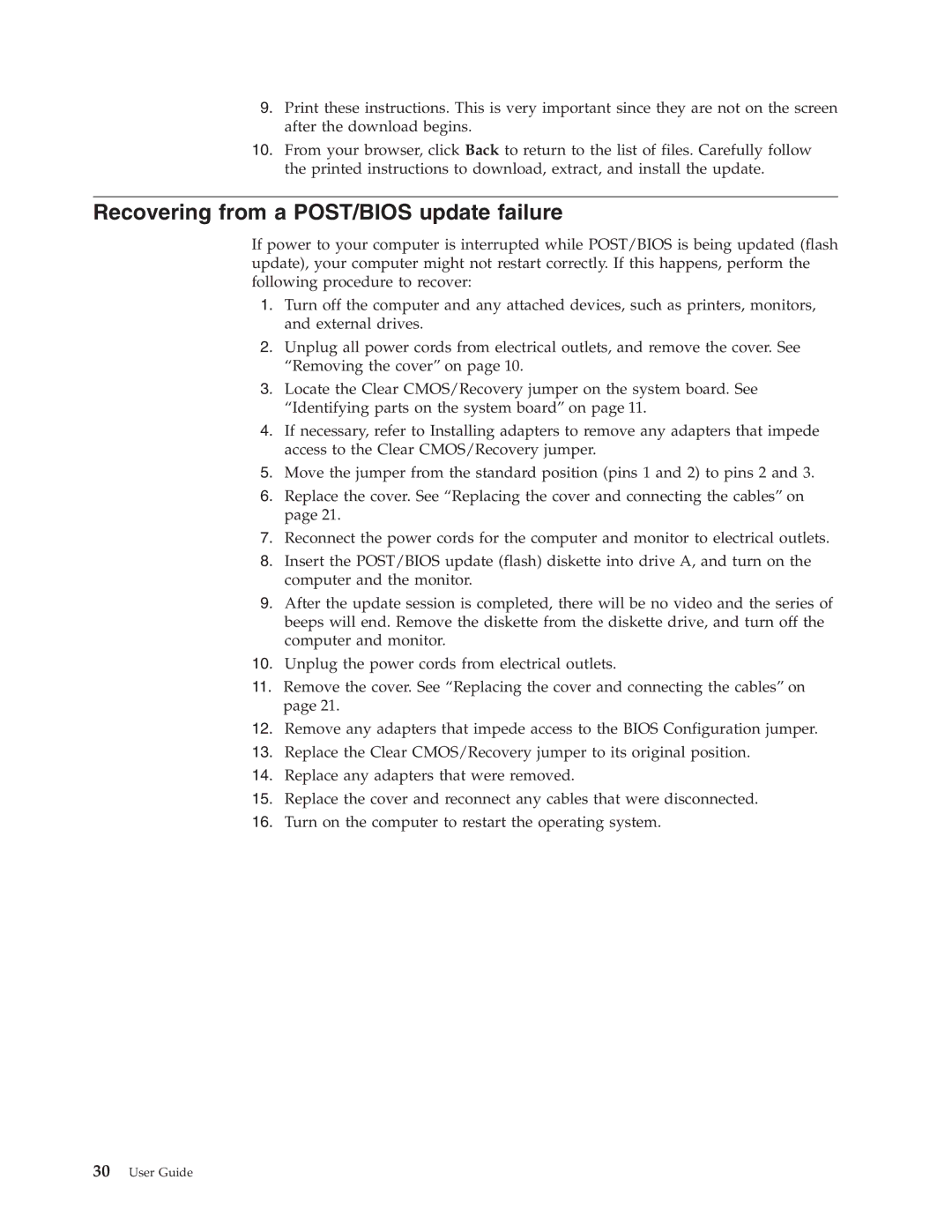9.Print these instructions. This is very important since they are not on the screen after the download begins.
10.From your browser, click Back to return to the list of files. Carefully follow the printed instructions to download, extract, and install the update.
Recovering from a POST/BIOS update failure
If power to your computer is interrupted while POST/BIOS is being updated (flash update), your computer might not restart correctly. If this happens, perform the following procedure to recover:
1.Turn off the computer and any attached devices, such as printers, monitors, and external drives.
2.Unplug all power cords from electrical outlets, and remove the cover. See “Removing the cover” on page 10.
3.Locate the Clear CMOS/Recovery jumper on the system board. See “Identifying parts on the system board” on page 11.
4.If necessary, refer to Installing adapters to remove any adapters that impede access to the Clear CMOS/Recovery jumper.
5.Move the jumper from the standard position (pins 1 and 2) to pins 2 and 3.
6.Replace the cover. See “Replacing the cover and connecting the cables” on page 21.
7.Reconnect the power cords for the computer and monitor to electrical outlets.
8.Insert the POST/BIOS update (flash) diskette into drive A, and turn on the computer and the monitor.
9.After the update session is completed, there will be no video and the series of beeps will end. Remove the diskette from the diskette drive, and turn off the computer and monitor.
10.Unplug the power cords from electrical outlets.
11.Remove the cover. See “Replacing the cover and connecting the cables” on page 21.
12.Remove any adapters that impede access to the BIOS Configuration jumper.
13.Replace the Clear CMOS/Recovery jumper to its original position.
14.Replace any adapters that were removed.
15.Replace the cover and reconnect any cables that were disconnected.
16.Turn on the computer to restart the operating system.