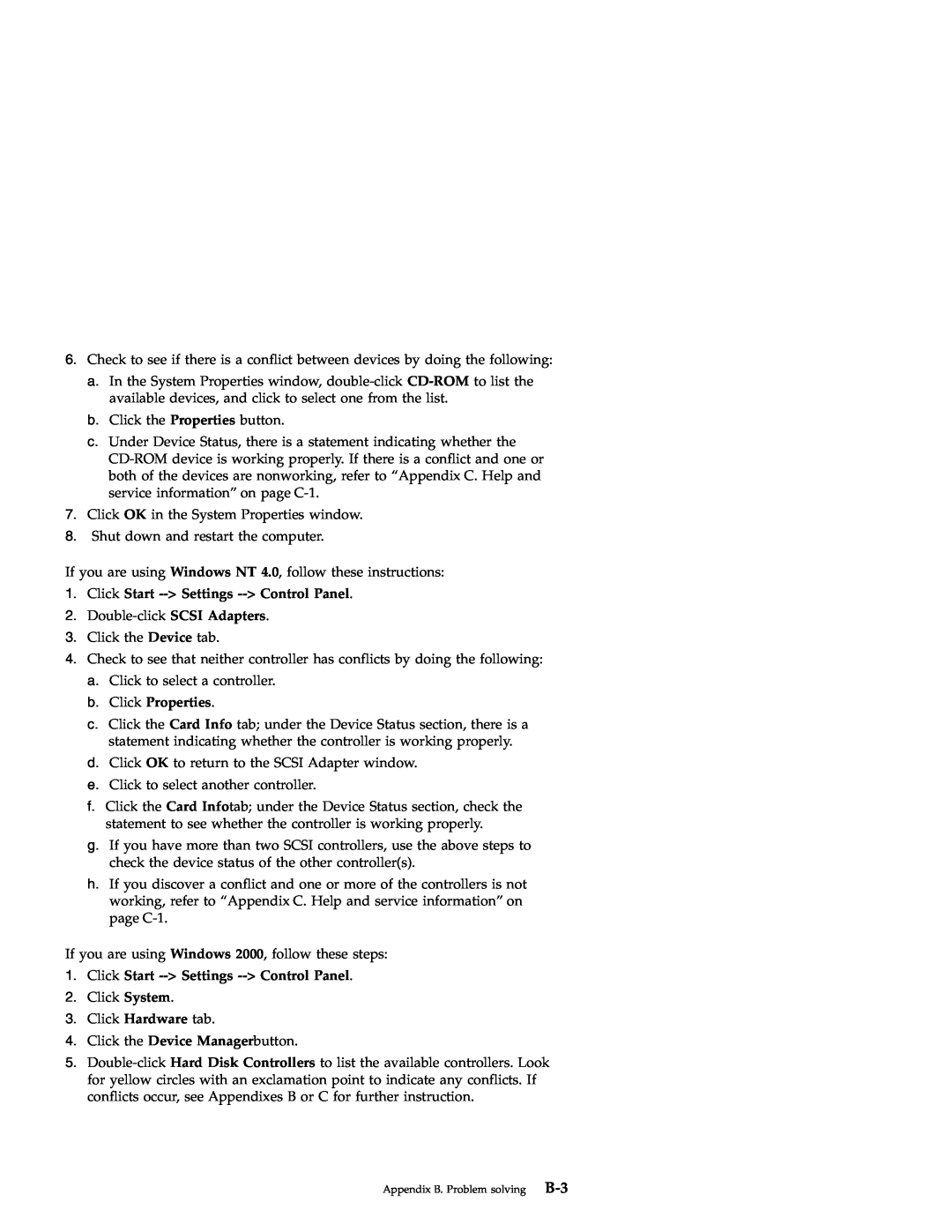User’s Guide
48X-20X Internal IDE CD-ROM Drive
First Edition September
Contents
iv 48X-20X Internal IDE CD-ROM Drive User’s Guide
Part 2 Appendixes
Part 1 Installation and user’s guide
About this book
Registering your option
vi 48X-20X Internal IDE CD-ROM Drive User’s Guide
Safety information
Antes de instalar este producto lea la información de seguridad
Pred inštaláciou tohto zariadenia si pečítaje Bezpečnostné predpisy
Läs säkerhetsinformationen innan du installerar den här produkten
Antes de instalar este produto, leia as Informações sobre Segurança
Product description
Part 1 Installation and user’s guide
Before you begin
Handling instructions
System requirements
Front view of the drive
Back view of the drive
Reserved
Step 3. Selecting the IDE port
Installing the drive
Step 1. Opening the computer
Step 2. Unpacking the drive
Step 5. Mounting the drive in the bay
Step 4. Setting the configuration jumper
Step 6. Attaching the cables to the drive
Step 7. Completing the hardware installation
Step 9. Installing device drivers
Step 8. Updating your computer configuration
Caring for a CD
Use and care of the drive
Caring for the CD-ROM drive
Loading a CD
To load a CD into a vertically mounted CD-ROM drive do the following
Windows 95, Windows 98, Windows NT 4.0, Windows 2000, or Windows Me
Using a data CD
Manually ejecting a CD
Playing an audio CD
3. Double-click My Computer
Description du produit
Chapitre 1 Installation et utilisation
1-13
Avant de commencer
Configuration système requise
Vue de la face avant de lunité
Précautions de manipulation
1-15
«1¬Réservé
Installation de lunité
Vue de la face arrière de lunité
Etape 1. Ouverture de lordinateur
Etape 3. Sélection du port IDE
Etape 2. Déballage de lunité
1-17
1-18 48X-20X Internal IDE CD-ROM Drive Users Guide
Etape 4. Positionnement du cavalier de configuration
1-19
Etape 5. Montage de lunité dans la baie
Etape 6. Raccordement des câbles à lunité
Etape 7. Achèvement de linstallation matérielle
Etape 9. Installation des pilotes de périphérique
Etape 8. Mise à jour de la configuration de votre ordinateur
1-21
Manipulation des CD
Précautions dutilisation
Précautions dutilisation de lunité de CD-ROM
1-23
Chargement dun CD
1-24 48X-20X Internal IDE CD-ROM Drive Users Guide
1-25
Ejection manuelle dun CD
Lecture dun CD audio
Windows 95, Windows 98, Windows NT 4.0, Windows 2000 ou Windows Me
1-26 48X-20X Internal IDE CD-ROM Drive Users Guide
Utilisation dun CD de données
1-27
Parte 1 Instalación y guía del usuario
Descripción del producto
Antes de empezar
Instrucciones de manipulación
Requisitos del sistema
«1¬Reservado
Vista posterior de la unidad
Vista frontal de la unidad
1-29
Paso 3. Selección del puerto IDE
Instalación de la unidad
Paso 1. Apertura del sistema
Paso 2. Desembalaje de la unidad
Paso 5. Montaje de la unidad en la bahía
Paso 4. Definición del puente de configuración
1-31
Paso 6. Conexión de los cables a la unidad
1-33
Paso 8. Actualización de la configuración del sistema
Paso 7. Finalización de la instalación del hardware
Paso 9. Instalación de los controladores de dispositivos
Cuidado de un CD
Utilización y cuidado de la unidad
Cuidado de la unidad de CD ROM
1-35
Carga de un CD
1-36 Unidad de CD ROM IDE interna 48X-20X Guía del usuario
Utilización de un CD de datos
Expulsión de un CD manualmente
Reproducción de un CD de audio
Windows 95, Windows 98, Windows NT 4.0, Windows 2000 o Windows Me
1-38 Unidad de CD ROM IDE interna 48X-20X Guía del usuario
1-39
Parte 1 Guida per lutente e allinstallazione
Descrizione del prodotto
Prima di iniziare
Gestione delle istruzioni
Requisiti del sistema
«1¬Riservato
Vista posteriore dellunità
Vista anteriore dellunità
1-41
Passo 3. Selezionare la porta IDE
Installazione dellunità
Passo 1. Apertura dellelaboratore
Passo 2. Disimballaggio dellunità
Passo 5. Fissaggio dellunità nel vano
Passo 4. Impostazione del cavallotto di configurazione
1-43
Passo 6. Collegamento dei cavi allunità
1-45
Passo 7. Completamento dellinstallazione dellhardware
Passo 8. Aggiornamento della configurazione dellelaboratore
Passo 9. Installazione dei driver di periferica
1-46 Unità CD-ROM con IDE interno 48X-20X Guida per lutente
1-47
Utilizzo e manutenzione dellunità
Manutenzione di un CD
Manutenzione dellunità CD-ROM
Caricamento di un CD
1. Premere il pulsante di espulsione/caricamento
1-49
1. Accendere lelaboratore ed avviare il sistema operativo
Espulsione manuale di un CD
Riproduzione di un CD audio
Utilizzo di un CD dati
1-51
1-52 Unità CD-ROM con IDE interno 48X-20X Guida per lutente
1-53
Parte 1 Instalação e Guia do Usuário
Descrição do Produto
Antes de Começar
Instruções de Manuseio
Requisitos do Sistema
Vista Frontal da Unidade
Vista Posterior da Unidade
Etapa 3. Selecionando a Porta IDE
Instalando a Unidade
Etapa 1. Abrindo o Computador
Etapa 2. Desembalando a Unidade
Etapa 4. Definindo o Jumper de Configuração
1-58 Unidade de Disco de CD-ROM IDE Interna 48X-20X Guia do Usuário
Etapa 5. Montando a Unidade no Compartimento
Etapa 6. Conectando os Cabos à Unidade
Step 8. Atualizando a Configuração do Computador
Etapa 7. Concluindo a Instalação do Hardware
1-60 Unidade de Disco de CD-ROM IDE Interna 48X-20X Guia do Usuário
Etapa 9. Instalando Drivers de Dispositivo
Cuidando de um CD
Utilização e Cuidados com a Unidade
Cuidados com a Unidade de CD-ROM
Carregando um CD
1. Pressione o botão Ejetar/Carregar
Reproduzindo um CD de Áudio
Ejetando Manualmente um CD
Utilizando um CD de Dados
3. Dê um clique duplo em Meu Computador
1-66 Unidade de Disco de CD-ROM IDE Interna 48X-20X Guia do Usuário
1 í≈Gw ΓU
1-67
hB BzN
Page
IDE s ≡
BJ 1. qú
BJ 2. ε
BJ 3. ∩
BJ 5. N ≈w ≈ñ
1-72 48X-20X í IDE ≈ ΓU
BJ 6. s u
BJ 7. ¿wΘw @
BJ 8. ≤sqútm
Windows 95BWindows 98BWindows NTBWindows
BJ 9. w ≈
Windows Me
≈ POi
Page
1-76 48X-20X í IDE ≈ ΓU
2000
Windows 95BWindows 98BWindows NT 4.0BWindows
Windows Me
pGzLk∩ CD-ROM
B. Problem solvingz C-1
y ²C. Help and service informationz Ñσ
6. d TziH W C
QH 1 $s9Hk*hSf6&,$I
=Jb@
Oak0K
1-79
hj7$eNb@
79F`Wo
\Ii$VN5L
\Ii$VNXL
9FCW 3. IDE Hr*r9k
\Ii$VNhjU1
9FCW 1. 3sTe?r+
9FCW 2. Ii$Vr-q+ihjP9
9FCW 5. \Ii$VrY$KhjU1k
9FCW 4. =.8csQrj9k
9FCW 7. OI&NhjU1r09k
9FCW 6. 1Vkr\Ii$VK\39k
Windows Me QNGP$9&Ii$P
9FCW 8. 3sTe?N=.r979k
9FCW 9. GP$9&Ii$Pr$s9Hk9k
Windows 95Windows 98Windows NTWindows 2000*hS
CD Nj~l
Ii$VNHQHj~l
CD-ROM Ii$VNj~l
1. $8/H/CH&\?sr!79#Hl$,Ii$V+i9i$I7F PF-9#
CD NCH
± b9bY?OMw ± aYN60cJWb?O9$?L ± aYN3j
#KhjU1il? CD-ROM Ii$VK CD rCH9kKO!Nh&K 7F/@5$#
3. $8/H/CH&\?sr!9+Hl$r=CH!7~lFCD Hl $rD89#
DKhjU1il? CD-ROM Ii$VK CD rCH9kKO!Nh&K 7F/@5$# 1. $8/H/CH&\?sr!79#
2. r+F*H$N CD Hl$HfS7F/@5$#
v *H$N CD Hl$,&NKwF$klgO CD rHl$K~ 7\0D=J?Vr0K=CH!7F CD rjjNLVK7 9#
G? CD NHQ
CD rj0GhjP9
G#* CD NF8
Windows 95Windows 98Windows NT 4.0Windows 2000?O Windows Me
1-90 48X-20X Internal IDE CD-ROM Drive Users Guide
Changing the Windows 2000 desktop device driver
Appendix A. Customizing device driver configuration settings
Changing the Windows 98 and Windows Me device-driver settings
1. Click Start--Settings--Control Panel
7. Click the Advanced Settings tab
Problem descriptions
Appendix B. Problem solving
To verify that the icon is there do the following
b. Click Properties
1. Click Start -- Settings -- Control Panel
Appendix B. Problem solving
The CD does not play sound
The CD cannot be read
B-4 48X-20X Internal IDE CD-ROM Drive User’s Guide
v CDR-101
You receive a common error message
2. Select Properties
v CDR-103
Online technical support
Appendix C. Help and service information
Telephone technical support
U.S.A. and Puerto Rico
Support 24 hours a day, 7 days a week
Canada Toronto only
Canada all other
The IBM Warranty for Machines
Warranty Statements
Appendix D. Product warranties and notices
OF ANY KIND
Extent of Warranty
Items Not Covered by Warranty
WARRANTIES OF ANY KIND
Warranty Service
Limitation of Liability
Production Status
D-4 48X-20X Internal IDE CD-ROM Drive User’s Guide
Extent of Warranty
D-6 48X-20X Internal IDE CD-ROM Drive User’s Guide
OF ANY KIND Warranty Service
Limitation of Liability
D-8 48X-20X Internal IDE CD-ROM Drive User’s Guide
AUSTRALIA The IBM Warranty for Machines The following paragraph is
Part 2 - Worldwide Country-Unique Terms
ASIA PACIFIC
The following terms apply to all EMEA countries
NEW ZEALAND The IBM Warranty for Machines The following paragraph
PEOPLE’S REPUBLIC OF CHINA Governing Law The following is added to
EUROPE, MIDDLE EAST, AFRICA EMEA
The following terms apply to the country specified
D-11
NORTH AMERICA
UNITED STATES OF AMERICA Warranty Service The following is added to
D-12 48X-20X Internal IDE CD-ROM Drive User’s Guide
D-13
Notices
Trademarks
48X-20X CD-ROM Drive
Federal Communications Commission FCC statement
Tested To Comply With FCC Standards FOR HOME OR OFFICE USE
D-15
European Union - emission directive
Industry Canada Class B emission compliance statement
Avis de conformite a la reglementation d’Industrie Canada
Deutsche EMV-Direktive electromagnetische Verträglichkeit
Unione Europea - Directiva EMC Conformidad électromagnética
D-17
Union Europea - Normativa EMC
D-18 48X-20X Internal IDE CD-ROM Drive User’s Guide
Page
Part Number 71P7279
71P7279