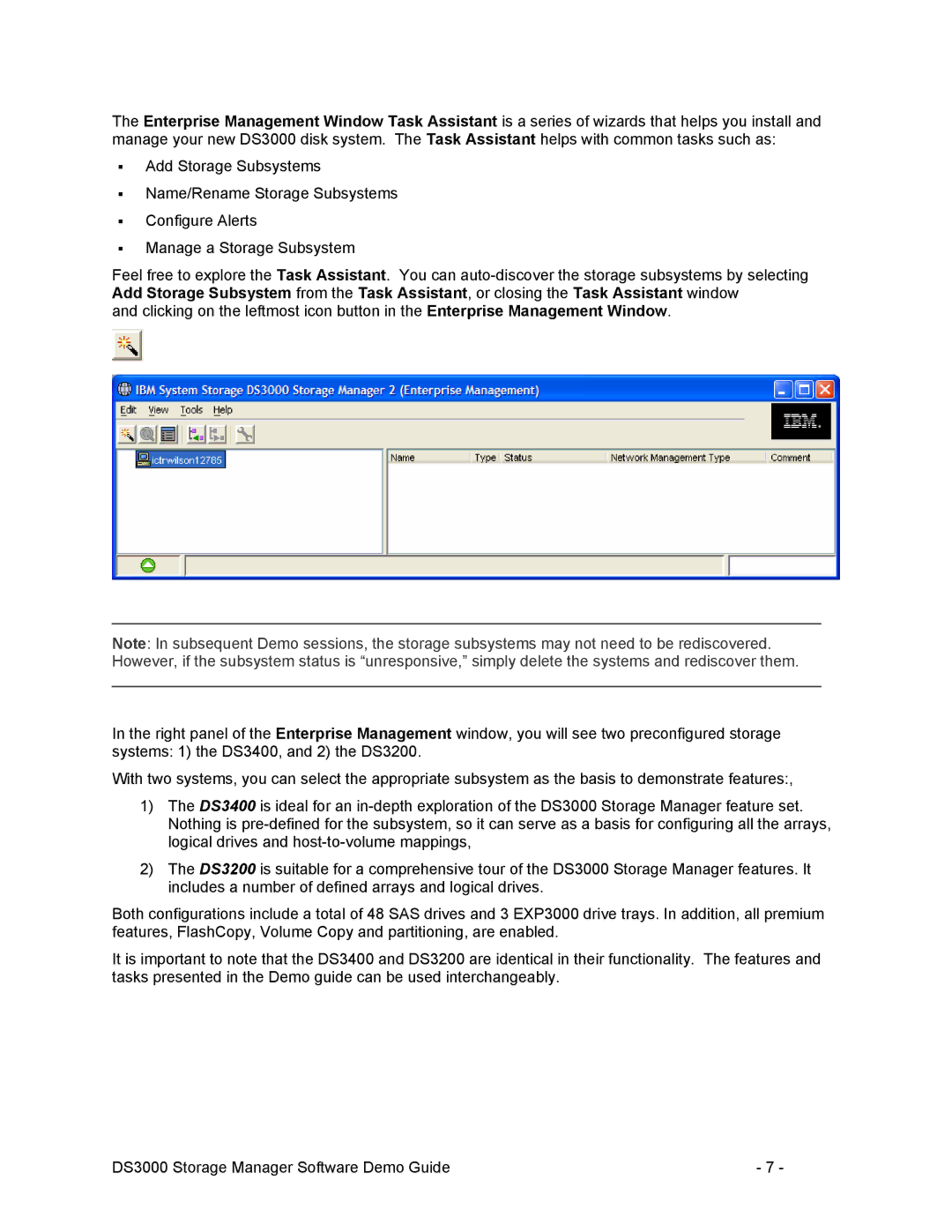The Enterprise Management Window Task Assistant is a series of wizards that helps you install and manage your new DS3000 disk system. The Task Assistant helps with common tasks such as:
Add Storage Subsystems
Name/Rename Storage Subsystems
Configure Alerts
Manage a Storage Subsystem
Feel free to explore the Task Assistant. You can
and clicking on the leftmost icon button in the Enterprise Management Window.
__________________________________________________________________________________
Note: In subsequent Demo sessions, the storage subsystems may not need to be rediscovered. However, if the subsystem status is “unresponsive,” simply delete the systems and rediscover them.
__________________________________________________________________________________
In the right panel of the Enterprise Management window, you will see two preconfigured storage systems: 1) the DS3400, and 2) the DS3200.
With two systems, you can select the appropriate subsystem as the basis to demonstrate features:,
1)The DS3400 is ideal for an
2)The DS3200 is suitable for a comprehensive tour of the DS3000 Storage Manager features. It includes a number of defined arrays and logical drives.
Both configurations include a total of 48 SAS drives and 3 EXP3000 drive trays. In addition, all premium features, FlashCopy, Volume Copy and partitioning, are enabled.
It is important to note that the DS3400 and DS3200 are identical in their functionality. The features and tasks presented in the Demo guide can be used interchangeably.
DS3000 Storage Manager Software Demo Guide | - 7 - |