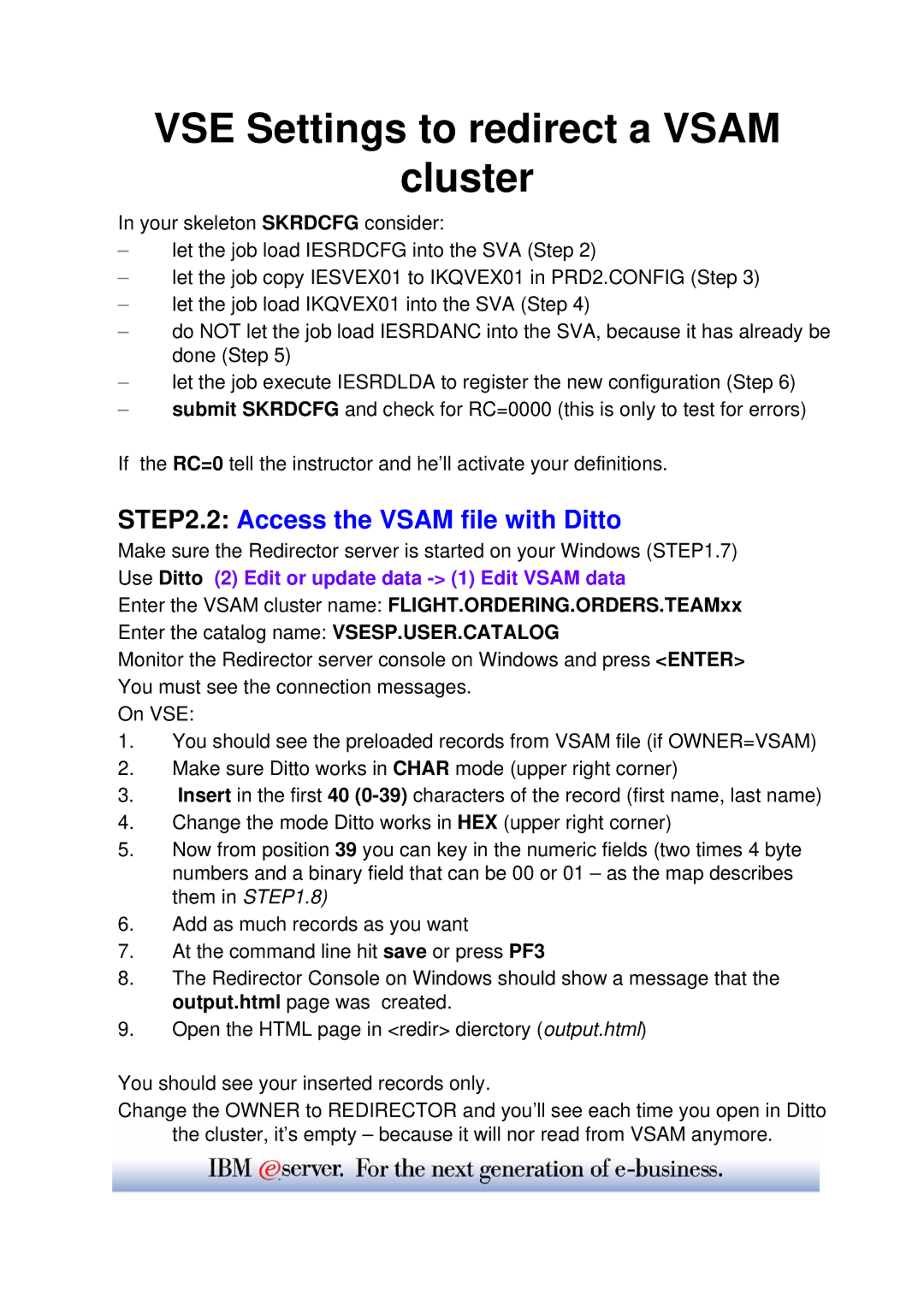VSE Settings to redirect a VSAM
cluster
In your skeleton SKRDCFG consider:
–let the job load IESRDCFG into the SVA (Step 2)
–let the job copy IESVEX01 to IKQVEX01 in PRD2.CONFIG (Step 3)
–let the job load IKQVEX01 into the SVA (Step 4)
–do NOT let the job load IESRDANC into the SVA, because it has already be done (Step 5)
–let the job execute IESRDLDA to register the new configuration (Step 6)
–submit SKRDCFG and check for RC=0000 (this is only to test for errors)
If the RC=0 tell the instructor and he’ll activate your definitions.
STEP2.2: Access the VSAM file with Ditto
Make sure the Redirector server is started on your Windows (STEP1.7)
Use Ditto (2) Edit or update data -> (1) Edit VSAM data
Enter the VSAM cluster name: FLIGHT.ORDERING.ORDERS.TEAMxx
Enter the catalog name: VSESP.USER.CATALOG
Monitor the Redirector server console on Windows and press <ENTER> You must see the connection messages.
On VSE:
1.You should see the preloaded records from VSAM file (if OWNER=VSAM)
2.Make sure Ditto works in CHAR mode (upper right corner)
3.Insert in the first 40
4.Change the mode Ditto works in HEX (upper right corner)
5.Now from position 39 you can key in the numeric fields (two times 4 byte numbers and a binary field that can be 00 or 01 – as the map describes them in STEP1.8)
6.Add as much records as you want
7.At the command line hit save or press PF3
8.The Redirector Console on Windows should show a message that the output.html page was created.
9.Open the HTML page in <redir> dierctory (output.html)
You should see your inserted records only.
Change the OWNER to REDIRECTOR and you’ll see each time you open in Ditto
the cluster, it’s empty – because it will nor read from VSAM anymore.