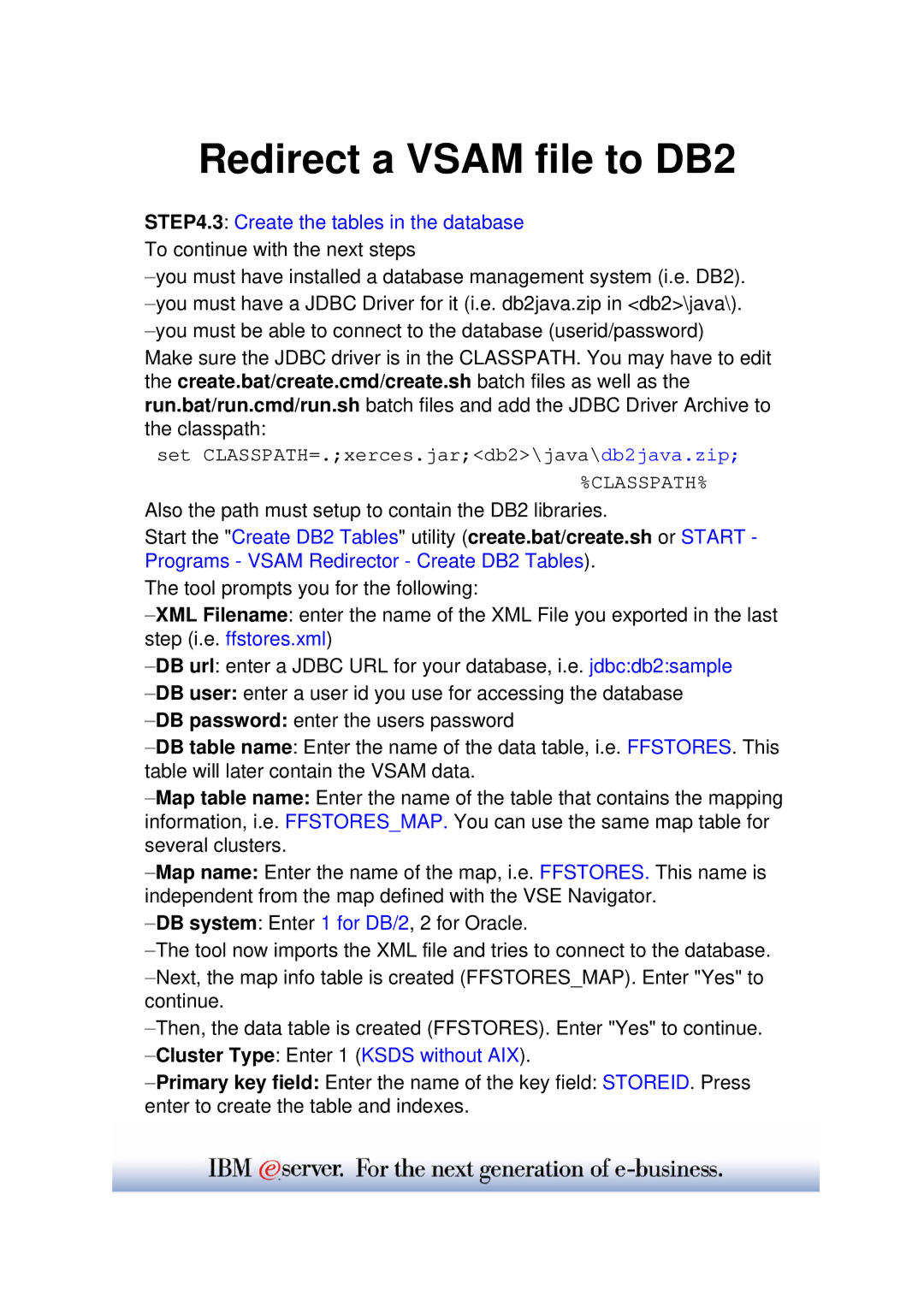Redirect a VSAM file to DB2
STEP4.3: Create the tables in the database To continue with the next steps
–you must have installed a database management system (i.e. DB2).
–you must have a JDBC Driver for it (i.e. db2java.zip in <db2>\java\).
–you must be able to connect to the database (userid/password)
Make sure the JDBC driver is in the CLASSPATH. You may have to edit the create.bat/create.cmd/create.sh batch files as well as the run.bat/run.cmd/run.sh batch files and add the JDBC Driver Archive to the classpath:
set CLASSPATH=.;xerces.jar;<db2>\java\db2java.zip;
%CLASSPATH%
Also the path must setup to contain the DB2 libraries.
Start the "Create DB2 Tables" utility (create.bat/create.sh or START - Programs - VSAM Redirector - Create DB2 Tables).
The tool prompts you for the following:
–XML Filename: enter the name of the XML File you exported in the last step (i.e. ffstores.xml)
–DB url: enter a JDBC URL for your database, i.e. jdbc:db2:sample
–DB user: enter a user id you use for accessing the database
–DB password: enter the users password
–DB table name: Enter the name of the data table, i.e. FFSTORES. This table will later contain the VSAM data.
–Map table name: Enter the name of the table that contains the mapping information, i.e. FFSTORES_MAP. You can use the same map table for several clusters.
–Map name: Enter the name of the map, i.e. FFSTORES. This name is independent from the map defined with the VSE Navigator.
–DB system: Enter 1 for DB/2, 2 for Oracle.
–The tool now imports the XML file and tries to connect to the database.
–Next, the map info table is created (FFSTORES_MAP). Enter "Yes" to continue.
–Then, the data table is created (FFSTORES). Enter "Yes" to continue.
–Cluster Type: Enter 1 (KSDS without AIX).
–Primary key field: Enter the name of the key field: STOREID. Press enter to create the table and indexes.