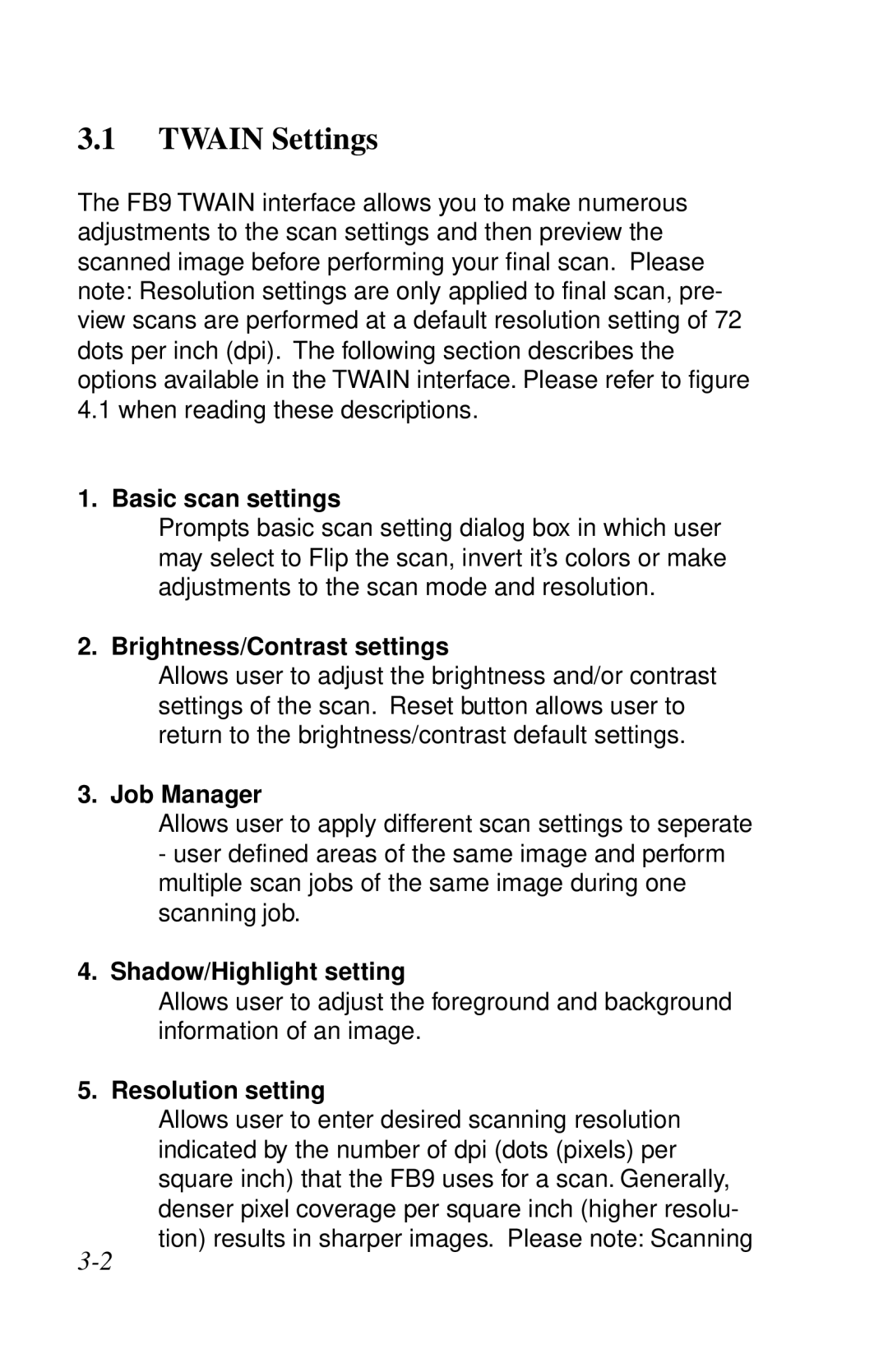3.1TWAIN Settings
The FB9 TWAIN interface allows you to make numerous adjustments to the scan settings and then preview the scanned image before performing your final scan. Please note: Resolution settings are only applied to final scan, pre- view scans are performed at a default resolution setting of 72 dots per inch (dpi). The following section describes the options available in the TWAIN interface. Please refer to figure 4.1 when reading these descriptions.
1. Basic scan settings
Prompts basic scan setting dialog box in which user may select to Flip the scan, invert it’s colors or make adjustments to the scan mode and resolution.
2. Brightness/Contrast settings
Allows user to adjust the brightness and/or contrast settings of the scan. Reset button allows user to return to the brightness/contrast default settings.
3. Job Manager
Allows user to apply different scan settings to seperate
-user defined areas of the same image and perform multiple scan jobs of the same image during one scanning job.
4.Shadow/Highlight setting
Allows user to adjust the foreground and background information of an image.
5. Resolution setting
Allows user to enter desired scanning resolution indicated by the number of dpi (dots (pixels) per square inch) that the FB9 uses for a scan. Generally, denser pixel coverage per square inch (higher resolu- tion) results in sharper images. Please note: Scanning