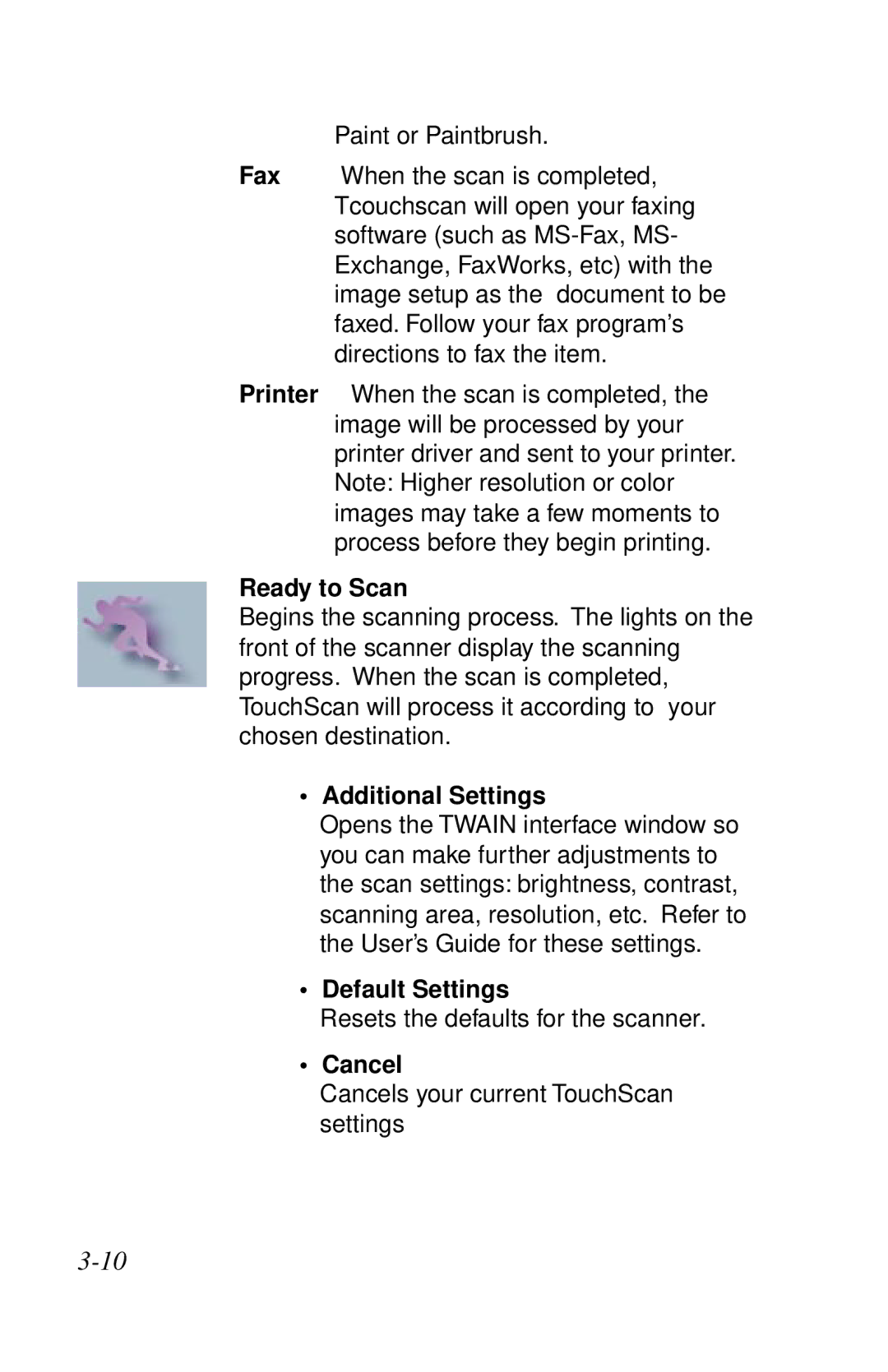Paint or Paintbrush.
Fax When the scan is completed, Tcouchscan will open your faxing software (such as
Printer When the scan is completed, the image will be processed by your printer driver and sent to your printer. Note: Higher resolution or color images may take a few moments to process before they begin printing.
Ready to Scan
Begins the scanning process. The lights on the front of the scanner display the scanning progress. When the scan is completed, TouchScan will process it according to your chosen destination.
• Additional Settings
Opens the TWAIN interface window so you can make further adjustments to the scan settings: brightness, contrast, scanning area, resolution, etc. Refer to the User’s Guide for these settings.
• Default Settings
Resets the defaults for the scanner.
• Cancel
Cancels your current TouchScan settings