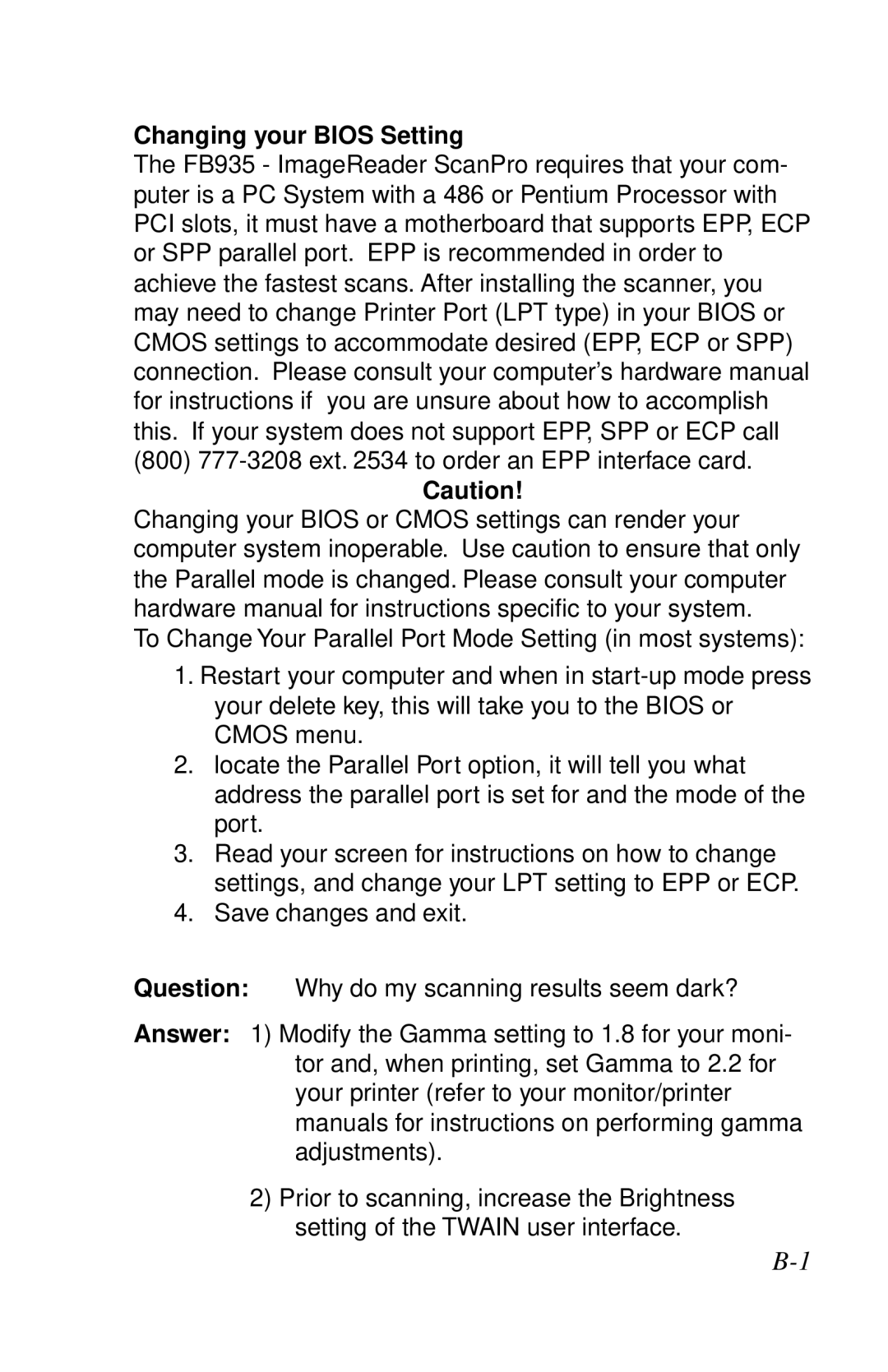Changing your BIOS Setting
The FB935 - ImageReader ScanPro requires that your com- puter is a PC System with a 486 or Pentium Processor with PCI slots, it must have a motherboard that supports EPP, ECP or SPP parallel port. EPP is recommended in order to achieve the fastest scans. After installing the scanner, you may need to change Printer Port (LPT type) in your BIOS or CMOS settings to accommodate desired (EPP, ECP or SPP) connection. Please consult your computer’s hardware manual for instructions if you are unsure about how to accomplish this. If your system does not support EPP, SPP or ECP call (800)
Caution!
Changing your BIOS or CMOS settings can render your computer system inoperable. Use caution to ensure that only the Parallel mode is changed. Please consult your computer hardware manual for instructions specific to your system.
To Change Your Parallel Port Mode Setting (in most systems):
1.Restart your computer and when in
2.locate the Parallel Port option, it will tell you what address the parallel port is set for and the mode of the port.
3.Read your screen for instructions on how to change settings, and change your LPT setting to EPP or ECP.
4.Save changes and exit.
Question: Why do my scanning results seem dark?
Answer: 1) Modify the Gamma setting to 1.8 for your moni- tor and, when printing, set Gamma to 2.2 for your printer (refer to your monitor/printer manuals for instructions on performing gamma adjustments).
2)Prior to scanning, increase the Brightness setting of the TWAIN user interface.