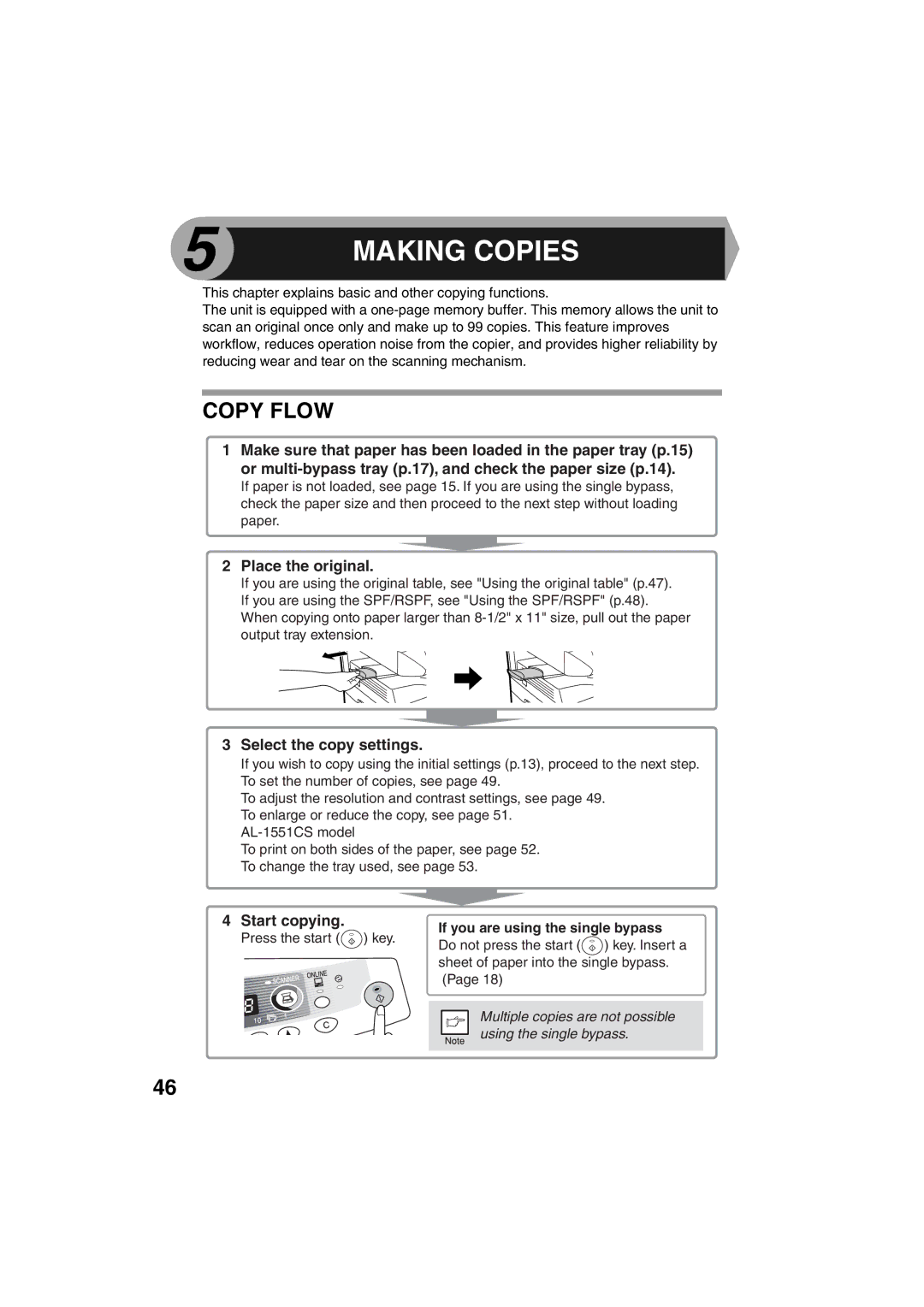5 | MAKING COPIES |
|
This chapter explains basic and other copying functions.
The unit is equipped with a
COPY FLOW
1Make sure that paper has been loaded in the paper tray (p.15) or
If paper is not loaded, see page 15. If you are using the single bypass, check the paper size and then proceed to the next step without loading paper.
2Place the original.
If you are using the original table, see "Using the original table" (p.47). If you are using the SPF/RSPF, see "Using the SPF/RSPF" (p.48). When copying onto paper larger than
3Select the copy settings.
If you wish to copy using the initial settings (p.13), proceed to the next step. To set the number of copies, see page 49.
To adjust the resolution and contrast settings, see page 49. To enlarge or reduce the copy, see page 51.
To print on both sides of the paper, see page 52. To change the tray used, see page 53.
4Start copying.
Press the start (![]() ) key.
) key.
If you are using the single bypass
Do not press the start (![]() ) key. Insert a sheet of paper into the single bypass. (Page 18)
) key. Insert a sheet of paper into the single bypass. (Page 18)
Multiple copies are not possible using the single bypass.
46