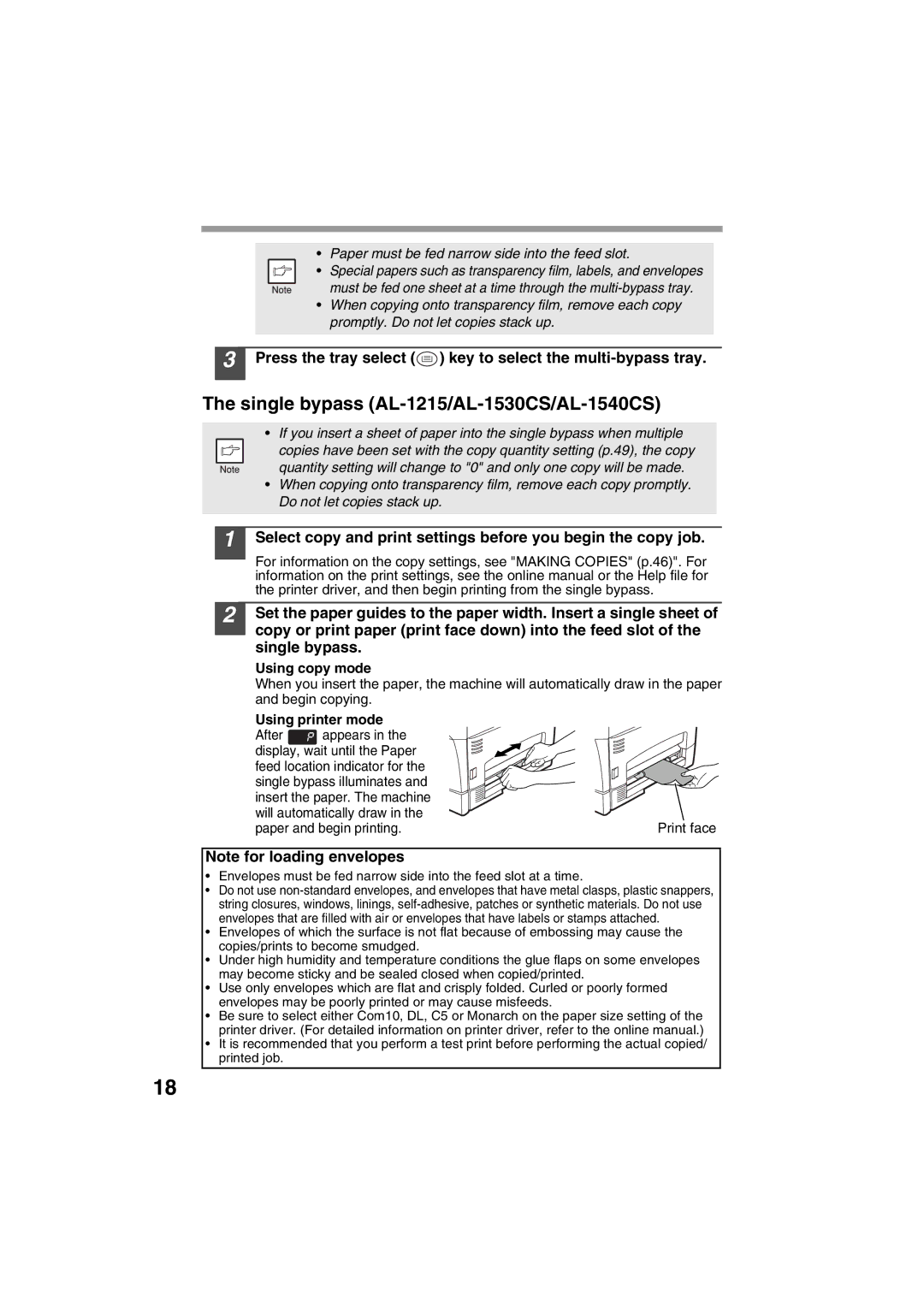•Paper must be fed narrow side into the feed slot.
• Special papers such as transparency film, labels, and envelopes must be fed one sheet at a time through the
•When copying onto transparency film, remove each copy promptly. Do not let copies stack up.
3 Press the tray select ( ) key to select the
) key to select the multi-bypass tray.
The single bypass (AL-1215/AL-1530CS/AL-1540CS)
•If you insert a sheet of paper into the single bypass when multiple
copies have been set with the copy quantity setting (p.49), the copy quantity setting will change to "0" and only one copy will be made.
•When copying onto transparency film, remove each copy promptly. Do not let copies stack up.
1
2
Select copy and print settings before you begin the copy job.
For information on the copy settings, see "MAKING COPIES" (p.46)". For information on the print settings, see the online manual or the Help file for the printer driver, and then begin printing from the single bypass.
Set the paper guides to the paper width. Insert a single sheet of copy or print paper (print face down) into the feed slot of the single bypass.
Using copy mode
When you insert the paper, the machine will automatically draw in the paper and begin copying.
Using printer mode |
| |
After | appears in the |
|
display, wait until the Paper |
| |
feed location indicator for the |
| |
single bypass illuminates and |
| |
insert the paper. The machine |
| |
will automatically draw in the | Print face | |
paper and begin printing. | ||
Note for loading envelopes
•Envelopes must be fed narrow side into the feed slot at a time.
•Do not use
•Envelopes of which the surface is not flat because of embossing may cause the copies/prints to become smudged.
•Under high humidity and temperature conditions the glue flaps on some envelopes may become sticky and be sealed closed when copied/printed.
•Use only envelopes which are flat and crisply folded. Curled or poorly formed envelopes may be poorly printed or may cause misfeeds.
•Be sure to select either Com10, DL, C5 or Monarch on the paper size setting of the printer driver. (For detailed information on printer driver, refer to the online manual.)
•It is recommended that you perform a test print before performing the actual copied/ printed job.
18