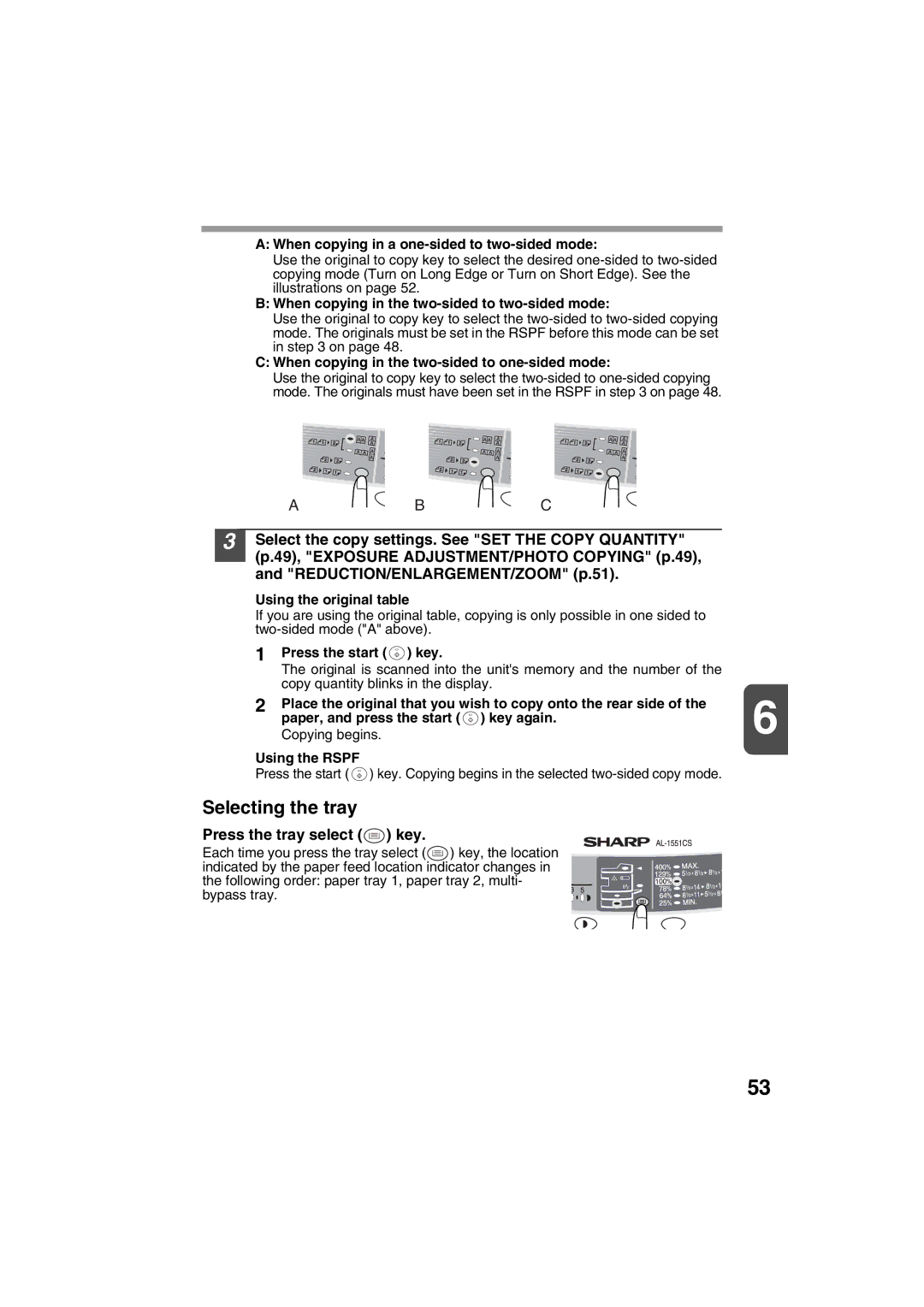A:When copying in a one-sided to two-sided mode:
Use the original to copy key to select the desired
B:When copying in the two-sided to two-sided mode:
Use the original to copy key to select the
C:When copying in the two-sided to one-sided mode:
Use the original to copy key to select the
|
|
| A | B | C |
| |
|
|
|
|
| |||
3 |
| Select the copy settings. See "SET THE COPY QUANTITY" |
| ||||
|
| (p.49), "EXPOSURE ADJUSTMENT/PHOTO COPYING" (p.49), |
| ||||
|
|
| |||||
|
| and "REDUCTION/ENLARGEMENT/ZOOM" (p.51). |
| ||||
|
| Using the original table |
|
|
| ||
|
| If you are using the original table, copying is only possible in one sided to |
| ||||
|
|
|
|
| |||
1 | Press the start ( | ) key. |
|
|
| ||
|
|
| The original is scanned into the unit's memory and the number of the |
| |||
|
|
| copy quantity blinks in the display. | 6 | |||
2 | Place the original that you wish to copy onto the rear side of the | ||||||
|
|
| paper, and press the start ( | ) key again. | |||
|
|
| Copying begins. |
|
|
| |
Using the RSPF
Press the start ( ![]() ) key. Copying begins in the selected
) key. Copying begins in the selected
Selecting the tray
Press the tray select ( ) key.
) key.
Each time you press the tray select (![]() ) key, the location indicated by the paper feed location indicator changes in the following order: paper tray 1, paper tray 2, multi- bypass tray.
) key, the location indicated by the paper feed location indicator changes in the following order: paper tray 1, paper tray 2, multi- bypass tray.
53