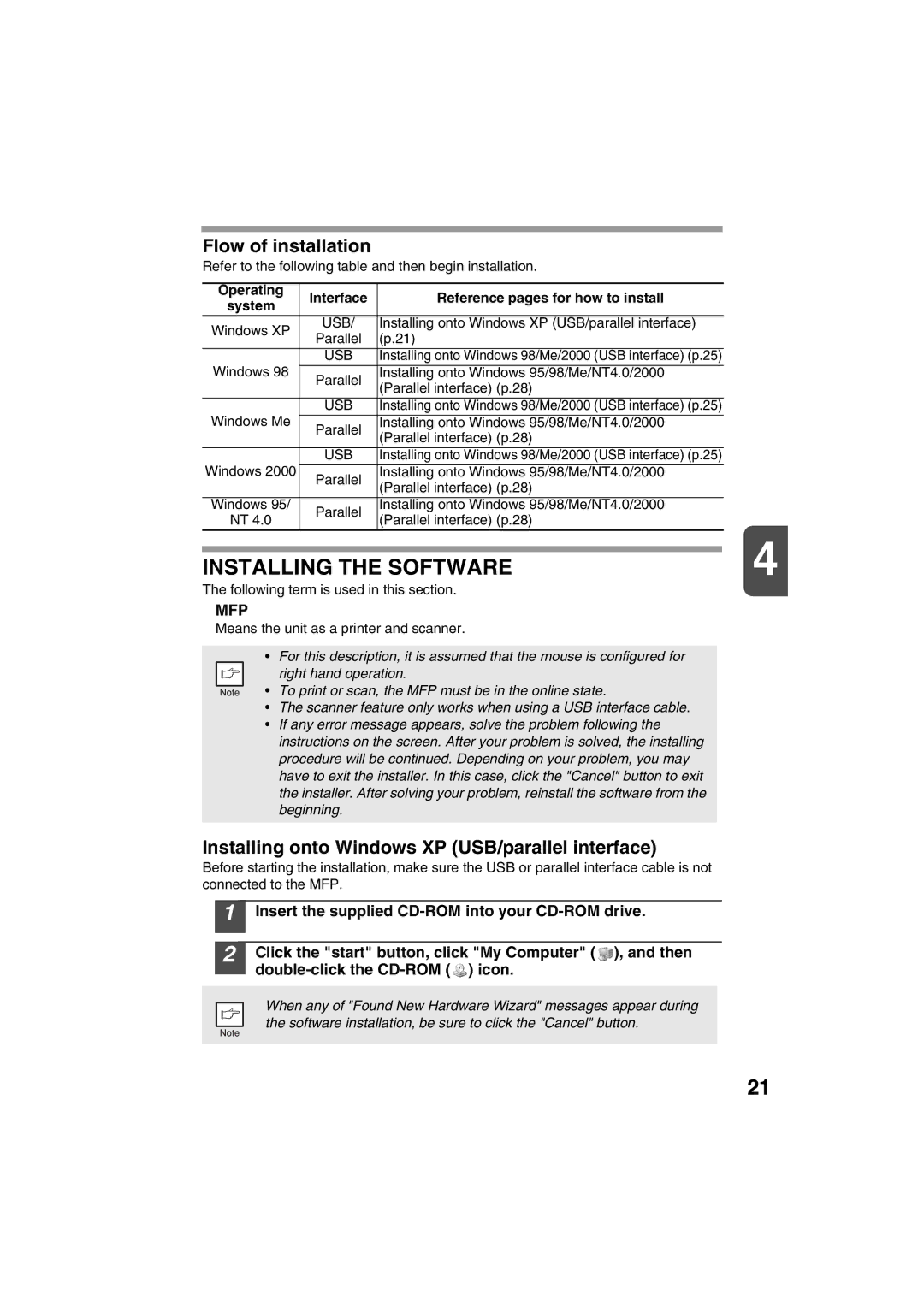Flow of installation
Refer to the following table and then begin installation.
Operating | Interface | Reference pages for how to install |
| |
system |
| |||
|
|
|
| |
Windows XP | USB/ | Installing onto Windows XP (USB/parallel interface) |
| |
Parallel | (p.21) |
| ||
|
| |||
|
|
|
| |
| USB | Installing onto Windows 98/Me/2000 (USB interface) (p.25) |
| |
Windows 98 | Parallel | Installing onto Windows 95/98/Me/NT4.0/2000 |
| |
| (Parallel interface) (p.28) |
| ||
|
|
| ||
| USB | Installing onto Windows 98/Me/2000 (USB interface) (p.25) |
| |
Windows Me | Parallel | Installing onto Windows 95/98/Me/NT4.0/2000 |
| |
| (Parallel interface) (p.28) |
| ||
|
|
| ||
| USB | Installing onto Windows 98/Me/2000 (USB interface) (p.25) |
| |
Windows 2000 |
|
|
| |
Parallel | Installing onto Windows 95/98/Me/NT4.0/2000 |
| ||
| (Parallel interface) (p.28) |
| ||
|
|
| ||
|
|
|
| |
Windows 95/ | Parallel | Installing onto Windows 95/98/Me/NT4.0/2000 |
| |
NT 4.0 | (Parallel interface) (p.28) |
| ||
|
| |||
|
|
|
| 4 |
|
|
|
| |
INSTALLING THE SOFTWARE | ||||
The following term is used in this section.
MFP
Means the unit as a printer and scanner.
•For this description, it is assumed that the mouse is configured for
right hand operation.
• To print or scan, the MFP must be in the online state.
•The scanner feature only works when using a USB interface cable.
•If any error message appears, solve the problem following the instructions on the screen. After your problem is solved, the installing procedure will be continued. Depending on your problem, you may have to exit the installer. In this case, click the "Cancel" button to exit the installer. After solving your problem, reinstall the software from the beginning.
Installing onto Windows XP (USB/parallel interface)
Before starting the installation, make sure the USB or parallel interface cable is not connected to the MFP.
1
2
Insert the supplied
Click the "start" button, click "My Computer" ( ![]() ), and then
), and then ![]() ) icon.
) icon.
When any of "Found New Hardware Wizard" messages appear during the software installation, be sure to click the "Cancel" button.
21