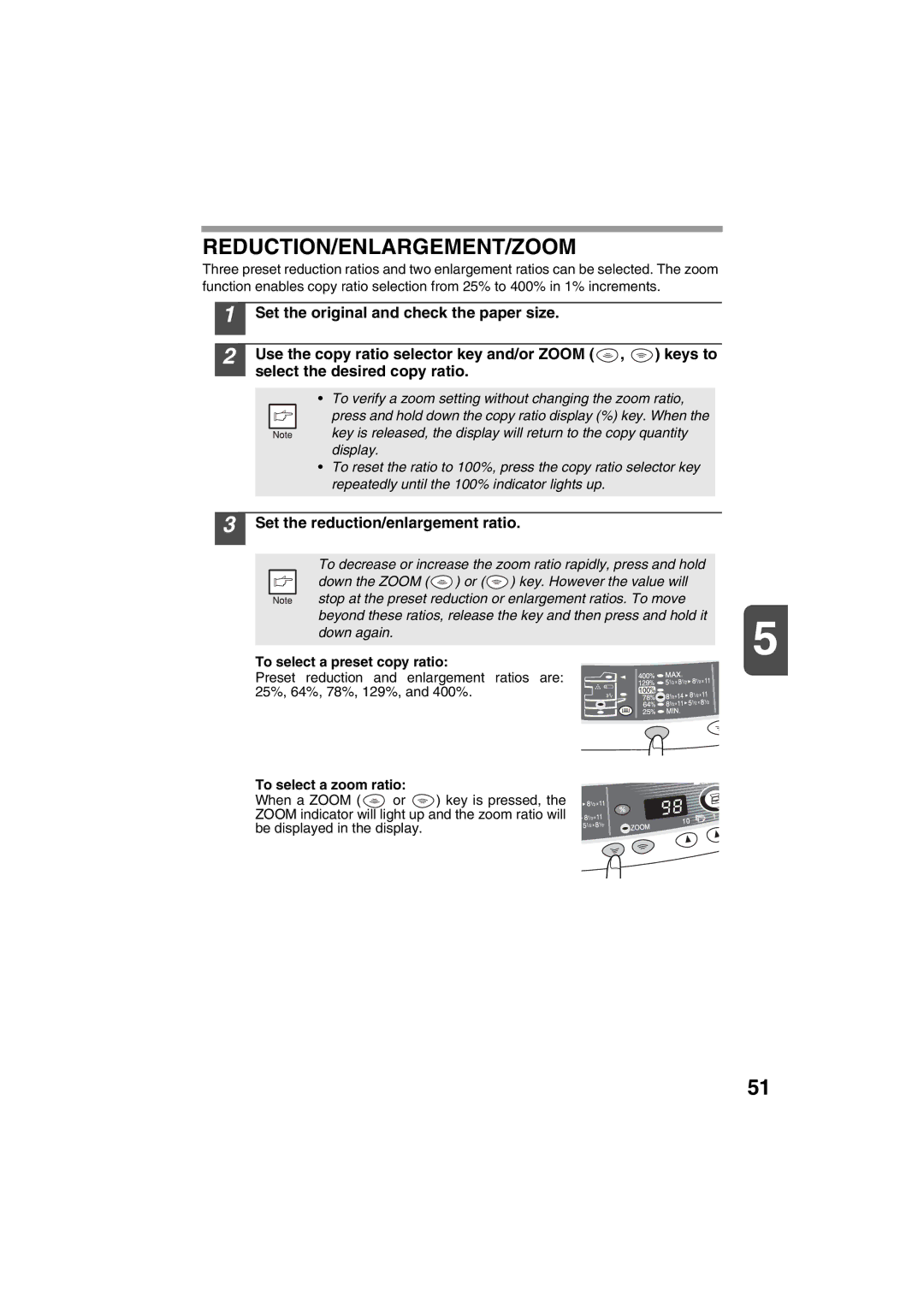REDUCTION/ENLARGEMENT/ZOOM
Three preset reduction ratios and two enlargement ratios can be selected. The zoom function enables copy ratio selection from 25% to 400% in 1% increments.
1
2
Set the original and check the paper size.
Use the copy ratio selector key and/or ZOOM (![]() ,
, ![]() ) keys to select the desired copy ratio.
) keys to select the desired copy ratio.
•To verify a zoom setting without changing the zoom ratio,
press and hold down the copy ratio display (%) key. When the key is released, the display will return to the copy quantity display.
•To reset the ratio to 100%, press the copy ratio selector key repeatedly until the 100% indicator lights up.
3 Set the reduction/enlargement ratio.
To decrease or increase the zoom ratio rapidly, press and hold down the ZOOM ( ![]() ) or (
) or ( ![]() ) key. However the value will stop at the preset reduction or enlargement ratios. To move beyond these ratios, release the key and then press and hold it
) key. However the value will stop at the preset reduction or enlargement ratios. To move beyond these ratios, release the key and then press and hold it
down again. | 5 | |
|
| |
To select a preset copy ratio: |
|
|
Preset reduction and enlargement ratios are: |
|
|
25%, 64%, 78%, 129%, and 400%. |
|
|
|
|
|
To select a zoom ratio:
When a ZOOM ( ![]() or
or ![]() ) key is pressed, the ZOOM indicator will light up and the zoom ratio will be displayed in the display.
) key is pressed, the ZOOM indicator will light up and the zoom ratio will be displayed in the display.
51