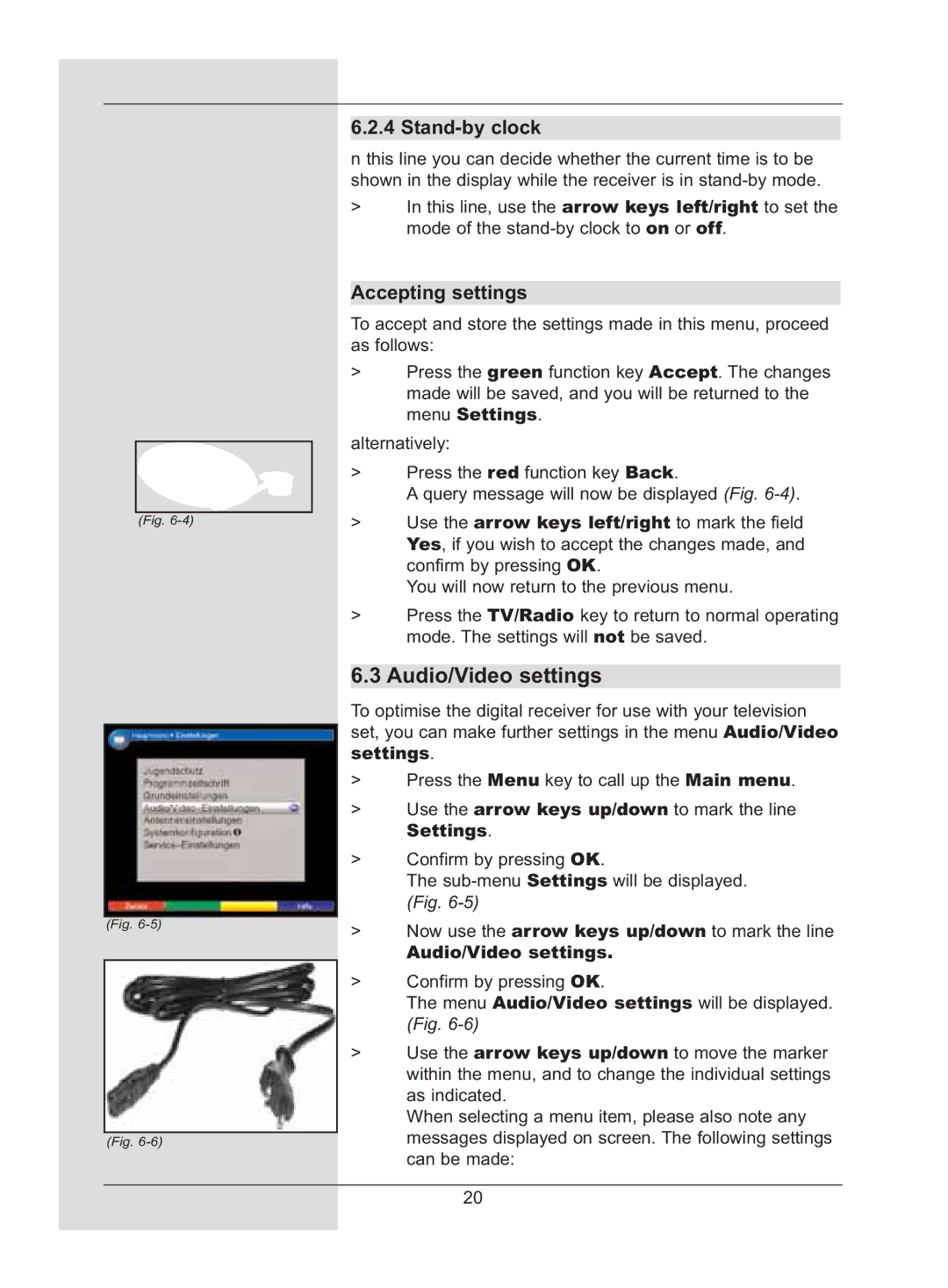(Fig.
(Fig.
(Fig.
6.2.4 Stand-by clock
n this line you can decide whether the current time is to be shown in the display while the receiver is in
>In this line, use the arrow keys left/right to set the mode of the
Accepting settings
To accept and store the settings made in this menu, proceed as follows:
>Press the green function key Accept. The changes made will be saved, and you will be returned to the menu Settings.
alternatively:
>Press the red function key Back.
A query message will now be displayed (Fig.
>Use the arrow keys left/right to mark the field Yes, if you wish to accept the changes made, and confirm by pressing OK.
You will now return to the previous menu.
>Press the TV/Radio key to return to normal operating mode. The settings will not be saved.
6.3 Audio/Video settings
To optimise the digital receiver for use with your television set, you can make further settings in the menu Audio/Video settings.
>Press the Menu key to call up the Main menu.
>Use the arrow keys up/down to mark the line
Settings.
>Confirm by pressing OK.
The
>Now use the arrow keys up/down to mark the line
Audio/Video settings.
>Confirm by pressing OK.
The menu Audio/Video settings will be displayed. (Fig.
>Use the arrow keys up/down to move the marker within the menu, and to change the individual settings as indicated.
When selecting a menu item, please also note any messages displayed on screen. The following settings can be made:
20