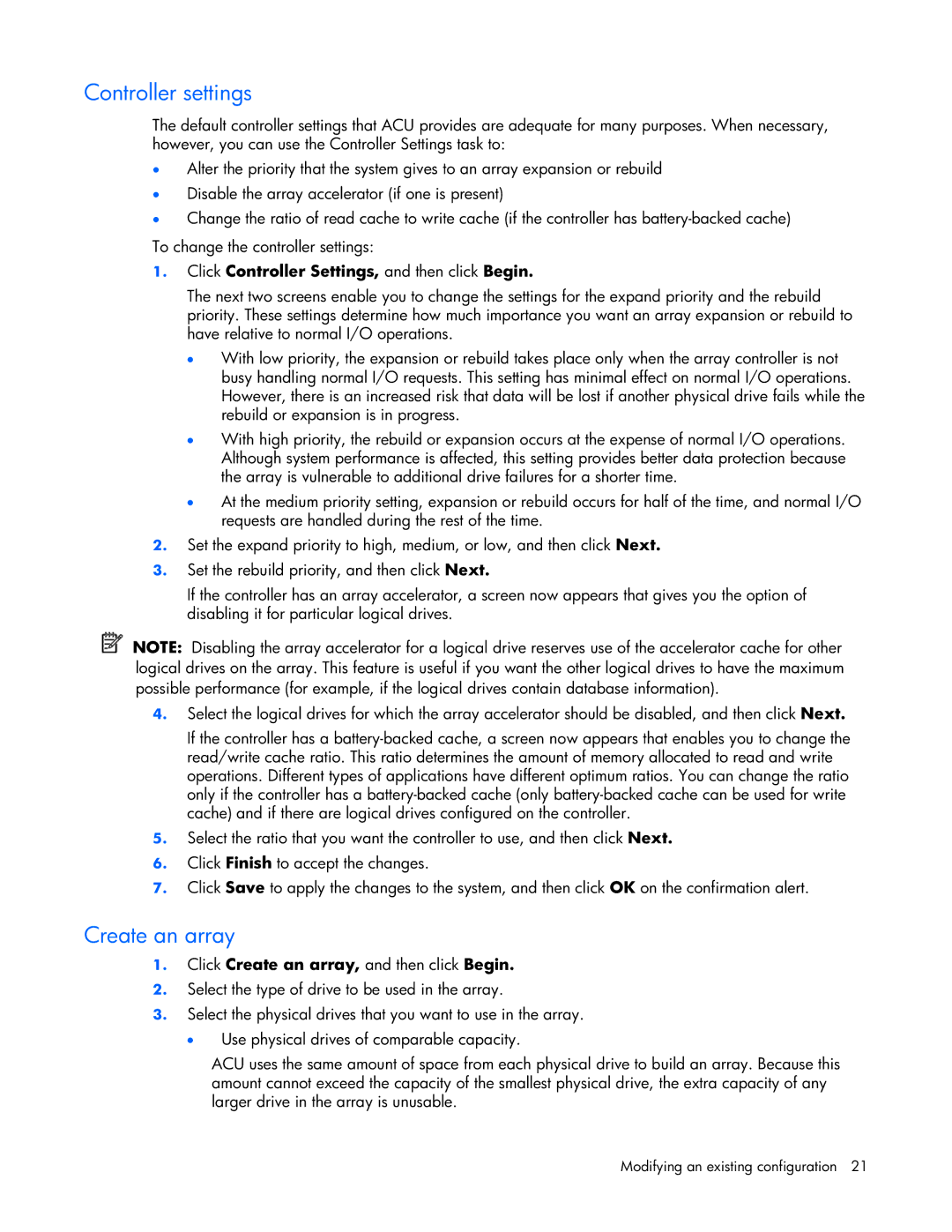Controller settings
The default controller settings that ACU provides are adequate for many purposes. When necessary, however, you can use the Controller Settings task to:
•Alter the priority that the system gives to an array expansion or rebuild
•Disable the array accelerator (if one is present)
•Change the ratio of read cache to write cache (if the controller has
To change the controller settings:
1.Click Controller Settings, and then click Begin.
The next two screens enable you to change the settings for the expand priority and the rebuild priority. These settings determine how much importance you want an array expansion or rebuild to have relative to normal I/O operations.
•With low priority, the expansion or rebuild takes place only when the array controller is not busy handling normal I/O requests. This setting has minimal effect on normal I/O operations. However, there is an increased risk that data will be lost if another physical drive fails while the rebuild or expansion is in progress.
•With high priority, the rebuild or expansion occurs at the expense of normal I/O operations. Although system performance is affected, this setting provides better data protection because the array is vulnerable to additional drive failures for a shorter time.
•At the medium priority setting, expansion or rebuild occurs for half of the time, and normal I/O requests are handled during the rest of the time.
2.Set the expand priority to high, medium, or low, and then click Next.
3.Set the rebuild priority, and then click Next.
If the controller has an array accelerator, a screen now appears that gives you the option of disabling it for particular logical drives.
NOTE: Disabling the array accelerator for a logical drive reserves use of the accelerator cache for other logical drives on the array. This feature is useful if you want the other logical drives to have the maximum possible performance (for example, if the logical drives contain database information).
4.Select the logical drives for which the array accelerator should be disabled, and then click Next.
If the controller has a
5.Select the ratio that you want the controller to use, and then click Next.
6.Click Finish to accept the changes.
7.Click Save to apply the changes to the system, and then click OK on the confirmation alert.
Create an array
1.Click Create an array, and then click Begin.
2.Select the type of drive to be used in the array.
3.Select the physical drives that you want to use in the array.
• Use physical drives of comparable capacity.
ACU uses the same amount of space from each physical drive to build an array. Because this amount cannot exceed the capacity of the smallest physical drive, the extra capacity of any larger drive in the array is unusable.
Modifying an existing configuration 21