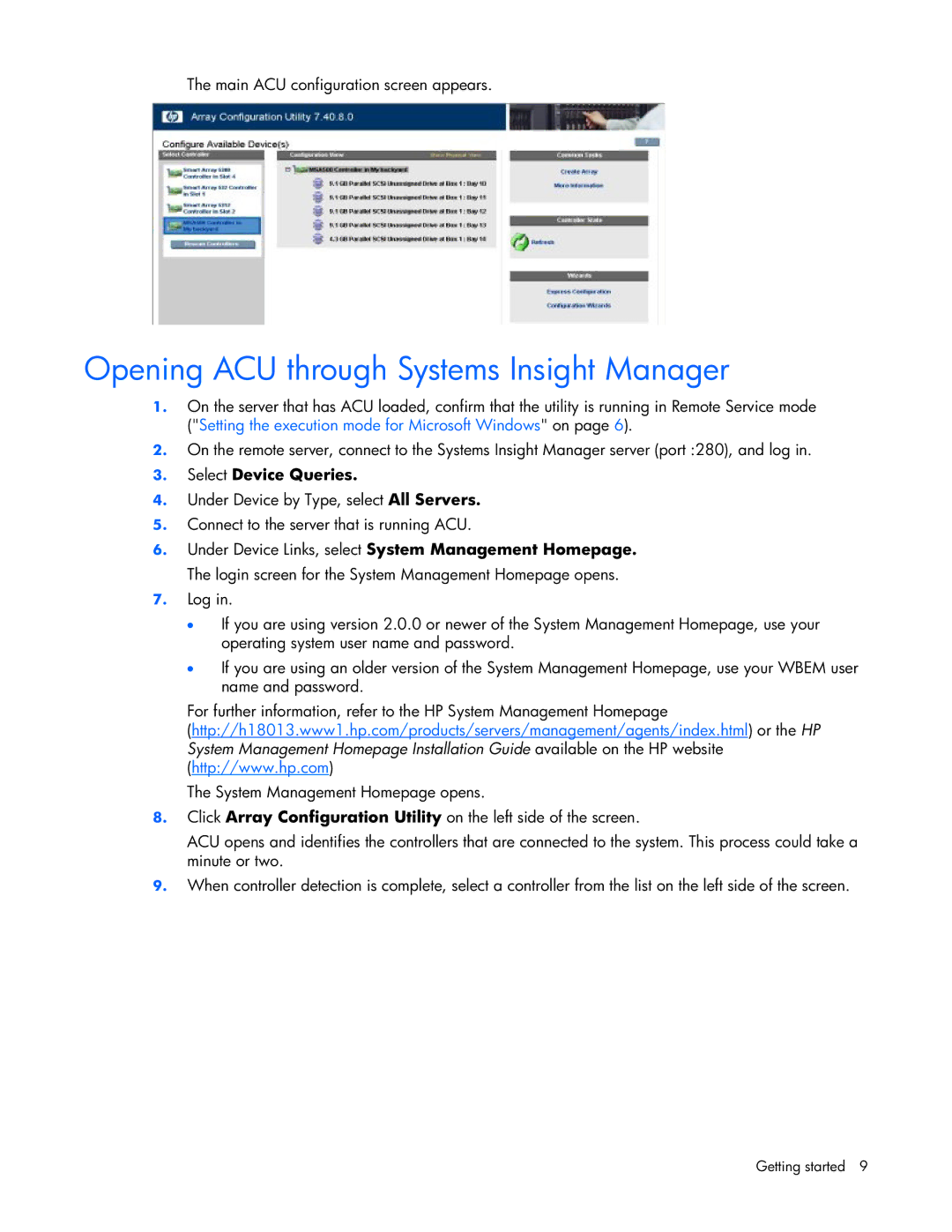The main ACU configuration screen appears.
Opening ACU through Systems Insight Manager
1.On the server that has ACU loaded, confirm that the utility is running in Remote Service mode ("Setting the execution mode for Microsoft Windows" on page 6).
2.On the remote server, connect to the Systems Insight Manager server (port :280), and log in.
3.Select Device Queries.
4.Under Device by Type, select All Servers.
5.Connect to the server that is running ACU.
6.Under Device Links, select System Management Homepage. The login screen for the System Management Homepage opens.
7.Log in.
•If you are using version 2.0.0 or newer of the System Management Homepage, use your operating system user name and password.
•If you are using an older version of the System Management Homepage, use your WBEM user name and password.
For further information, refer to the HP System Management Homepage
(http://h18013.www1.hp.com/products/servers/management/agents/index.html) or the HP System Management Homepage Installation Guide available on the HP website (http://www.hp.com)
The System Management Homepage opens.
8.Click Array Configuration Utility on the left side of the screen.
ACU opens and identifies the controllers that are connected to the system. This process could take a minute or two.
9.When controller detection is complete, select a controller from the list on the left side of the screen.
Getting started 9