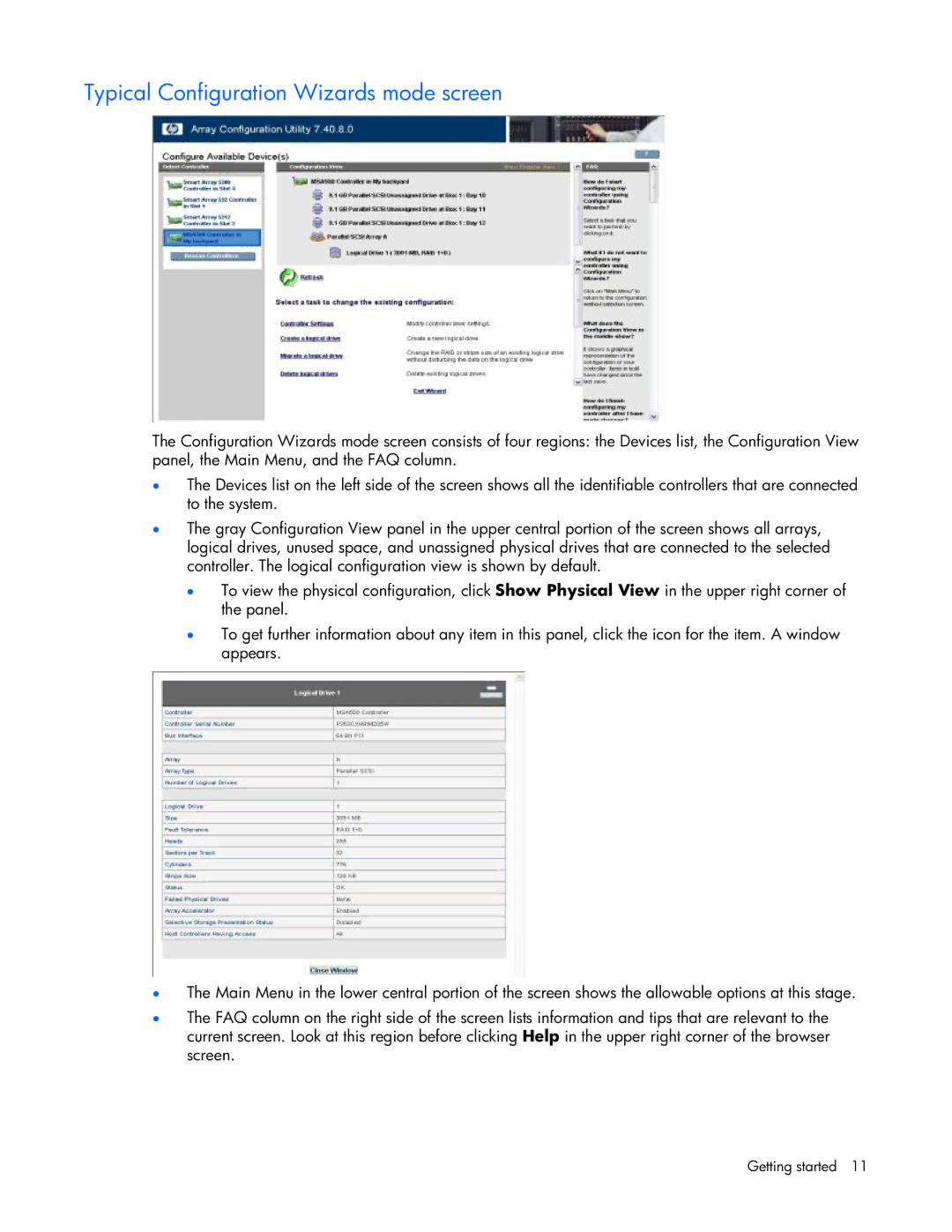Typical Configuration Wizards mode screen
The Configuration Wizards mode screen consists of four regions: the Devices list, the Configuration View panel, the Main Menu, and the FAQ column.
•The Devices list on the left side of the screen shows all the identifiable controllers that are connected to the system.
•The gray Configuration View panel in the upper central portion of the screen shows all arrays, logical drives, unused space, and unassigned physical drives that are connected to the selected controller. The logical configuration view is shown by default.
•To view the physical configuration, click Show Physical View in the upper right corner of the panel.
•To get further information about any item in this panel, click the icon for the item. A window appears.
•The Main Menu in the lower central portion of the screen shows the allowable options at this stage.
•The FAQ column on the right side of the screen lists information and tips that are relevant to the current screen. Look at this region before clicking Help in the upper right corner of the browser screen.
Getting started 11