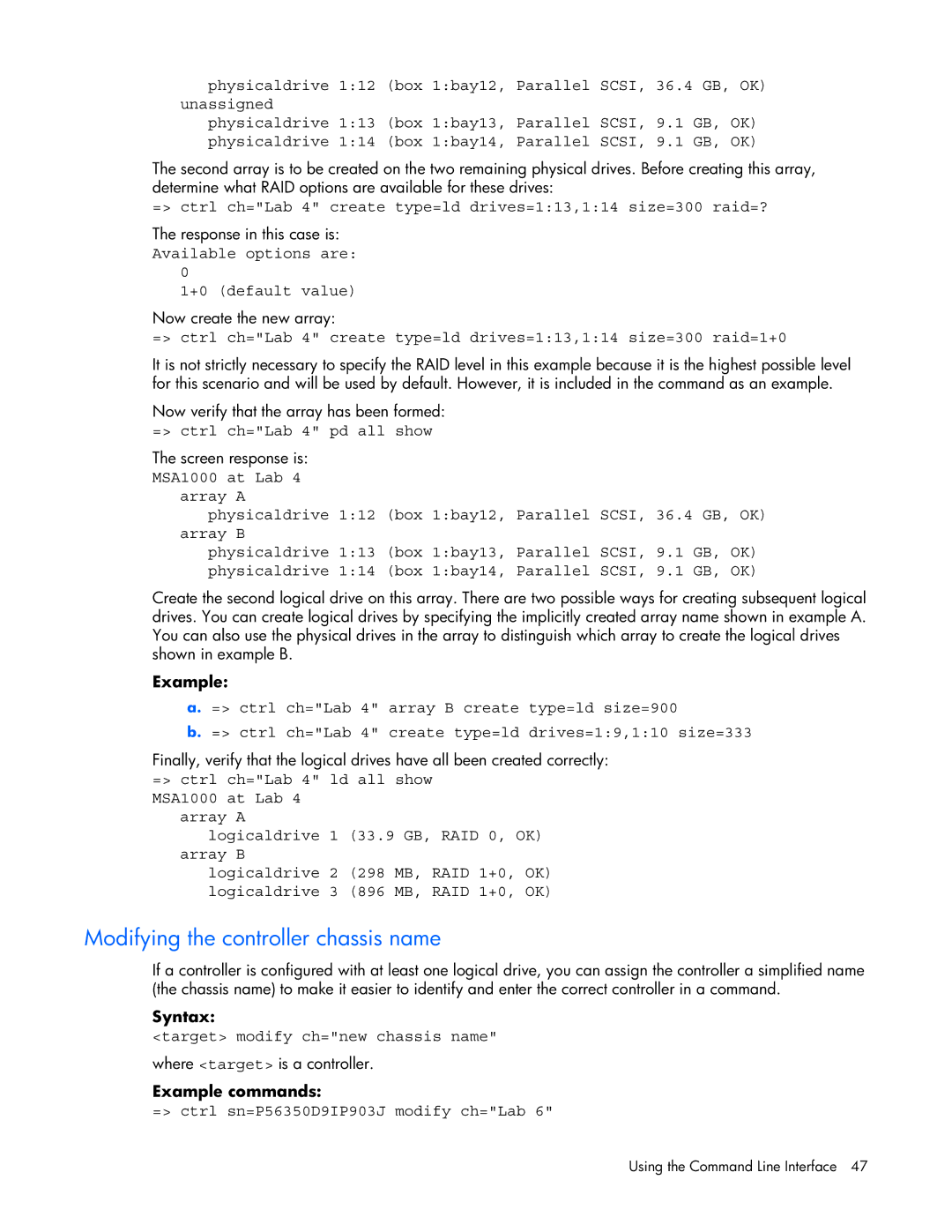physicaldrive 1:12 (box 1:bay12, Parallel SCSI, 36.4 GB, OK) unassigned
physicaldrive 1:13 (box 1:bay13, Parallel SCSI, 9.1 GB, OK) physicaldrive 1:14 (box 1:bay14, Parallel SCSI, 9.1 GB, OK)
The second array is to be created on the two remaining physical drives. Before creating this array, determine what RAID options are available for these drives:
=> ctrl ch="Lab 4" create type=ld drives=1:13,1:14 size=300 raid=?
The response in this case is:
Available options are: 0
1+0 (default value)
Now create the new array:
=> ctrl ch="Lab 4" create type=ld drives=1:13,1:14 size=300 raid=1+0
It is not strictly necessary to specify the RAID level in this example because it is the highest possible level for this scenario and will be used by default. However, it is included in the command as an example.
Now verify that the array has been formed:
=> ctrl ch="Lab 4" pd all show
The screen response is:
MSA1000 at Lab 4 array A
physicaldrive 1:12 (box 1:bay12, Parallel SCSI, 36.4 GB, OK) array B
physicaldrive 1:13 (box 1:bay13, Parallel SCSI, 9.1 GB, OK) physicaldrive 1:14 (box 1:bay14, Parallel SCSI, 9.1 GB, OK)
Create the second logical drive on this array. There are two possible ways for creating subsequent logical drives. You can create logical drives by specifying the implicitly created array name shown in example A. You can also use the physical drives in the array to distinguish which array to create the logical drives shown in example B.
Example:
a. => ctrl ch="Lab 4" array B create type=ld size=900
b. => ctrl ch="Lab 4" create type=ld drives=1:9,1:10 size=333
Finally, verify that the logical drives have all been created correctly:
=> ctrl ch="Lab 4" ld all show MSA1000 at Lab 4
array A
logicaldrive 1 (33.9 GB, RAID 0, OK) array B
logicaldrive 2 (298 MB, RAID 1+0, OK) logicaldrive 3 (896 MB, RAID 1+0, OK)
Modifying the controller chassis name
If a controller is configured with at least one logical drive, you can assign the controller a simplified name (the chassis name) to make it easier to identify and enter the correct controller in a command.
Syntax:
<target> modify ch="new chassis name"
where <target> is a controller.
Example commands:
=> ctrl sn=P56350D9IP903J modify ch="Lab 6"
Using the Command Line Interface 47