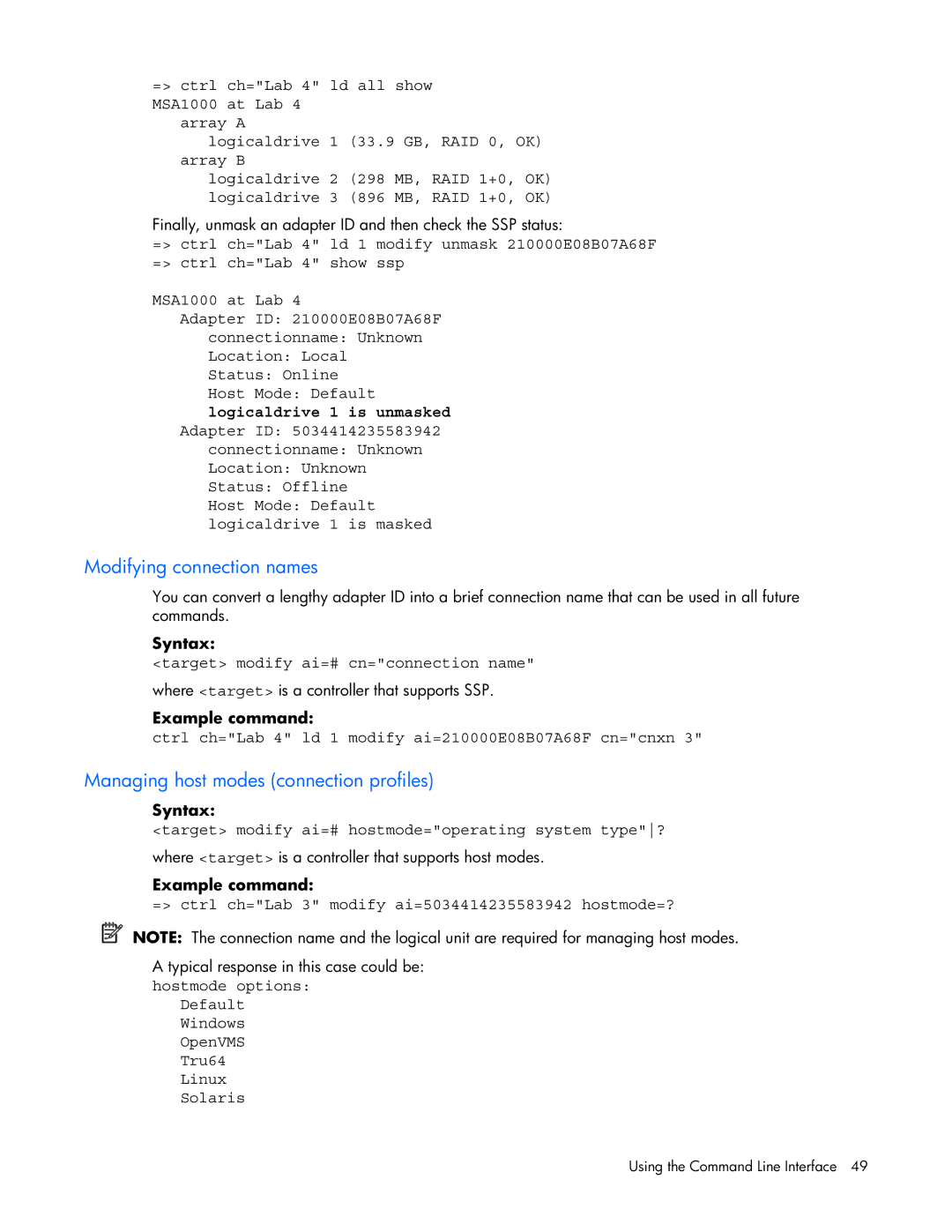=> ctrl ch="Lab 4" ld all show MSA1000 at Lab 4
array A
logicaldrive 1 (33.9 GB, RAID 0, OK) array B
logicaldrive 2 (298 MB, RAID 1+0, OK) logicaldrive 3 (896 MB, RAID 1+0, OK)
Finally, unmask an adapter ID and then check the SSP status:
=> ctrl ch="Lab 4" ld 1 modify unmask 210000E08B07A68F => ctrl ch="Lab 4" show ssp
MSA1000 at Lab 4
Adapter ID: 210000E08B07A68F
connectionname: Unknown
Location: Local
Status: Online
Host Mode: Default
logicaldrive 1 is unmasked
Adapter ID: 5034414235583942 connectionname: Unknown Location: Unknown Status: Offline
Host Mode: Default logicaldrive 1 is masked
Modifying connection names
You can convert a lengthy adapter ID into a brief connection name that can be used in all future commands.
Syntax:
<target> modify ai=# cn="connection name"
where <target> is a controller that supports SSP.
Example command:
ctrl ch="Lab 4" ld 1 modify ai=210000E08B07A68F cn="cnxn 3"
Managing host modes (connection profiles)
Syntax:
<target> modify ai=# hostmode="operating system type"?
where <target> is a controller that supports host modes.
Example command:
=> ctrl ch="Lab 3" modify ai=5034414235583942 hostmode=?
NOTE: The connection name and the logical unit are required for managing host modes.
A typical response in this case could be:
hostmode options: Default Windows OpenVMS Tru64
Linux
Solaris
Using the Command Line Interface 49