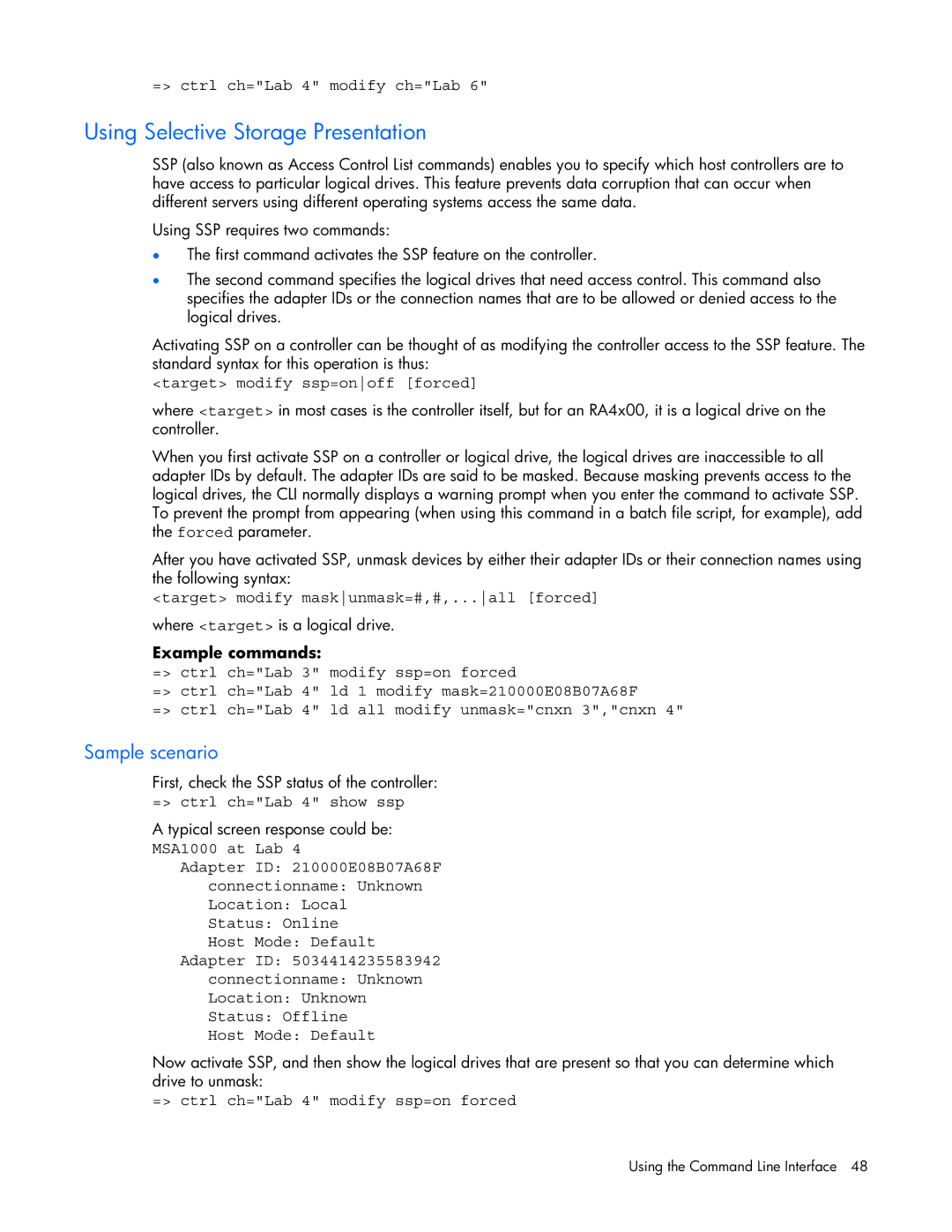=> ctrl ch="Lab 4" modify ch="Lab 6"
Using Selective Storage Presentation
SSP (also known as Access Control List commands) enables you to specify which host controllers are to have access to particular logical drives. This feature prevents data corruption that can occur when different servers using different operating systems access the same data.
Using SSP requires two commands:
•The first command activates the SSP feature on the controller.
•The second command specifies the logical drives that need access control. This command also specifies the adapter IDs or the connection names that are to be allowed or denied access to the logical drives.
Activating SSP on a controller can be thought of as modifying the controller access to the SSP feature. The standard syntax for this operation is thus:
<target> modify ssp=onoff [forced]
where <target> in most cases is the controller itself, but for an RA4x00, it is a logical drive on the controller.
When you first activate SSP on a controller or logical drive, the logical drives are inaccessible to all adapter IDs by default. The adapter IDs are said to be masked. Because masking prevents access to the logical drives, the CLI normally displays a warning prompt when you enter the command to activate SSP. To prevent the prompt from appearing (when using this command in a batch file script, for example), add the forced parameter.
After you have activated SSP, unmask devices by either their adapter IDs or their connection names using the following syntax:
<target> modify maskunmask=#,#,...all [forced]
where <target> is a logical drive.
Example commands:
=> ctrl ch="Lab 3" modify ssp=on forced
=> ctrl ch="Lab 4" ld 1 modify mask=210000E08B07A68F
=> ctrl ch="Lab 4" ld all modify unmask="cnxn 3","cnxn 4"
Sample scenario
First, check the SSP status of the controller:
=> ctrl ch="Lab 4" show ssp
A typical screen response could be:
MSA1000 at Lab 4
Adapter ID: 210000E08B07A68F
connectionname: Unknown
Location: Local
Status: Online
Host Mode: Default
Adapter ID: 5034414235583942
connectionname: Unknown
Location: Unknown
Status: Offline
Host Mode: Default
Now activate SSP, and then show the logical drives that are present so that you can determine which drive to unmask:
=> ctrl ch="Lab 4" modify ssp=on forced
Using the Command Line Interface 48