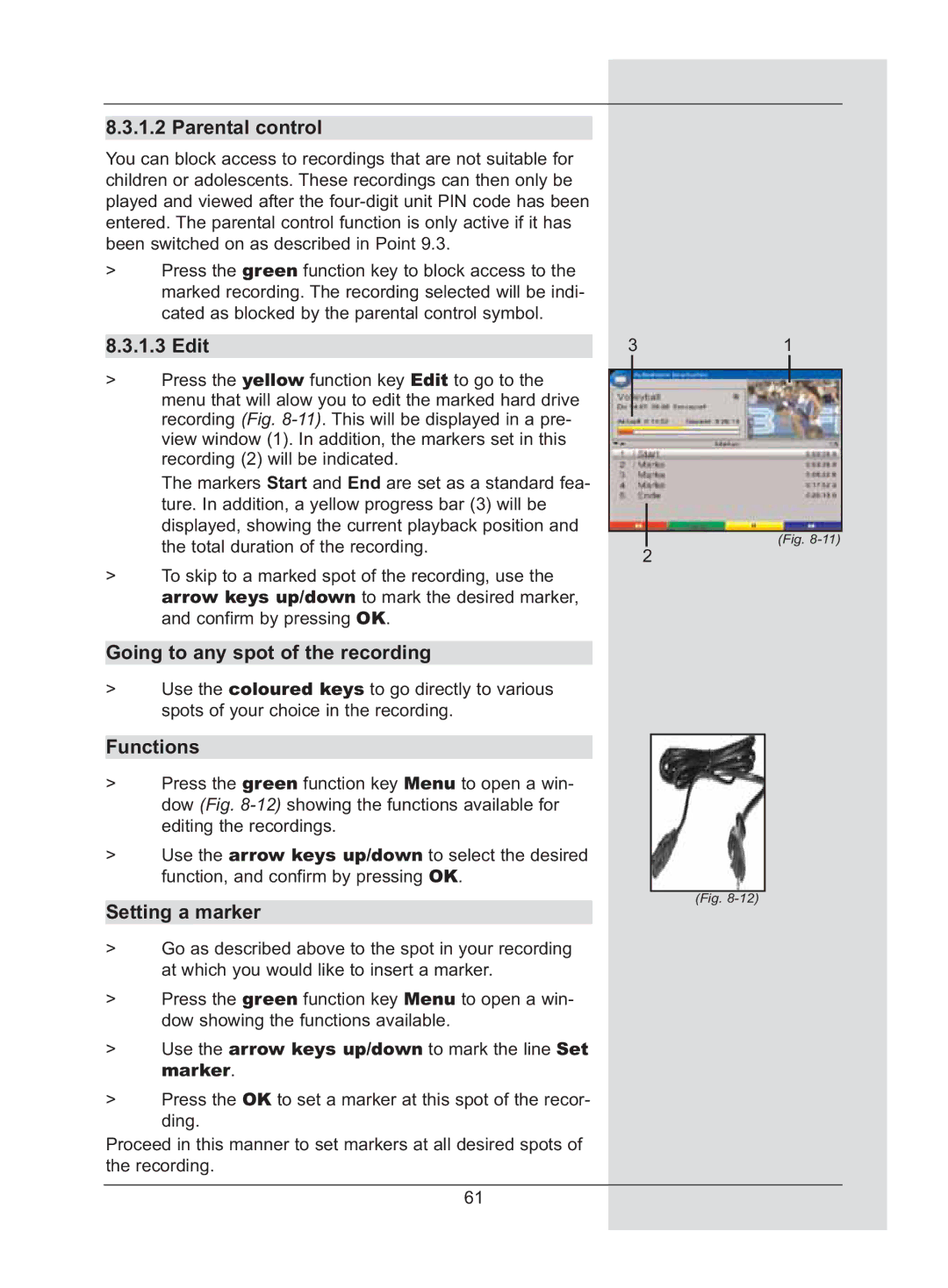8.3.1.2 Parental control
You can block access to recordings that are not suitable for children or adolescents. These recordings can then only be played and viewed after the
>Press the green function key to block access to the marked recording. The recording selected will be indi- cated as blocked by the parental control symbol.
8.3.1.3 Edit
>Press the yellow function key Edit to go to the menu that will alow you to edit the marked hard drive recording (Fig.
The markers Start and End are set as a standard fea- ture. In addition, a yellow progress bar (3) will be displayed, showing the current playback position and the total duration of the recording.
>To skip to a marked spot of the recording, use the arrow keys up/down to mark the desired marker, and confirm by pressing OK.
Going to any spot of the recording
>Use the coloured keys to go directly to various spots of your choice in the recording.
Functions
>Press the green function key Menu to open a win- dow (Fig.
>Use the arrow keys up/down to select the desired function, and confirm by pressing OK.
Setting a marker
>Go as described above to the spot in your recording at which you would like to insert a marker.
>Press the green function key Menu to open a win- dow showing the functions available.
>Use the arrow keys up/down to mark the line Set marker.
>Press the OK to set a marker at this spot of the recor- ding.
Proceed in this manner to set markers at all desired spots of the recording.
31
(Fig.
2
(Fig.
61