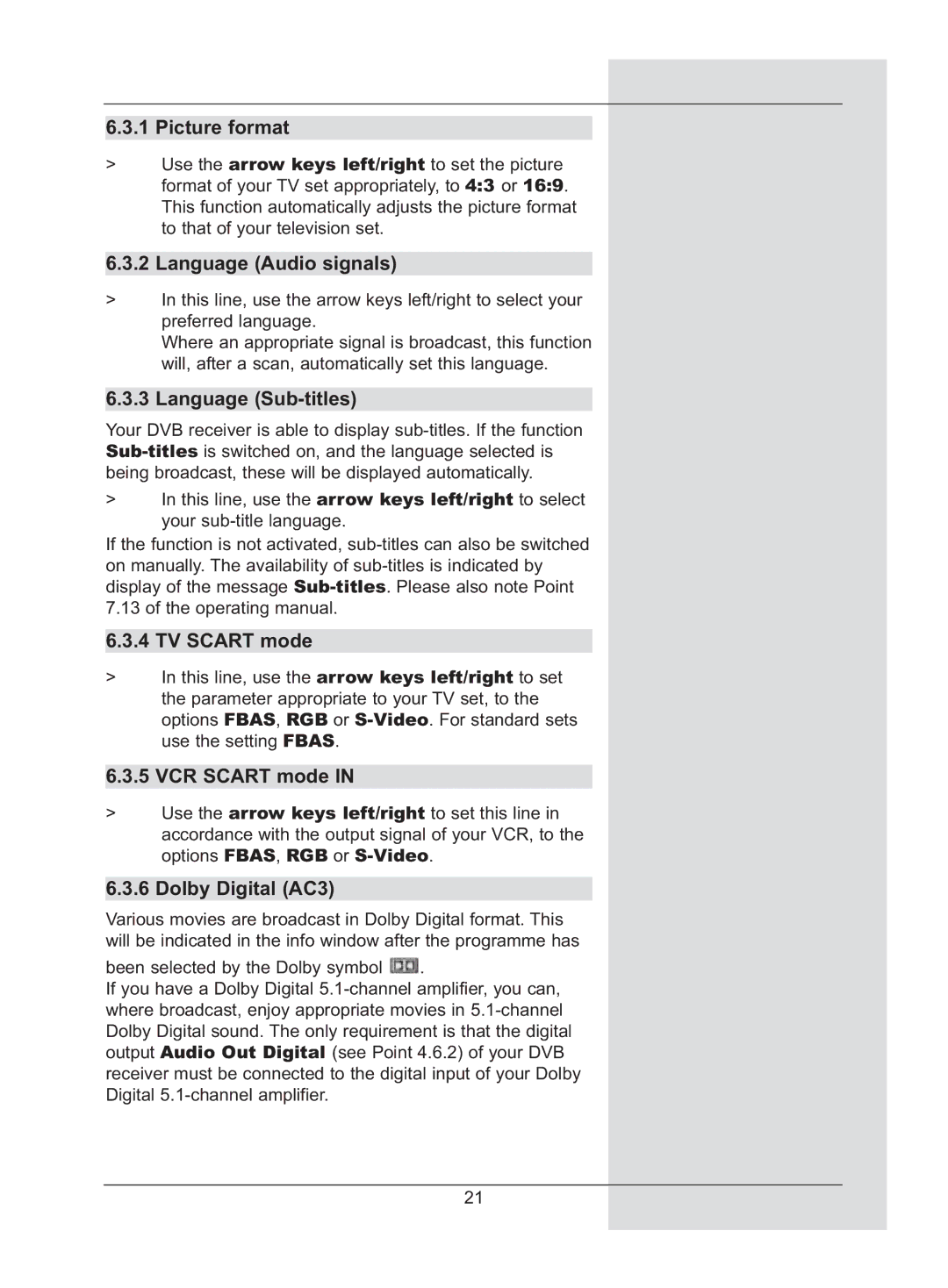6.3.1 Picture format
>Use the arrow keys left/right to set the picture format of your TV set appropriately, to 4:3 or 16:9. This function automatically adjusts the picture format to that of your television set.
6.3.2 Language (Audio signals)
>In this line, use the arrow keys left/right to select your preferred language.
Where an appropriate signal is broadcast, this function will, after a scan, automatically set this language.
6.3.3 Language (Sub-titles)
Your DVB receiver is able to display
>In this line, use the arrow keys left/right to select your
If the function is not activated,
6.3.4 TV SCART mode
>In this line, use the arrow keys left/right to set the parameter appropriate to your TV set, to the options FBAS, RGB or
6.3.5 VCR SCART mode IN
>Use the arrow keys left/right to set this line in accordance with the output signal of your VCR, to the options FBAS, RGB or
6.3.6 Dolby Digital (AC3)
Various movies are broadcast in Dolby Digital format. This will be indicated in the info window after the programme has
been selected by the Dolby symbol ![]() .
.
If you have a Dolby Digital
21