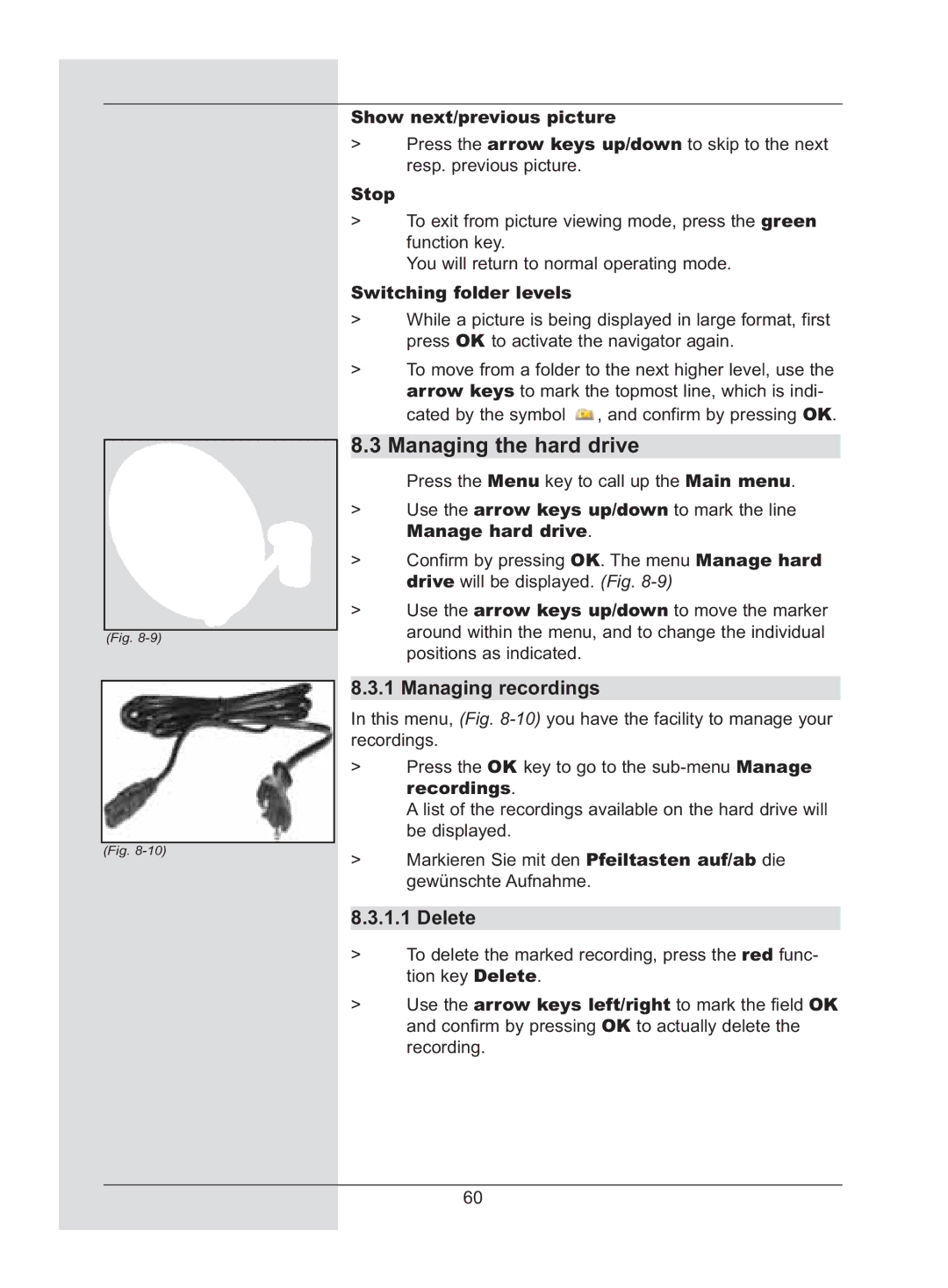(Fig.
(Fig.
Show next/previous picture
>Press the arrow keys up/down to skip to the next resp. previous picture.
Stop
>To exit from picture viewing mode, press the green function key.
You will return to normal operating mode.
Switching folder levels
>While a picture is being displayed in large format, first press OK to activate the navigator again.
>To move from a folder to the next higher level, use the arrow keys to mark the topmost line, which is indi- cated by the symbol ![]() , and confirm by pressing OK.
, and confirm by pressing OK.
8.3 Managing the hard drive
Press the Menu key to call up the Main menu.
>Use the arrow keys up/down to mark the line
Manage hard drive.
>Confirm by pressing OK. The menu Manage hard drive will be displayed. (Fig.
>Use the arrow keys up/down to move the marker around within the menu, and to change the individual positions as indicated.
8.3.1 Managing recordings
In this menu, (Fig.
>Press the OK key to go to the
A list of the recordings available on the hard drive will be displayed.
>Markieren Sie mit den Pfeiltasten auf/ab die gewünschte Aufnahme.
8.3.1.1 Delete
>To delete the marked recording, press the red func- tion key Delete.
>Use the arrow keys left/right to mark the field OK and confirm by pressing OK to actually delete the recording.
60