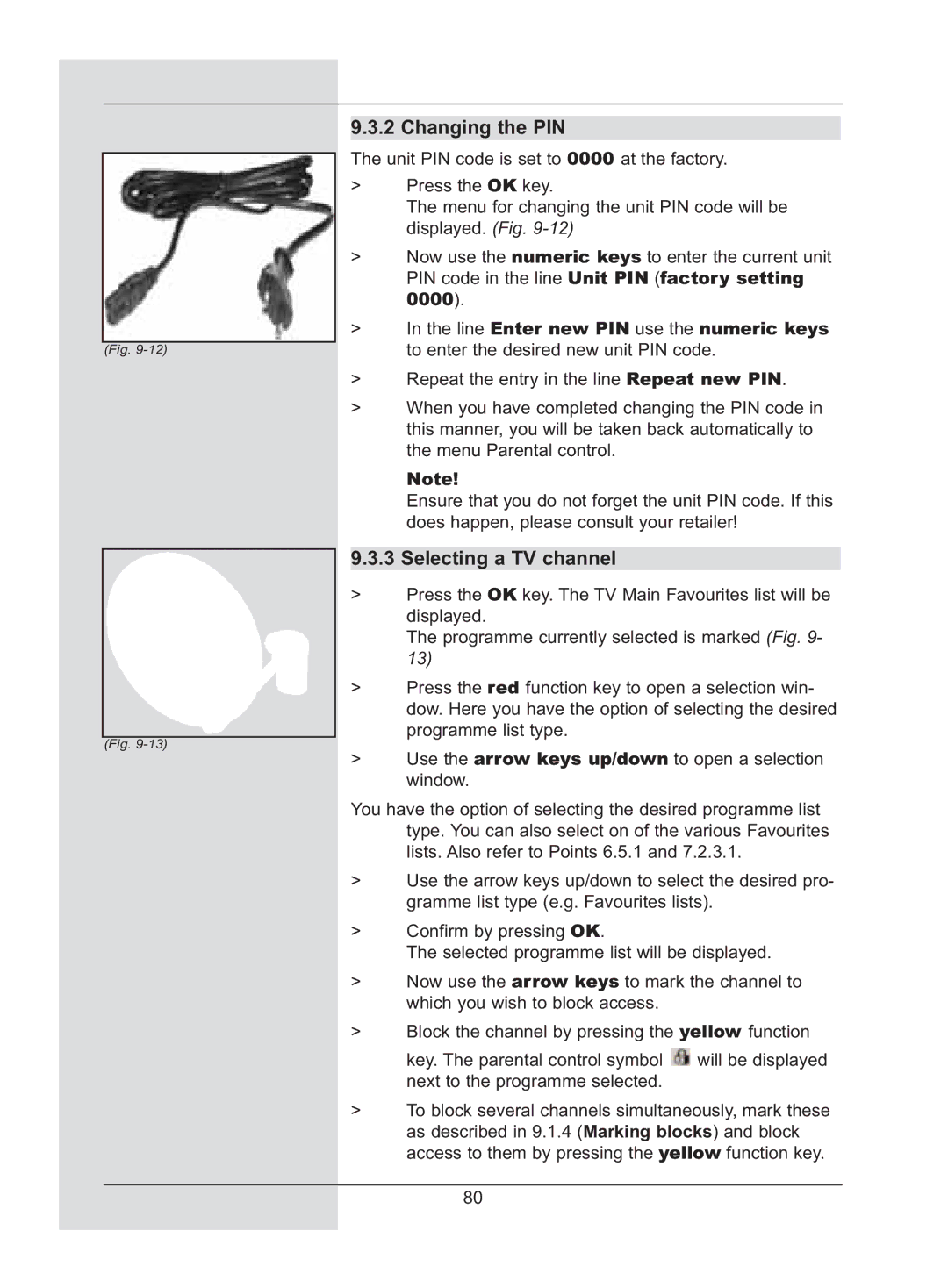(Fig.
(Fig.
9.3.2 Changing the PIN
The unit PIN code is set to 0000 at the factory.
>Press the OK key.
The menu for changing the unit PIN code will be displayed. (Fig.
>Now use the numeric keys to enter the current unit PIN code in the line Unit PIN (factory setting 0000).
>In the line Enter new PIN use the numeric keys to enter the desired new unit PIN code.
>Repeat the entry in the line Repeat new PIN.
>When you have completed changing the PIN code in this manner, you will be taken back automatically to the menu Parental control.
Note!
Ensure that you do not forget the unit PIN code. If this does happen, please consult your retailer!
9.3.3 Selecting a TV channel
>Press the OK key. The TV Main Favourites list will be displayed.
The programme currently selected is marked (Fig. 9- 13)
>Press the red function key to open a selection win- dow. Here you have the option of selecting the desired programme list type.
>Use the arrow keys up/down to open a selection window.
You have the option of selecting the desired programme list type. You can also select on of the various Favourites lists. Also refer to Points 6.5.1 and 7.2.3.1.
>Use the arrow keys up/down to select the desired pro- gramme list type (e.g. Favourites lists).
>Confirm by pressing OK.
The selected programme list will be displayed.
>Now use the arrow keys to mark the channel to which you wish to block access.
>Block the channel by pressing the yellow function key. The parental control symbol ![]() will be displayed next to the programme selected.
will be displayed next to the programme selected.
>To block several channels simultaneously, mark these as described in 9.1.4 (Marking blocks) and block access to them by pressing the yellow function key.
80