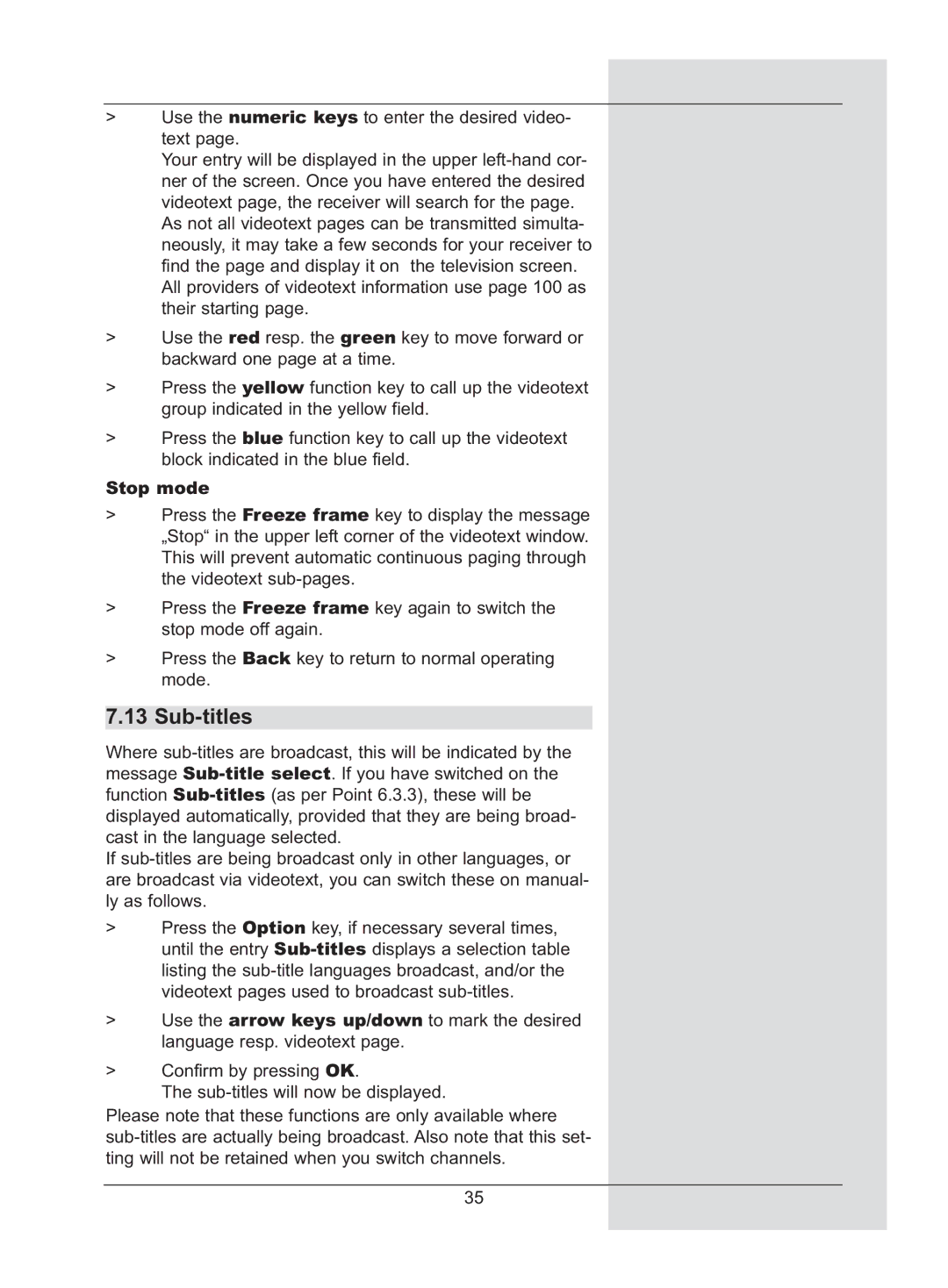>Use the numeric keys to enter the desired video- text page.
Your entry will be displayed in the upper
As not all videotext pages can be transmitted simulta- neously, it may take a few seconds for your receiver to find the page and display it on the television screen.
All providers of videotext information use page 100 as their starting page.
>Use the red resp. the green key to move forward or backward one page at a time.
>Press the yellow function key to call up the videotext group indicated in the yellow field.
>Press the blue function key to call up the videotext block indicated in the blue field.
Stop mode
>Press the Freeze frame key to display the message „Stop“ in the upper left corner of the videotext window. This will prevent automatic continuous paging through the videotext
>Press the Freeze frame key again to switch the stop mode off again.
>Press the Back key to return to normal operating mode.
7.13 Sub-titles
Where
If
>Press the Option key, if necessary several times, until the entry
>Use the arrow keys up/down to mark the desired language resp. videotext page.
>Confirm by pressing OK.
The
Please note that these functions are only available where
35