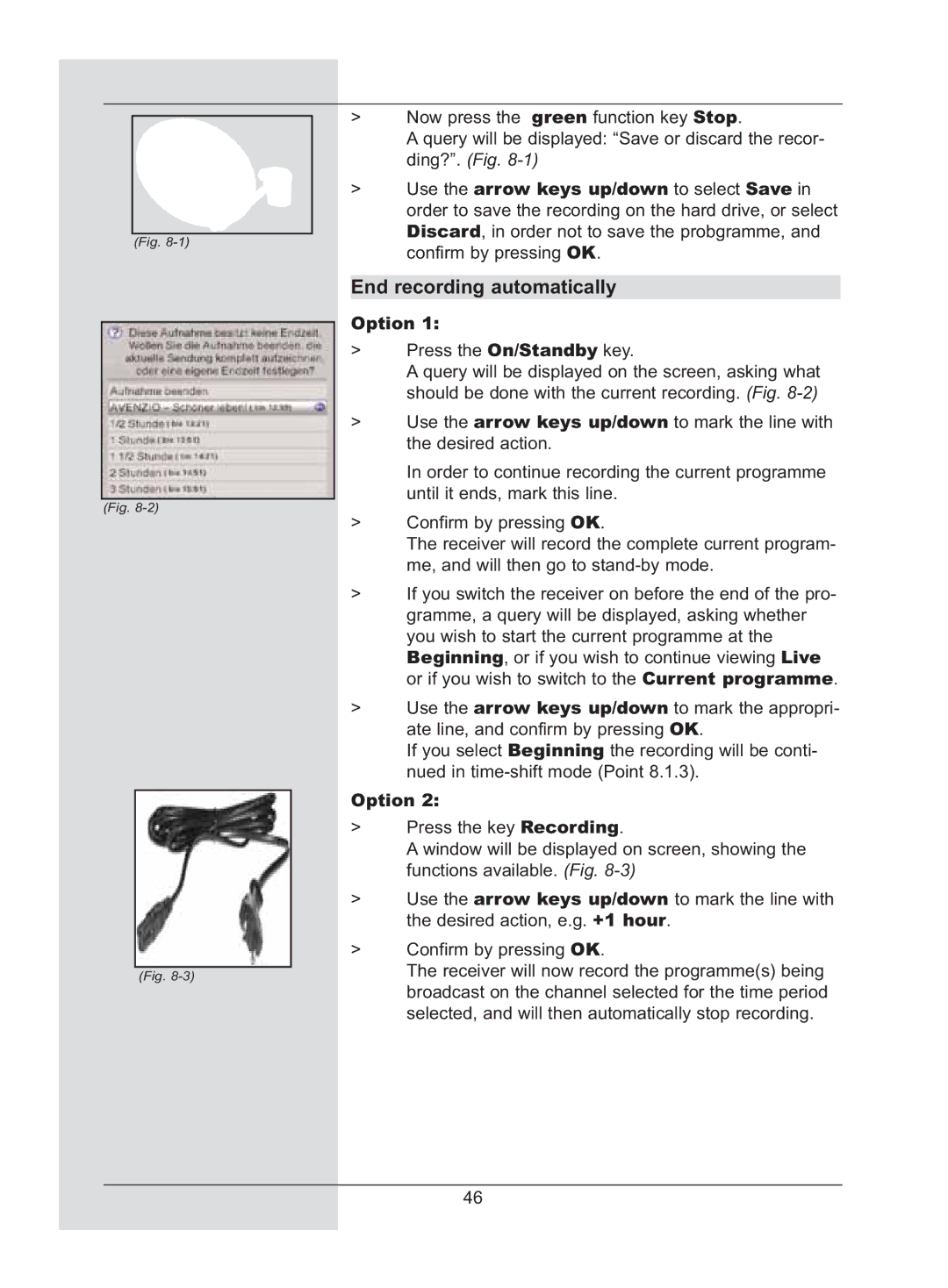(Fig.
(Fig.
(Fig.
>Now press the green function key Stop.
A query will be displayed: “Save or discard the recor- ding?”. (Fig.
>Use the arrow keys up/down to select Save in order to save the recording on the hard drive, or select Discard, in order not to save the probgramme, and confirm by pressing OK.
End recording automatically
Option 1:
>Press the On/Standby key.
A query will be displayed on the screen, asking what should be done with the current recording. (Fig.
>Use the arrow keys up/down to mark the line with the desired action.
In order to continue recording the current programme until it ends, mark this line.
>Confirm by pressing OK.
The receiver will record the complete current program- me, and will then go to
>If you switch the receiver on before the end of the pro- gramme, a query will be displayed, asking whether you wish to start the current programme at the Beginning, or if you wish to continue viewing Live or if you wish to switch to the Current programme.
>Use the arrow keys up/down to mark the appropri- ate line, and confirm by pressing OK.
If you select Beginning the recording will be conti- nued in
Option 2:
>Press the key Recording.
A window will be displayed on screen, showing the functions available. (Fig.
>Use the arrow keys up/down to mark the line with the desired action, e.g. +1 hour.
>Confirm by pressing OK.
The receiver will now record the programme(s) being broadcast on the channel selected for the time period selected, and will then automatically stop recording.
46