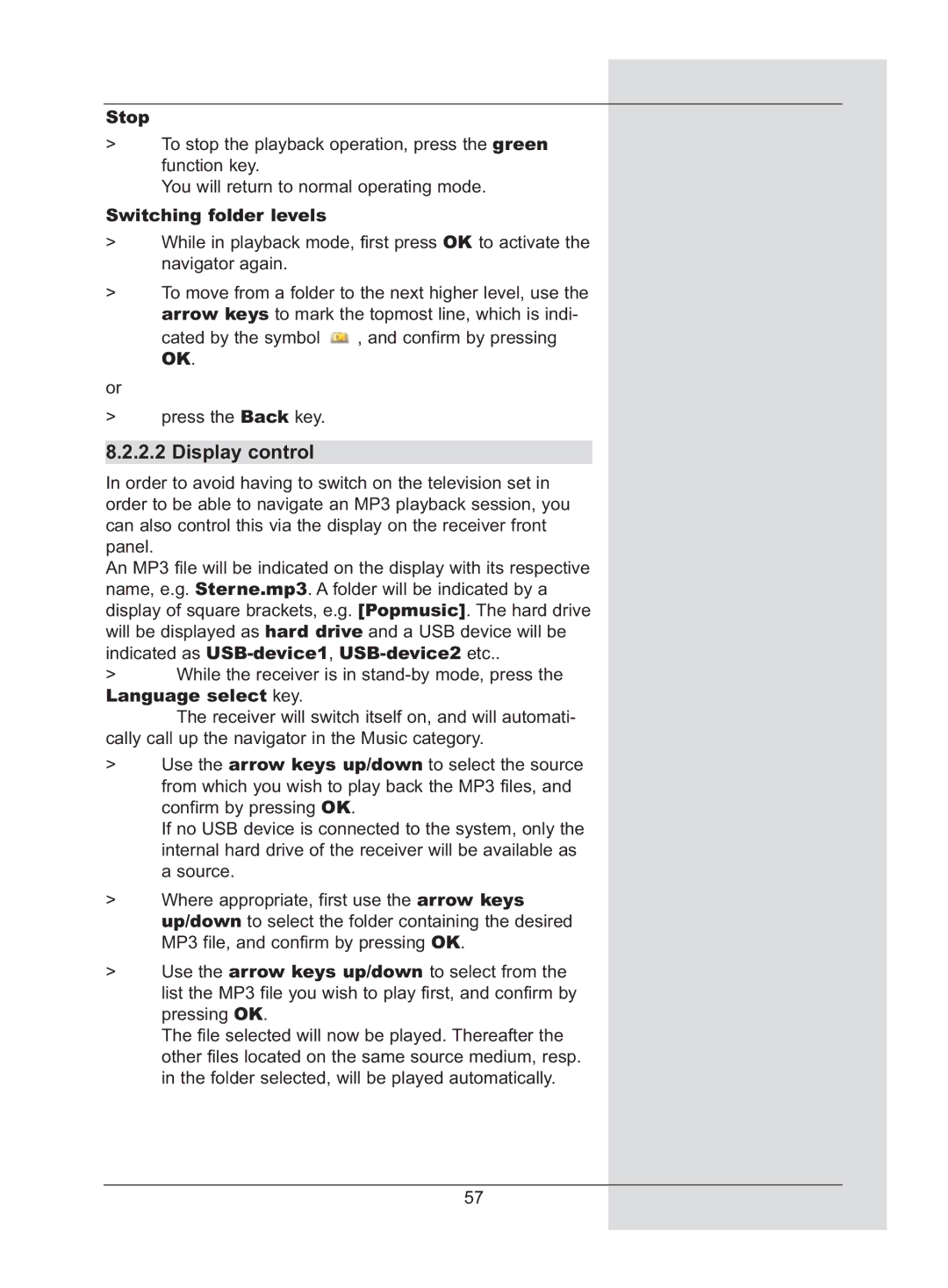Stop
>To stop the playback operation, press the green function key.
You will return to normal operating mode.
Switching folder levels
>While in playback mode, first press OK to activate the navigator again.
>To move from a folder to the next higher level, use the arrow keys to mark the topmost line, which is indi- cated by the symbol ![]() , and confirm by pressing
, and confirm by pressing
OK.
or
>press the Back key.
8.2.2.2 Display control
In order to avoid having to switch on the television set in order to be able to navigate an MP3 playback session, you can also control this via the display on the receiver front panel.
An MP3 file will be indicated on the display with its respective name, e.g. Sterne.mp3. A folder will be indicated by a display of square brackets, e.g. [Popmusic]. The hard drive will be displayed as hard drive and a USB device will be indicated as
>While the receiver is in
Language select key.
The receiver will switch itself on, and will automati- cally call up the navigator in the Music category.
>Use the arrow keys up/down to select the source from which you wish to play back the MP3 files, and confirm by pressing OK.
If no USB device is connected to the system, only the internal hard drive of the receiver will be available as a source.
>Where appropriate, first use the arrow keys up/down to select the folder containing the desired MP3 file, and confirm by pressing OK.
>Use the arrow keys up/down to select from the list the MP3 file you wish to play first, and confirm by pressing OK.
The file selected will now be played. Thereafter the other files located on the same source medium, resp. in the folder selected, will be played automatically.
57