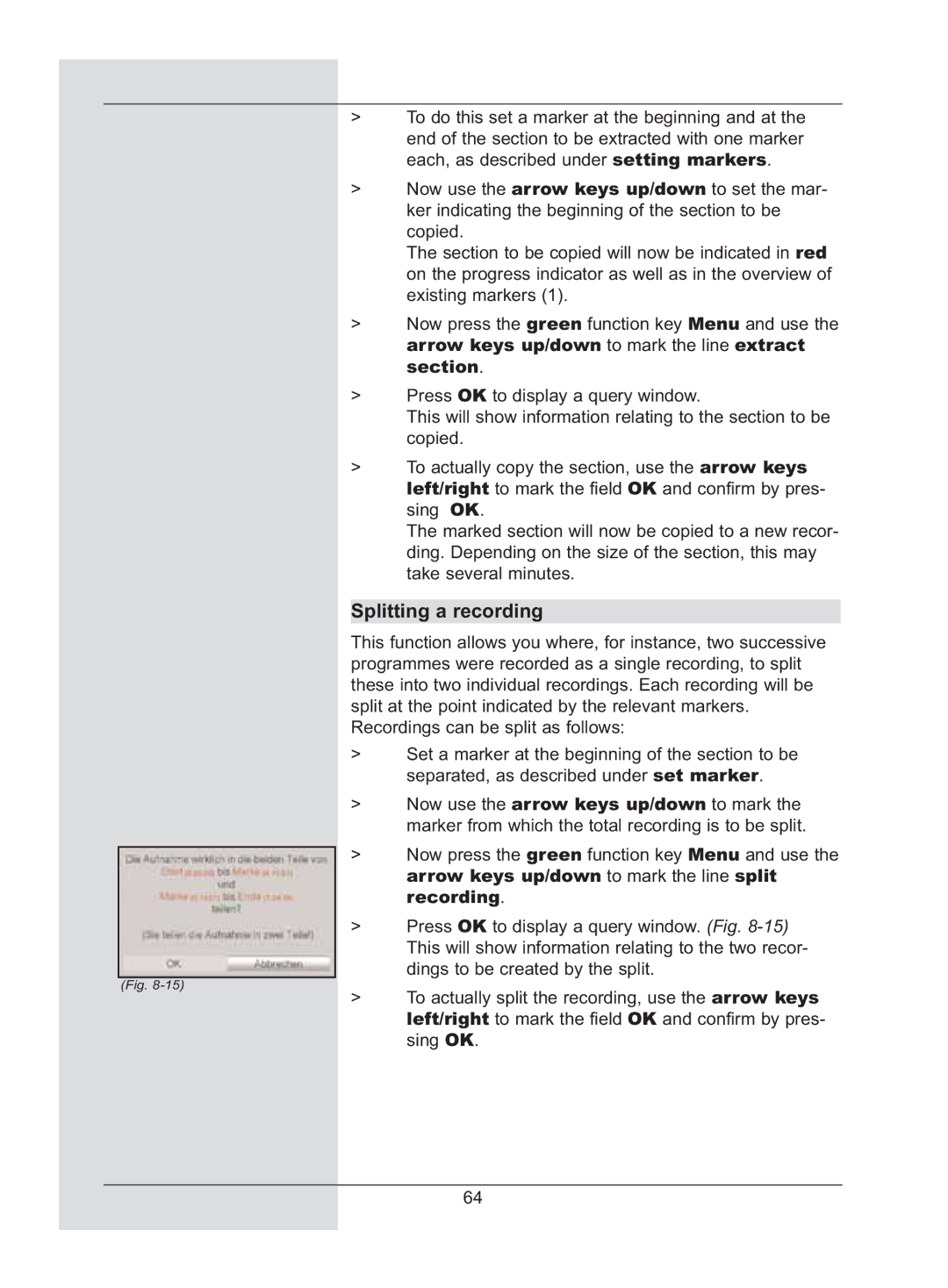>To do this set a marker at the beginning and at the end of the section to be extracted with one marker each, as described under setting markers.
>Now use the arrow keys up/down to set the mar- ker indicating the beginning of the section to be copied.
The section to be copied will now be indicated in red on the progress indicator as well as in the overview of existing markers (1).
>Now press the green function key Menu and use the arrow keys up/down to mark the line extract section.
>Press OK to display a query window.
This will show information relating to the section to be copied.
>To actually copy the section, use the arrow keys left/right to mark the field OK and confirm by pres- sing OK.
The marked section will now be copied to a new recor- ding. Depending on the size of the section, this may take several minutes.
Splitting a recording
This function allows you where, for instance, two successive programmes were recorded as a single recording, to split these into two individual recordings. Each recording will be split at the point indicated by the relevant markers. Recordings can be split as follows:
>Set a marker at the beginning of the section to be separated, as described under set marker.
>Now use the arrow keys up/down to mark the marker from which the total recording is to be split.
>Now press the green function key Menu and use the arrow keys up/down to mark the line split recording.
>Press OK to display a query window. (Fig.
(Fig.
>To actually split the recording, use the arrow keys left/right to mark the field OK and confirm by pres- sing OK.
64