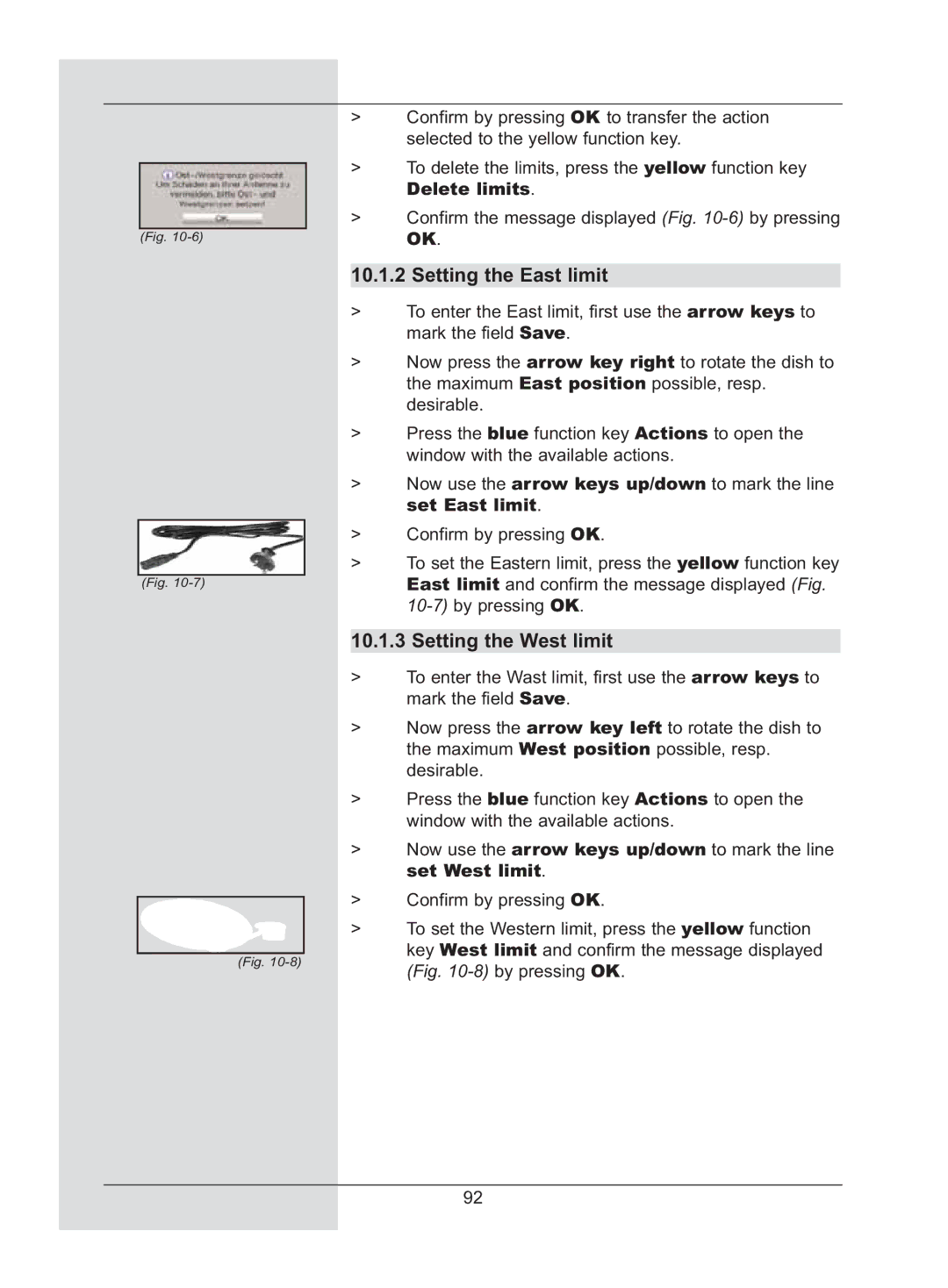> | Confirm by pressing OK to transfer the action | |
|
| selected to the yellow function key. |
| > | To delete the limits, press the yellow function key |
| ||
|
| Delete limits. |
| > | Confirm the message displayed (Fig. |
(Fig. |
| OK. |
10.1.2 Setting the East limit
> | To enter the East limit, first use the arrow keys to | |||
|
|
| mark the field Save. | |
> | Now press the arrow key right to rotate the dish to | |||
|
|
| the maximum East position possible, resp. | |
|
|
| desirable. | |
> | Press the blue function key Actions to open the | |||
|
|
| window with the available actions. | |
> | Now use the arrow keys up/down to mark the line | |||
|
|
| set East limit. | |
| > | Confirm by pressing OK. | ||
| ||||
| > | To set the Eastern limit, press the yellow function key | ||
(Fig. |
|
| East limit and confirm the message displayed (Fig. | |
|
|
| ||
|
| |||
|
| 10.1.3 Setting the West limit | ||
> | To enter the Wast limit, first use the arrow keys to | |||
|
|
| mark the field Save. | |
> | Now press the arrow key left to rotate the dish to | |||
|
|
| the maximum West position possible, resp. | |
|
|
| desirable. | |
> | Press the blue function key Actions to open the | |||
|
|
| window with the available actions. | |
> | Now use the arrow keys up/down to mark the line | |||
|
|
| set West limit. | |
| > | Confirm by pressing OK. | ||
| ||||
| > | To set the Western limit, press the yellow function | ||
|
|
| key West limit and confirm the message displayed | |
(Fig. | ||||
(Fig. | ||||
|
|
| ||
92