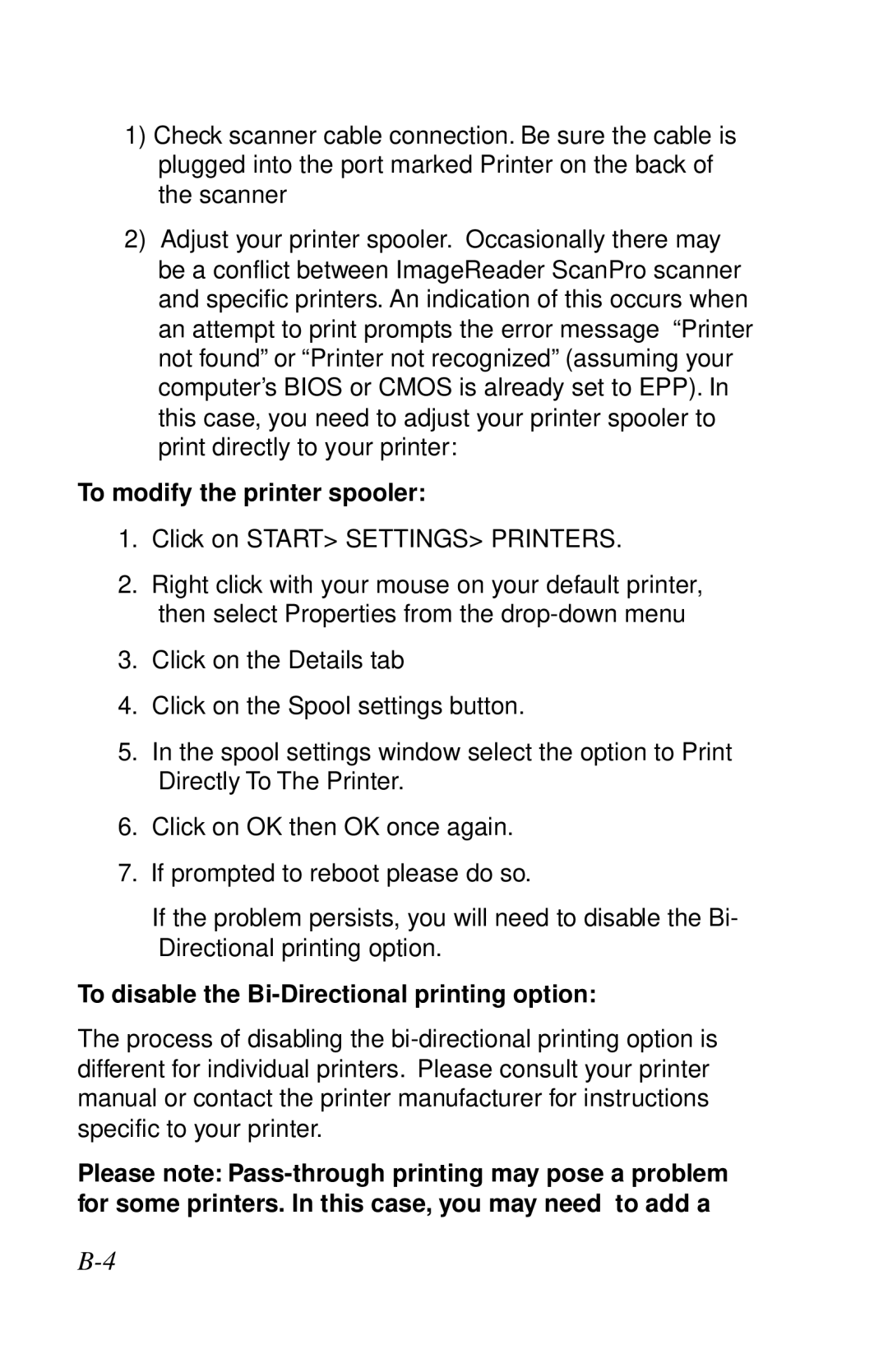1)Check scanner cable connection. Be sure the cable is plugged into the port marked Printer on the back of the scanner
2)Adjust your printer spooler. Occasionally there may be a conflict between ImageReader ScanPro scanner and specific printers. An indication of this occurs when an attempt to print prompts the error message “Printer not found” or “Printer not recognized” (assuming your computer’s BIOS or CMOS is already set to EPP). In this case, you need to adjust your printer spooler to print directly to your printer:
To modify the printer spooler:
1.Click on START> SETTINGS> PRINTERS.
2.Right click with your mouse on your default printer, then select Properties from the
3.Click on the Details tab
4.Click on the Spool settings button.
5.In the spool settings window select the option to Print Directly To The Printer.
6.Click on OK then OK once again.
7.If prompted to reboot please do so.
If the problem persists, you will need to disable the Bi- Directional printing option.
To disable the Bi-Directional printing option:
The process of disabling the
Please note: