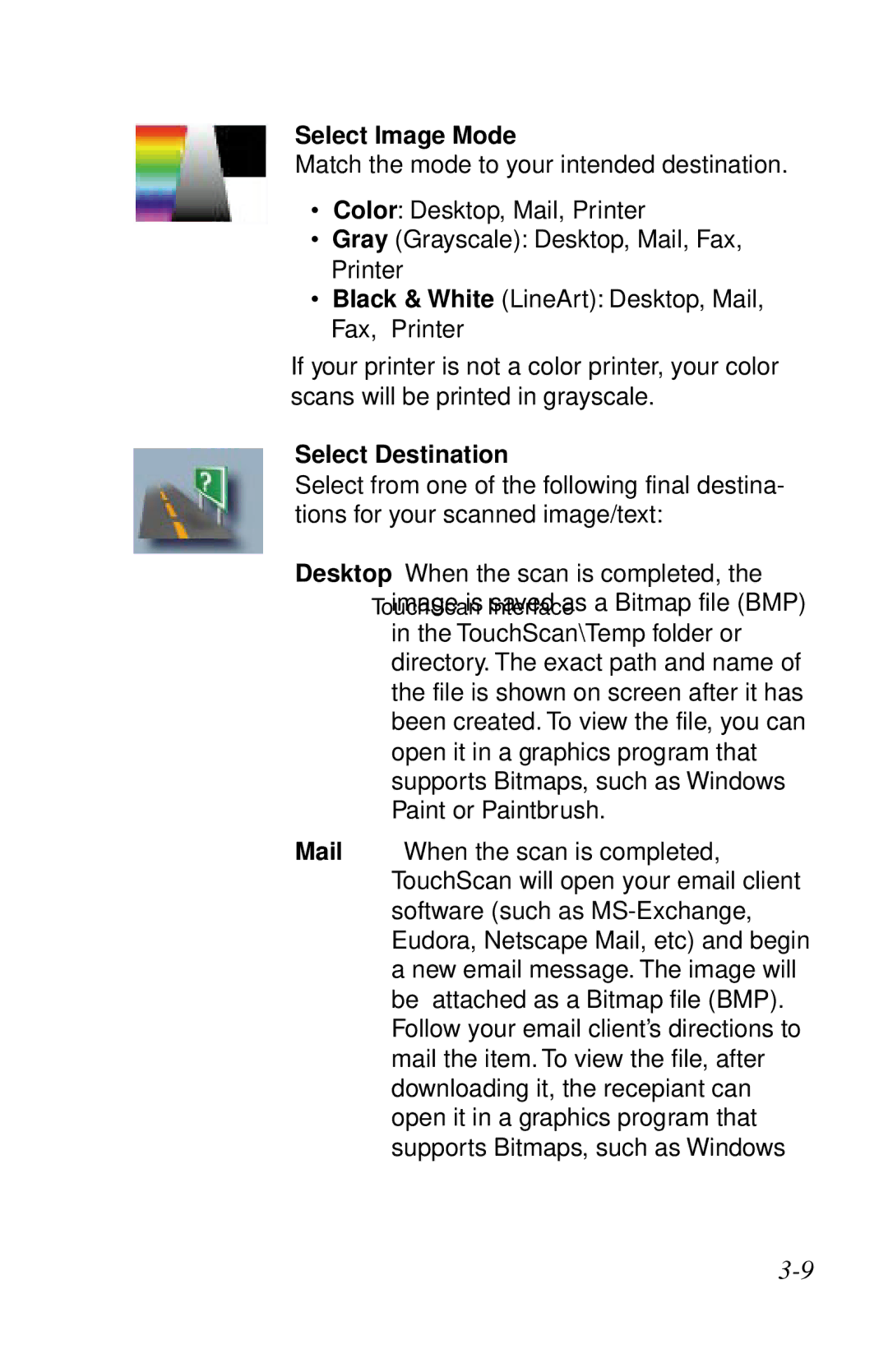Select Image Mode
Match the mode to your intended destination.
•Color: Desktop, Mail, Printer
•Gray (Grayscale): Desktop, Mail, Fax, Printer
•Black & White (LineArt): Desktop, Mail, Fax, Printer
If your printer is not a color printer, your color scans will be printed in grayscale.
Select Destination
Select from one of the following final destina- tions for your scanned image/text:
Desktop When the scan is completed, the TouchScanimage is Interfacesaved as a Bitmap file (BMP)
in the TouchScan\Temp folder or directory. The exact path and name of the file is shown on screen after it has been created. To view the file, you can open it in a graphics program that supports Bitmaps, such as Windows Paint or Paintbrush.
Mail When the scan is completed, TouchScan will open your email client software (such as